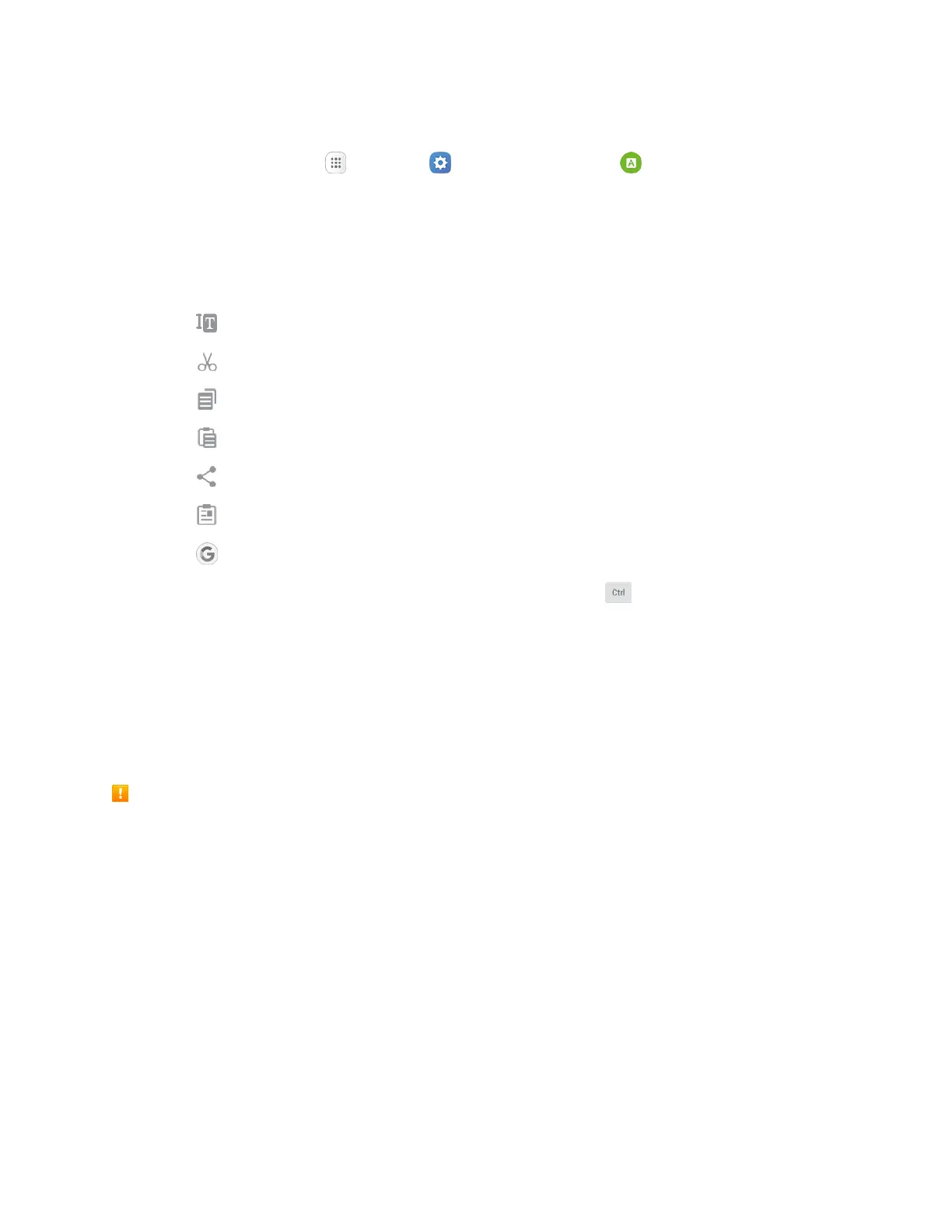Basic Operations 28
Configure Google Voice Typing
■ From home, tap Apps > Settings > Language and input > Google voice typing.
Tips for Editing Text
Your tablet gives you many options to make entering text easier, including copying, cutting, and pasting
text, using voice-to-text input, customizing the user dictionary, using predictive text, and more.
■ Touch and hold text to highlight it, and then select from the following options:
Select all: Highlight all the text in the field.
Cut: Remove the selected text and save it to the clipboard.
Copy: Copy the selected text to the clipboard.
Paste: Insert the last copied or cut text into the current field.
Share: Send the selected text to others using email, Gmail, Bluetooth, and more.
Clipboard: View items copied to the clipboard.
Assist: Perform a Google search on the selected term.
Note: Editing options may vary between apps. Touch and hold Control for quick access to cut (x),
copy (c), paste (v), undo (z), redo (y), and select all (a).
Google Account
You will need a Google Account to access several tablet features such as Gmail, Google Maps,
Hangouts, and the Google Play applications. Before you are able to access Google applications, you
must enter your account information. These applications sync between your tablet and your online
Google Account.
Google Account Cautions
Be sure not to forget your Google Account ID or password.
Create a Google Account
If you do not already have a Google Account, you can create one online or using your tablet.
Note: You can also create and sign into your Google/Gmail account through your tablet’s Setup
application.
Note: Although you need a Gmail account to use certain features of your tablet, such as Google Play, you
do not need to use Gmail as the default account for your tablet.
