
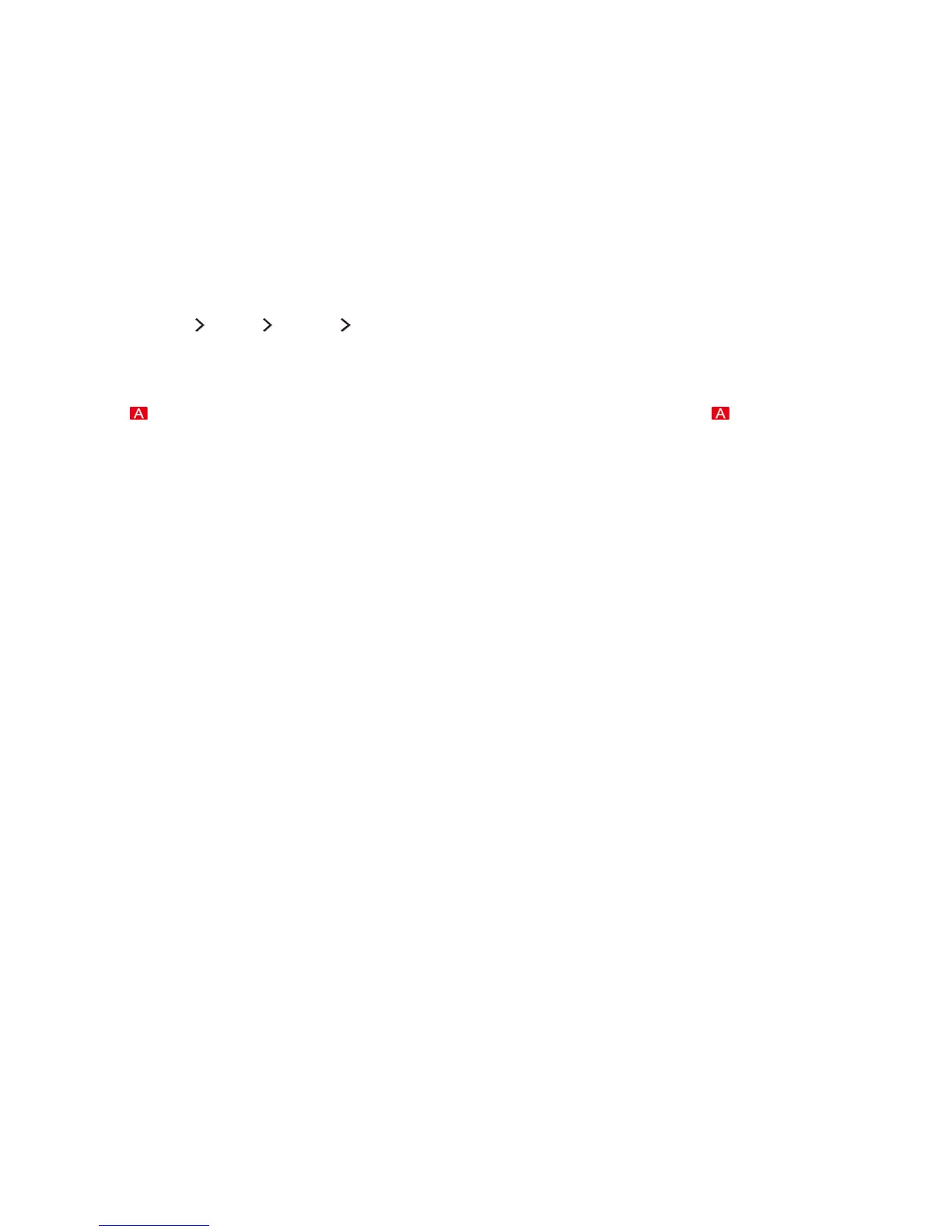 Loading...
Loading...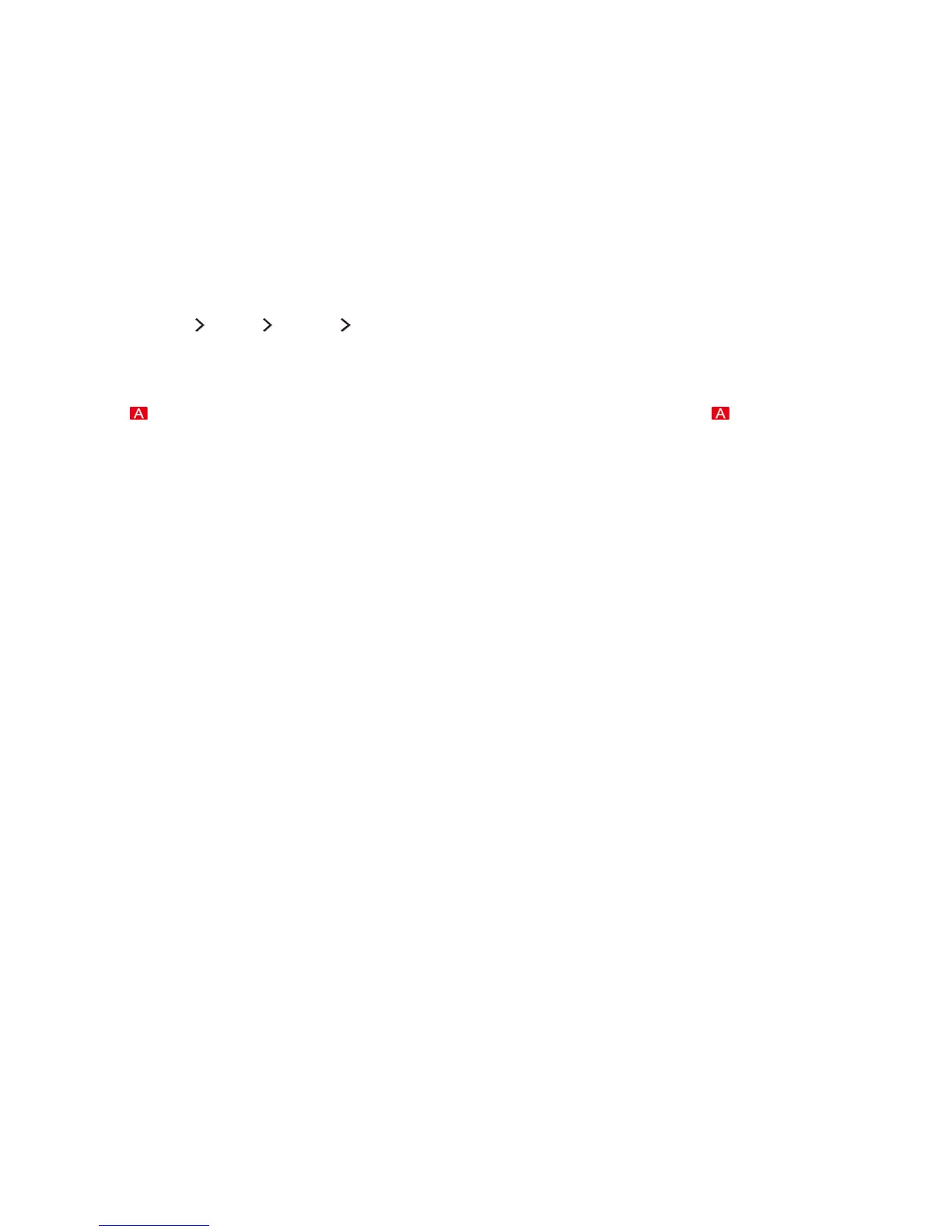
Do you have a question about the Samsung JS8500 and is the answer not in the manual?
| Screen shape | Flat |
|---|---|
| Display diagonal | 55 \ |
| Native aspect ratio | 16:9 |
| LED backlighting type | Edge-LED |
| Motion interpolation technology | Motion Rate 240 |
| 3D | Yes |
| 3D glasses quantity | 1 |
| Annual energy consumption | 135 kWh |
| Tuner type | Digital |
| Digital signal format system | ATSC |
| Internet TV | - |
| Audio decoders | Dolby Digital, DTS, DTS Premium Sound 5.1, DTS Studio Sound, Dolby MS11 |
| RMS rated power | 20 W |
| Number of speakers | 2 |
| Wi-Fi standards | Wi-Fi 5 (802.11ac) |
| Number of OSD languages | 3 |
| On Screen Display (OSD) languages | FRE, ENG, ESP |
| PC in (D-Sub) | No |
| HDMI ports quantity | 4 |
| DVI-D ports quantity | 0 |
| USB 2.0 ports quantity | USB 2.0 ports have a data transmission speed of 480 Mbps, and are backwards compatible with USB 1.1 ports. You can connect all kinds of peripheral devices to them. |
| Consumer Electronics Control (CEC) | Anynet+ |
| Cables included | AC |
| Package depth | 157 mm |
| Package width | 1425 mm |
| Package height | 81 mm |
| Package weight | 26000 g |
| Sustainability certificates | ENERGY STAR |
| AC input voltage | 110 - 120 V |
| AC input frequency | 60 Hz |
| Power consumption (max) | 215 W |
| Power consumption (standby) | 0.3 W |
| Power consumption (typical) | 73 W |
| Product color | Silver |
| Panel mounting interface | 400 x 400 mm |
| Depth (with stand) | 231 mm |
|---|---|
| Height (with stand) | 762 mm |
| Weight (with stand) | 21300 g |
| Depth (without stand) | 30 mm |
| Width (without stand) | 1247 mm |
| Height (without stand) | 714 mm |
| Weight (without stand) | 19000 g |
Configure the required settings for Smart Hub.
Finish the settings required for voice recognition.
Finish the settings required to run motion control.
Use the pointer on the screen to select items.
Connect the TV to your internet access points using LAN cables.
Connect the TV to a wireless network using SSID and password.
Resolve problems with wired internet connections.
Resolve problems with wireless internet connections.
Connect video devices using an HDMI cable for best picture quality.
Connect using an HDMI (ARC) cable for audio return.
Use the HDMI port to connect your computer to the TV.
Display mobile device screen on TV using MHL-to-HDMI cable.
Wirelessly connect a mirroring-enabled mobile device to the TV.
Switch between external devices connected to the TV.
Set up the TV remote to control external devices.
Connect a USB or Bluetooth keyboard to the TV.
Connect a USB mouse to the TV.
Use multiple screens for TV, web, and apps simultaneously.
Access web, apps, photos, videos, and music.
Diagnose and troubleshoot Smart Hub connection issues.
Create a Samsung account via email or Facebook.
Sign in to your Samsung account to use Smart Hub features.
Download and play optimized game apps for your TV.
Install and launch games from the TV.
Install and run apps from Smart Hub.
Install apps quickly or from detailed information.
Surf the Internet on the TV.
Play media content from storage devices like USB, mobile, or camera.
Controls and functions for viewing videos.
Controls and functions for playing music.
Use voice commands to operate the TV.
Control the TV using hand gestures via the camera.
Activate motion control using hand gestures.
Register and use your face for Samsung account login.
Register your face using the TV camera.
Log in to your Samsung account using face recognition.
Record current and upcoming programs.
Start recording the current program immediately.
Schedule recordings for specific dates and times.
Play back recorded programs from storage.
Schedule viewing for digital channels using the Guide or Info screen.
Pause and rewind live TV as you would a DVD.
Change channels or check programs on other digital channels.
Register and remove channels from the channel index.
Edit registered channels via options like Sort, Aerial, Category, Edit Favourites.
Enable or disable password protection for channels.
Add multiple channels to your favorites lists.
Edit favorites list options like Copy, Rename, Sort, Aerial, Edit Channel.
Optimize picture and sound settings for sports events.
Optimize picture and sound for movies using African Cinema Mode.
Manually scan for and store channels.
Select picture mode for the best viewing experience.
Manually adjust picture settings like backlight, contrast, and color.
Fine-tune advanced picture settings like dynamic contrast and white balance.
View 3D media content and broadcasts with Samsung 3D Active Glasses.
Select 3D mode: Off, Normal, L/R, or T/B.
Configure 3D viewpoint, depth, and auto view settings.
View a TV broadcast in a picture-in-picture (PIP) window.
Change the picture size (16:9, Zoom, Custom, 4:3) and position.
Select sound mode to optimize listening experience.
Apply sound effects like Virtual Surround and Dialog Clarity.
Select which speakers the TV uses for audio output.
Connect Samsung Bluetooth audio devices to the TV.
Connect Bluetooth headphones to the TV.
Enable digital audio output to various audio devices.
Reset all sound settings to the factory defaults.
Set the clock manually or automatically.
Set the TV to automatically shut off after a period.
Set the TV to turn on automatically at a specific time.
Set the TV to automatically turn off at a specified time.
Protect the screen from burn-in by setting a time limit.
Adjust brightness settings to reduce power consumption and overheating.
Enable/disable Anynet+ and set auto turn off for external devices.
Select and set up Anynet+ enabled devices.
Configure Anynet+ (HDMI-CEC) compatible devices.
Update TV software from the internet or a USB device.
Set the TV to update software automatically while you watch.
Update TV software manually using a USB device.
Scan the TV and connected media for malicious code.
Actions to take when malicious code is found.
Quickly access accessibility features via shortcuts.
Activate voice guides to assist visually impaired users.
Set a Personal Identification Number (PIN) for security.
Optimize TV settings for playing video games.
Reset all TV settings to factory defaults.
Connect the CI or CI+ Card to the COMMON INTERFACE slot.
Use CI/CI+ Card to watch paid channels.
Get remote support from a Samsung technician for diagnosis and repair.
Test picture quality to diagnose flaws or faults.
Troubleshoot distorted picture issues.
Troubleshoot incorrect or missing color issues.
Test sound output for issues like no sound or low volume.
Test 3D picture quality for noise or distortion.
Troubleshoot issues with receiving all available channels.
Troubleshoot video playback issues where audio is missing.
Troubleshoot failure of wireless network connection.
Troubleshoot failed internet software updates.
Troubleshoot issues preventing Schedule Recording.
Troubleshoot Anynet+ not functioning.
Troubleshoot TV audio not playing through a connected receiver.
Troubleshoot applications that are not working.
Troubleshoot issues with playing certain files, especially high-bitrate ones.
Reset TV settings like Picture, Sound, Channel, Smart Hub to defaults.
Reset all Smart Hub settings and delete related information.
Resolve "Mode Not Supported" messages by adjusting resolution.
Troubleshoot lost settings, potentially related to demo mode.
Troubleshoot intermittent loss of audio or video.
Precautions and requirements before using recording functions.
Precautions and requirements before using the timeshift function.
Precautions for viewing 3D content, including screen flickering.
Safety cautions and health information for using 3D functionality.
General safety instructions for 3D glasses and product usage.
Table of resolutions supported for UHD input signals.
General precautions for voice, motion, and face recognition features.
Notes on voice recognition availability, performance, and privacy.
Requirements for using voice, motion, and face recognition.
Requirements for using motion recognition.
Requirements for using face recognition.
General information and limitations for Smart Hub apps.
Information and limitations of the web browser.