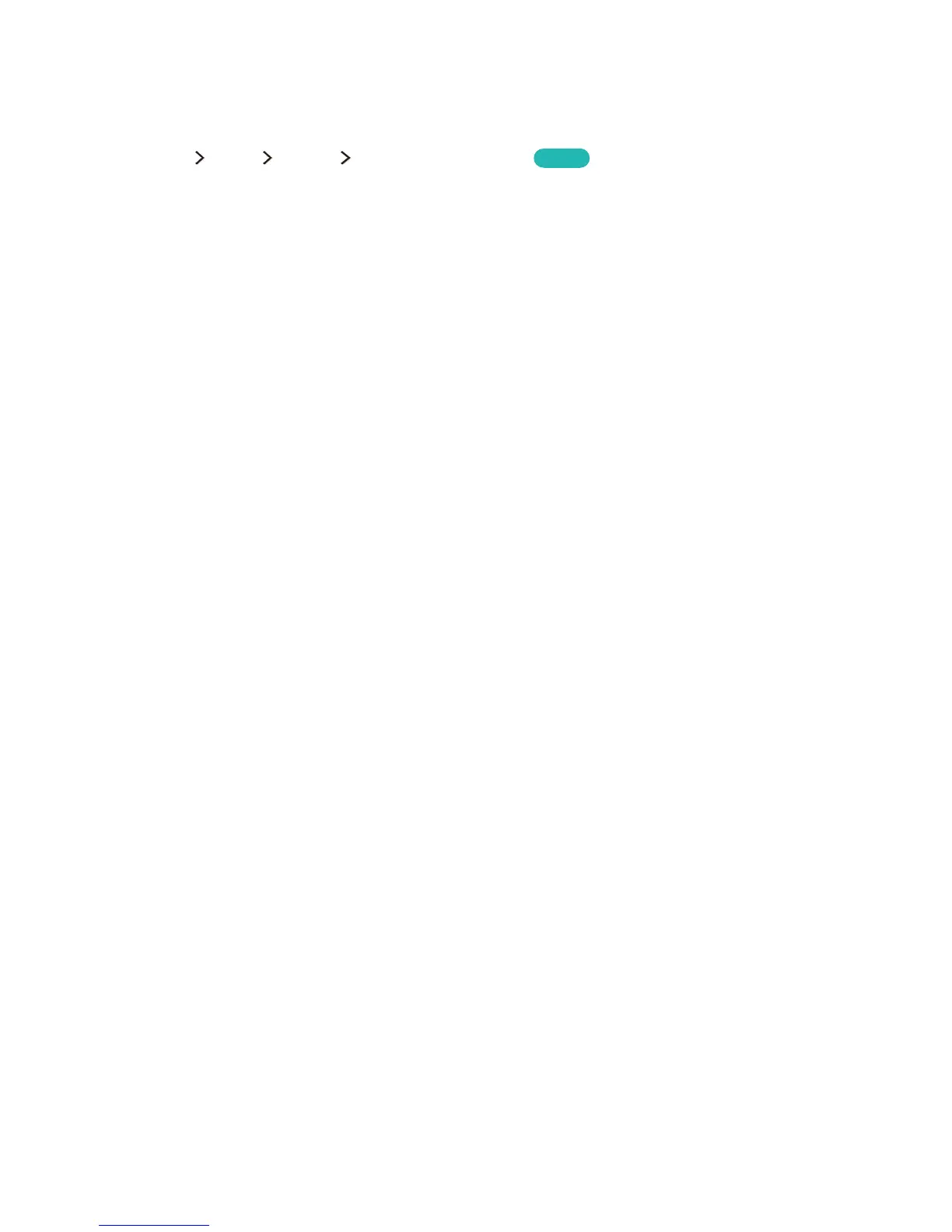Controlling External Devices with the TV Remote -
Using the Universal Remote
(MENU/123) MENU System Universal remote setup
Try Now
You can control external devices connected to the TV using the TV's remote control.
"
This function is only supported for the 6500 series models or higher.
"
You can also use the Anynet+ (HDMI-CEC) function to operate external Samsung devices with your TV's
remote control without any additional setup. Refer to "Using Anynet+ (HDMI-CEC)" for more information.
"
Certain external devices connected to the TV may not support the universal remote feature.
Setting up the universal remote control
1.
Connect the external device to control with the universal remote control to the HDMI port on the
TV, and then turn on the external device.
2.
Press the SOURCE button on your remote control to bring up the Source screen.
3.
Select the Universal remote setup.
4.
Follow the directions on the screen to complete the set up and register the device. The directions
will be different, depending on the device you want to control.
"
If the external device does not respond after being registered, register it again using its model number.
"
The TV memorises both the external device and the connection (HDMI 1, HDMI 2, etc.) the device is
connected to.
Universal Remote functions
1.
Press the SOURCE button on your remote control, and then select Universal remote setup at
Source screen.
2.
Select an external registered device on the Universal remote setup screen. The following options
are available:
●
Use with Home Cinema
Plays the audio from an external device through the connected home theatre.
●
Use with Set-Top Box
Plays to the audio from a set-top box through the home theatre that is connected to the TV.
●
Use with Blu-ray player
Plays to the audio from a Blu-ray player through the home theatre that is connected to the
TV.
