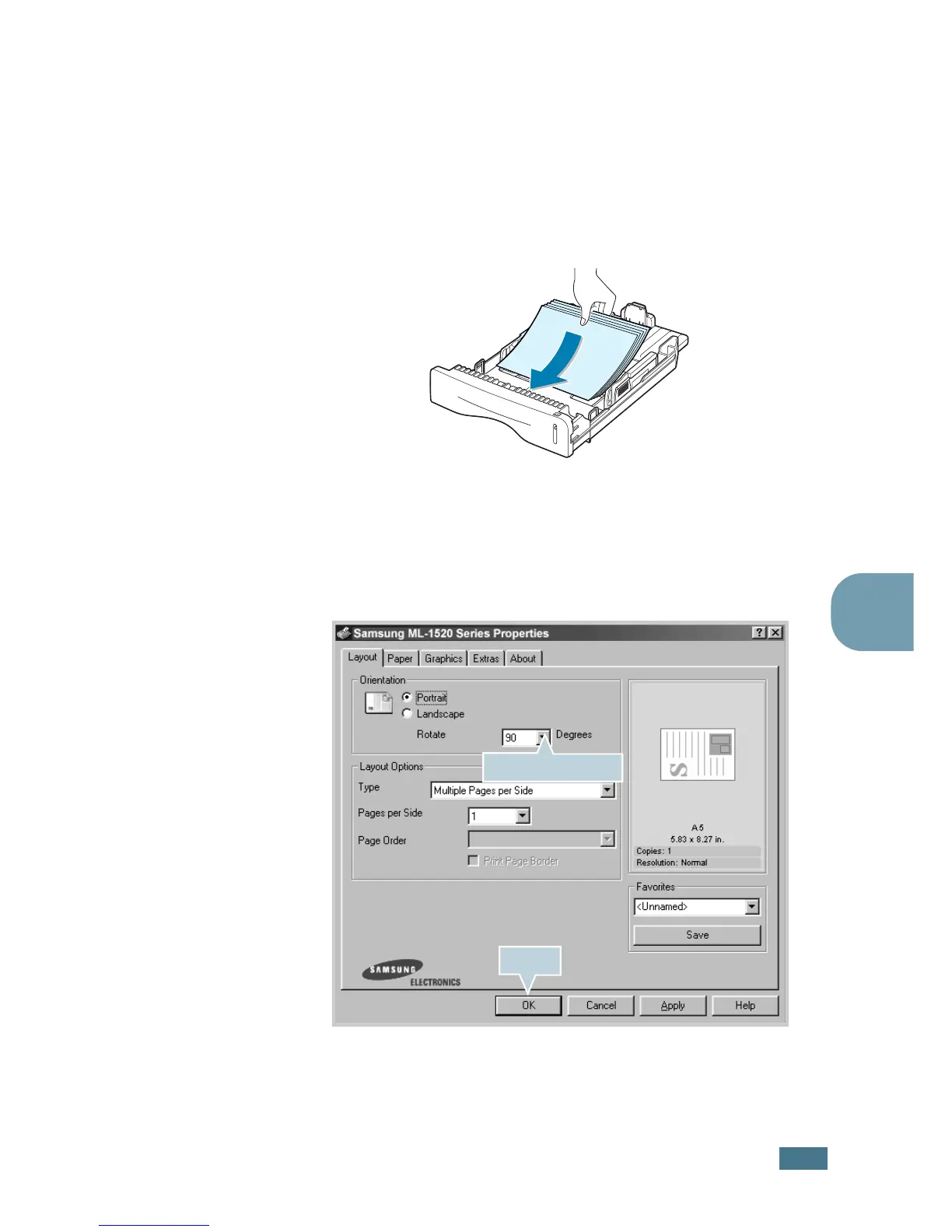 Loading...
Loading...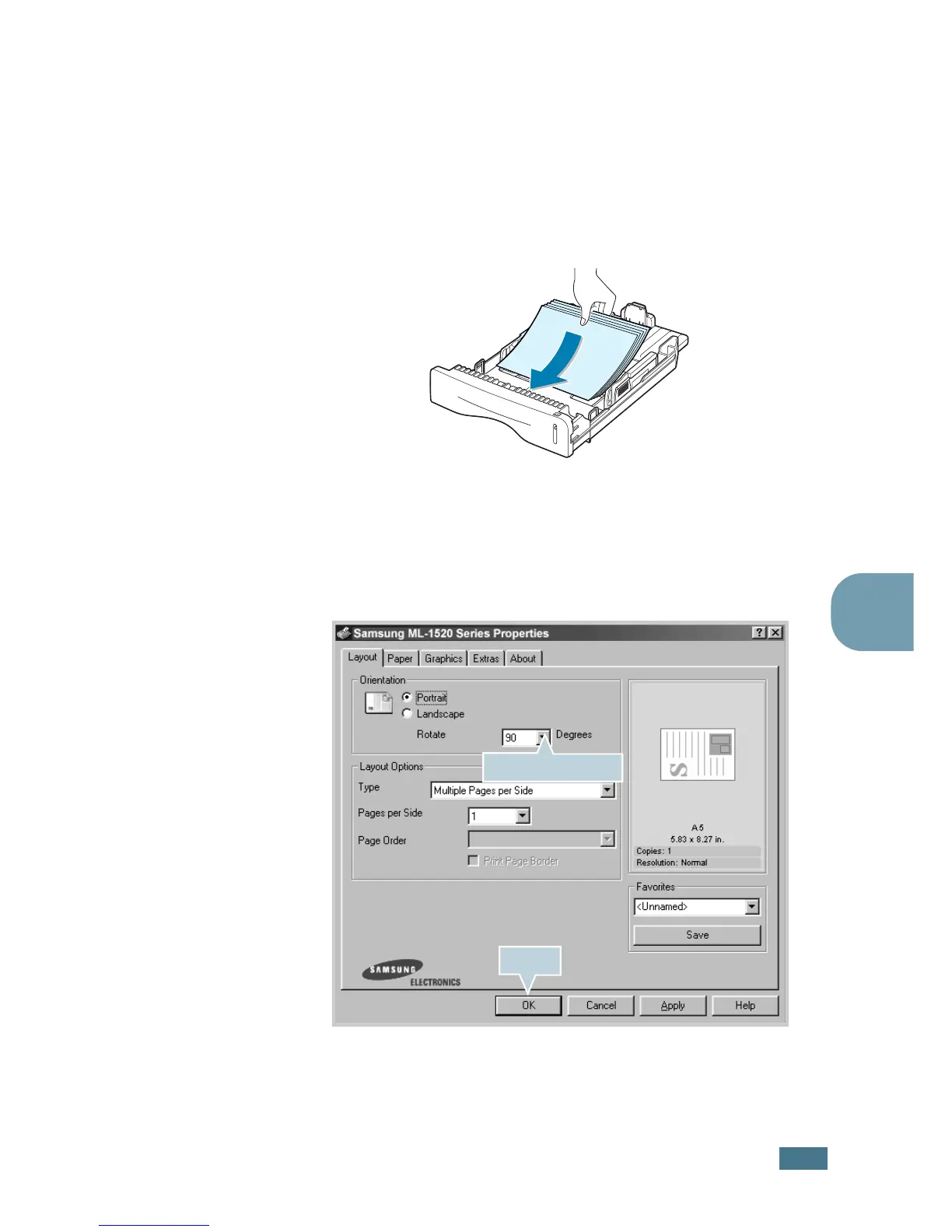
Do you have a question about the Samsung ML-1520 and is the answer not in the manual?
| Color | No |
|---|---|
| Maximum resolution | 600 x 600 DPI |
| Time to first page (black, normal) | 11 s |
| Print speed (black, normal quality, A4/US Letter) | 14 ppm |
| Internal memory | 8 MB |
| Sound power level (standby) | 35 dB |
| Sound pressure level (printing) | 52 dB |
| Maximum print size | 210 x 297 mm |
| Maximum ISO A-series paper size | A4 |
| Total input capacity | 250 sheets |
| Total output capacity | 50 sheets |
| Dimensions (WxDxH) | 348 x 355 x 193 mm |
|---|