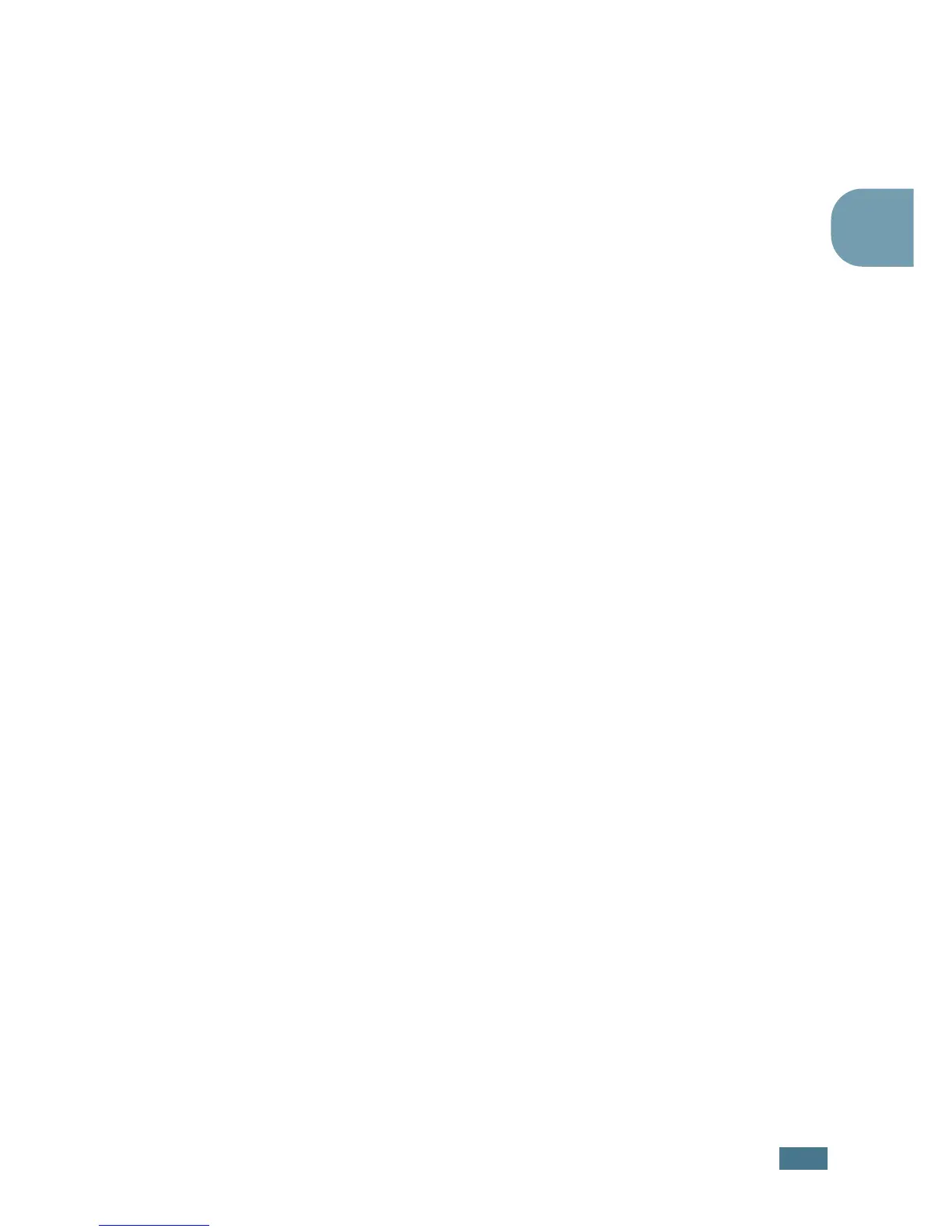S
ETTING
U
P
Y
OUR
P
RINTER
2.17
2
If you choose to repair the printer software, the window
asking you to print a test page appears. do as follows:
a. To print a test page, select the check box and click
Next
.
b. When the test page prints out correctly, click Yes.
If not, click No to reprint it.
5
When the reinstallation is done, click Finish.
Removing Printer Software
1
From the Start menu, select Programs.
2
Select Samsung ML-1520 Series, and then
Maintenance.
3
Select Remove.
Then you will see a component list so that you can remove
any of them individually.
If you want to uninstall the printer driver (SPL), check
Printer.
If you want to uninstall the Status Monitor, check Status
Monitor.
4
Select the components you want to remove and then click
Next.
5
When your computer asks you to confirm your selection.
click Yes.
The selected driver and all of its components are removed
from your computer.
6
After the software is removed, click Finish.