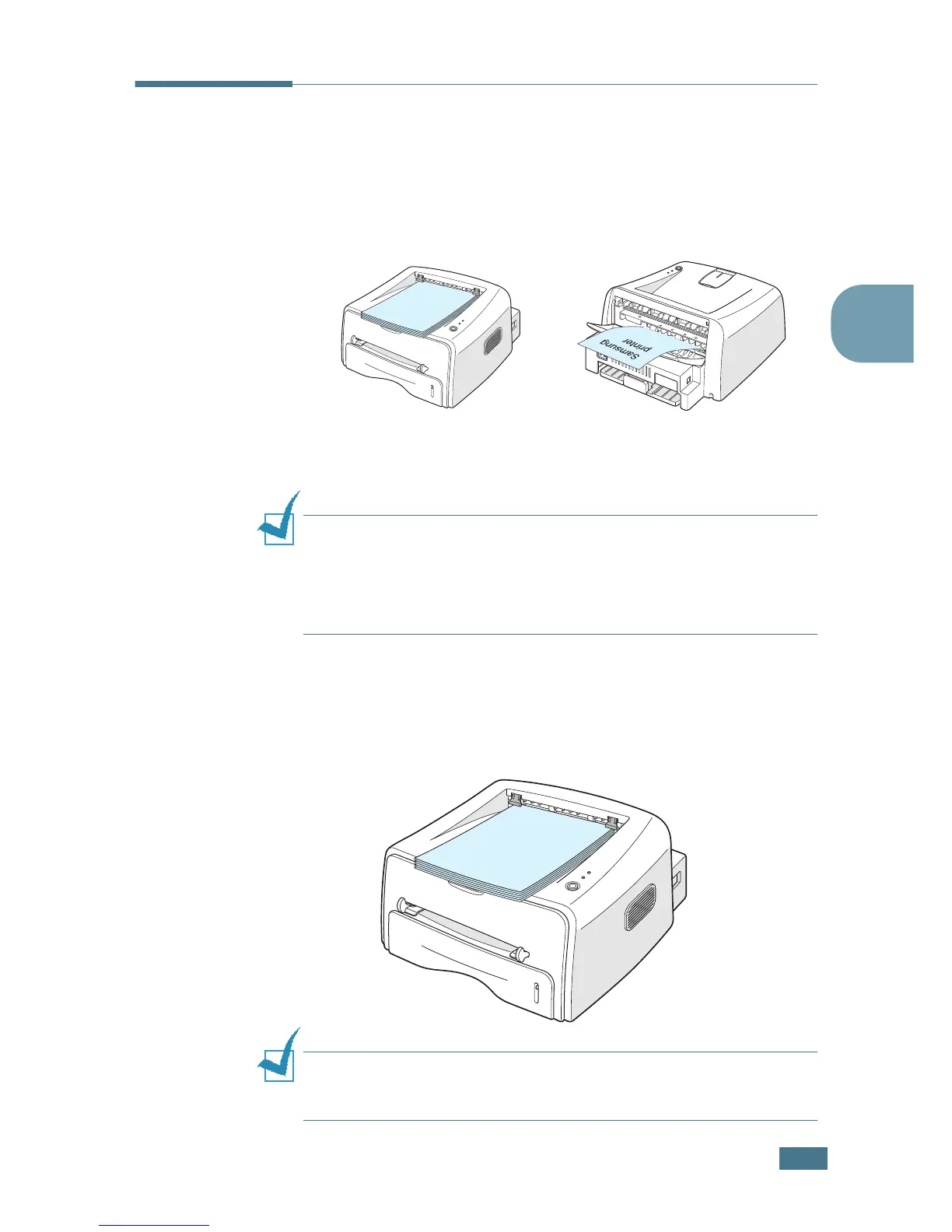U
SING
P
RINT
M
ATERIALS
3.5
3
Selecting the Output Location
The printer has two output locations: the rear output tray and
the top output tray.
To use the top output tray, be sure the rear output tray is closed.
To use the rear output tray, open it.
Notes:
• If paper coming out of the top output tray has problems, such as
excessive curl, try printing to the rear output tray.
• To avoid paper jams, do not open or close the rear output tray
while the printer is printing.
Printing to the Top Output Tray
(Face down)
The top output tray collects paper face-down, in correct order.
The top output tray should be used for most print jobs.
Note: If you continuously print many pages, the surface of the
output tray may become hot. Be careful not to touch the surface,
especially for children.
Top output tray
Rear output tray