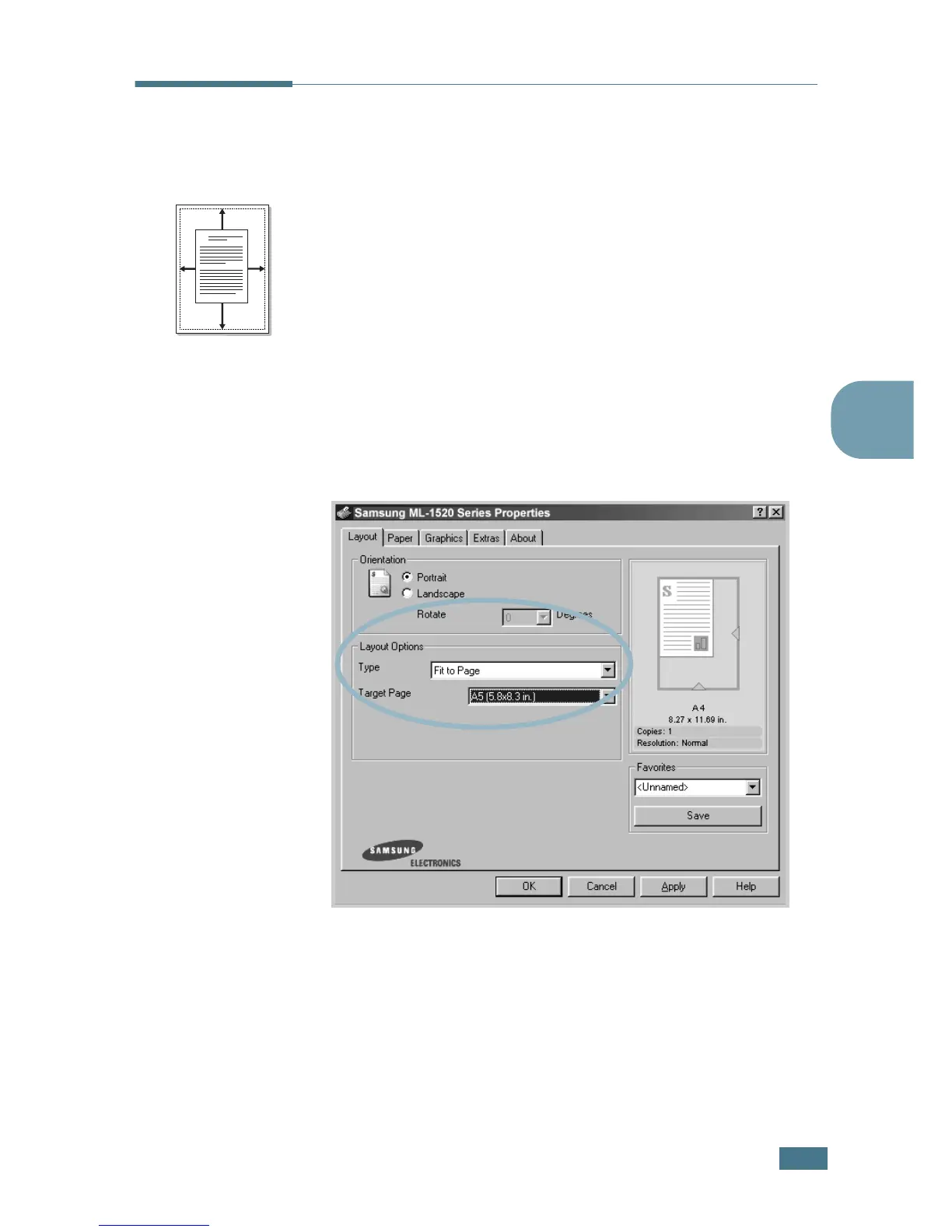P
RINTING
T
ASKS
4.13
4
Fitting Your Document to a Selected
Paper Size
This printer feature allows you to scale your print job to any
selected paper size regardless of the digital document size. This
can be useful when you want to check fine details on a small
document.
1
To change the print settings from your software application,
access the printer properties. See page 4.2.
2
From the Layout tab, select Fit to Page in the Type drop-
down list.
3
Select the correct size from the Target Paper drop-down
list.
4
Click the Paper tab, select the paper source, size and type.
5
Click OK and print the document.
A