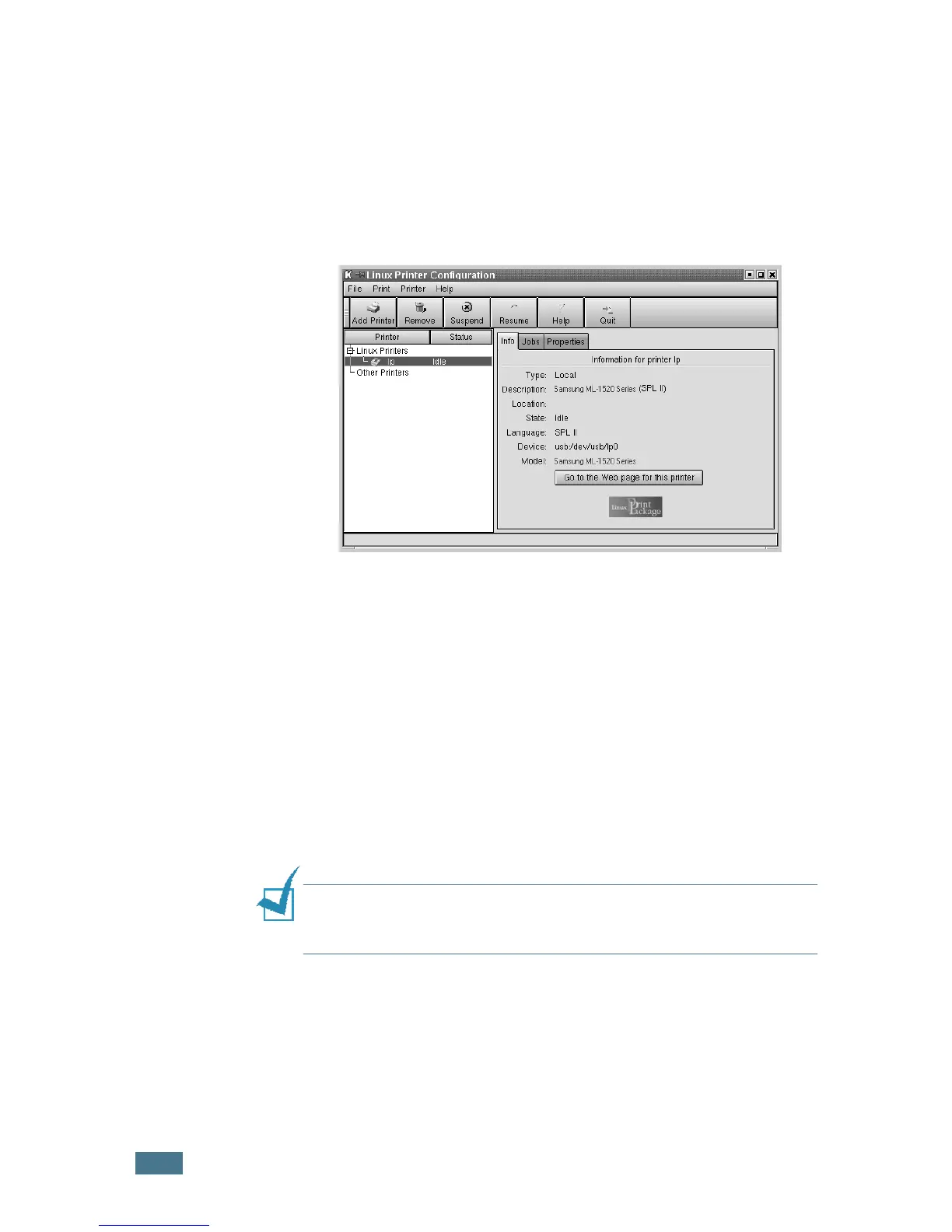A
PPENDIX
7.6
12
When the window prompts that the new printer is
successfully configured, click OK.
13
The Linux Printer Configuration window re-appears. From
the Info tab, you can view the information about your
printer. If necessary, you can change the printer
configuration. For details about changing the printer
configuration, see “Using the Configuration Tool” on
page 7.8.
Changing the Printer Connection Method
If you change the printer connection method from USB to
parallel or vice versa while in use, you must re-configure your
Linux printer by adding the printer in your system. Take the
following steps:
1
Make sure that you connect the printer to your computer.
Turn both the computer and the printer on.
2
When the Administrator Login window appears, type in
“root” in the Login field and enter the system password.
Note: You must log in as a super user (root) to install a new
printer to the printing system. If you are not, ask your system
administrator.
3
From the Startup Menu icon at the bottom of the desktop,
select Linux Printer and then Configuration Tool.
You can also access the Linux Printer Configuration
window by typing in “linux-config” from the Terminal
screen.