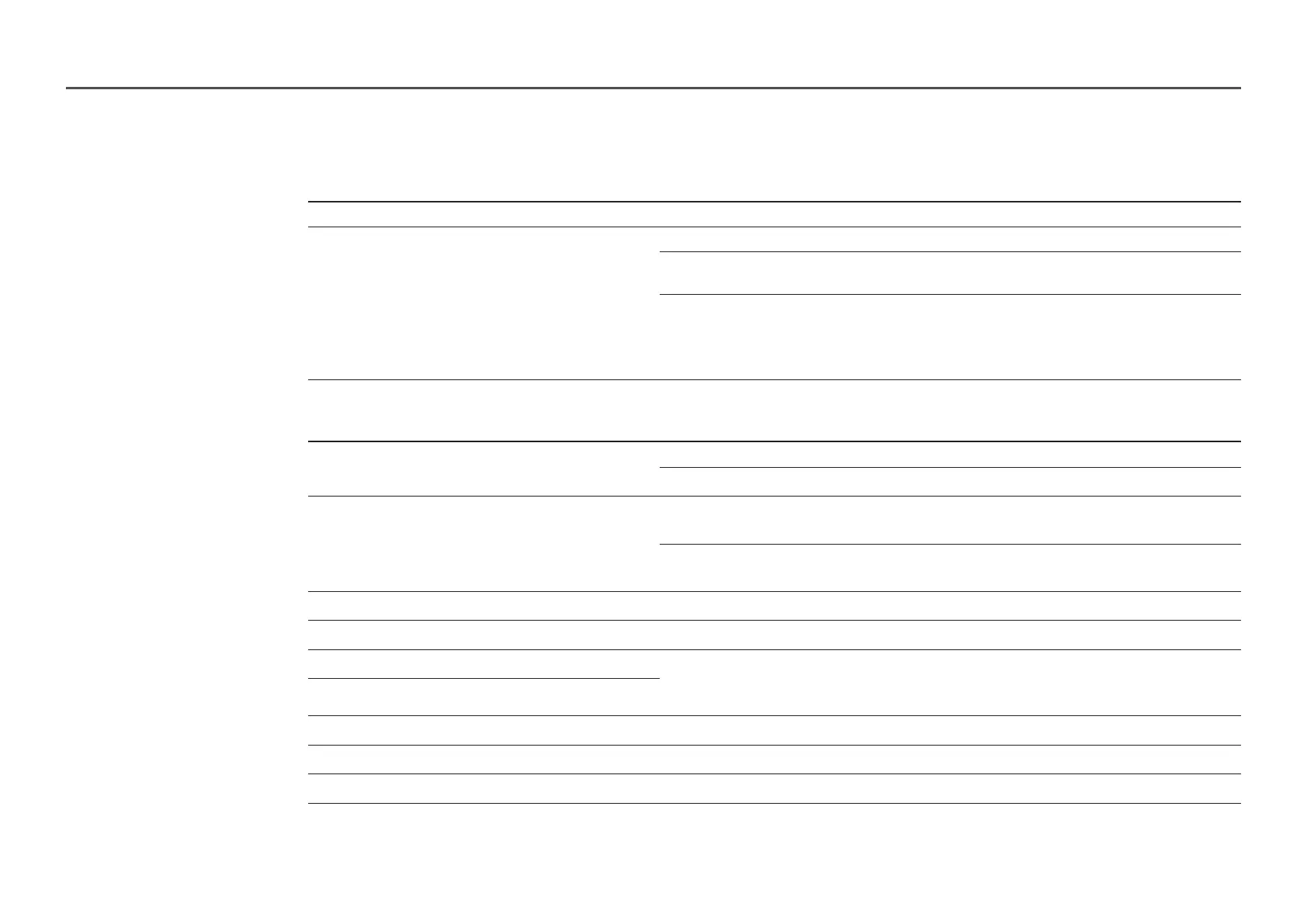163
Check the followings.
Installation issue (PC mode)
The screen keeps switching on and off. Check the cable connection between the product and PC, and ensure the connection is secure.
Blank spaces are found on all four sides of the screen when an
HDMI or HDMI-DVI cable is connected to the product and PC.
The blank spaces found on the screen have nothing to do with the product.
Blank spaces on the screen are caused by the PC or graphics card. To resolve the problem, adjust the
screen size in the HDMI or DVI settings for the graphics card.
If the graphics card settings menu does not have an option to adjust the screen size, update the graphics
card driver to the latest version.
(Please contact the graphics card or computer manufacturer for further details about how to adjust the
screen settings.)
Screen issue
No Signal is displayed on the screen. Check that the product is connected correctly with a cable.
Check that the device connected to the product is powered on.
Not Optimum Mode is displayed. This message is displayed when a signal from the graphics card exceeds the product's maximum
resolution and frequency.
Supported Preset Timing Modes Table and set the maximum resolution and frequency according to the
product specifications.
The images on the screen look distorted. Check the cable connection to the product.
The screen is not clear. The screen is blurry. Set the resolution and frequency to the recommended level.
The screen appears unstable and shaky. Check that the resolution and frequency of the PC and graphics card are set within a range compatible
with the product. Then, change the screen settings if required by referring to the Additional Information
on the product menu and the Standard Signal Mode Table.
There are shadows or ghost images left on the screen.
The screen is too bright. The screen is too dark. Adjust Brightness and Contrast.
Screen colour is inconsistent. Go to Picture and adjust the Colour Space settings.
White does not really look white. Go to Picture and adjust the White Balance settings.
