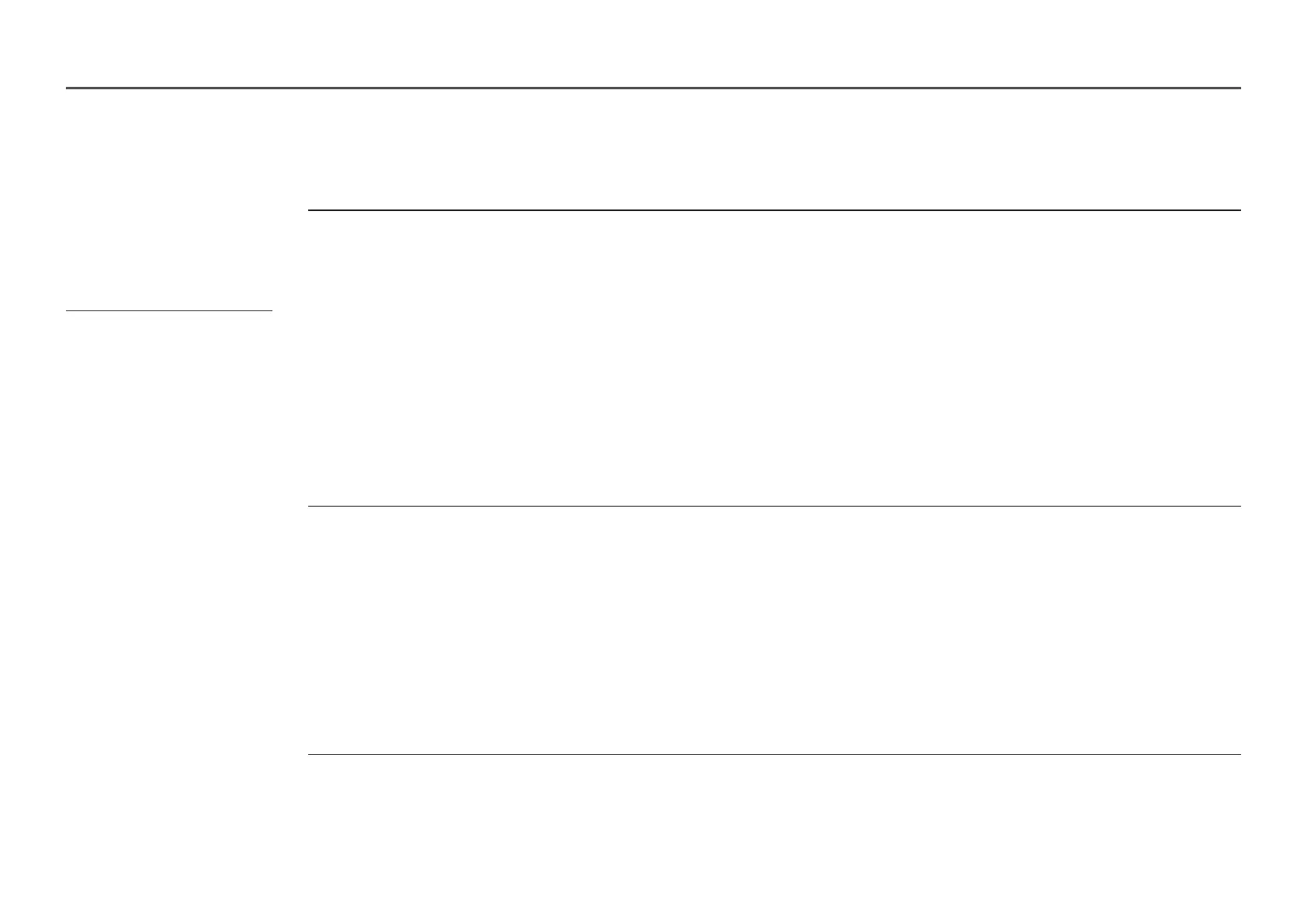167
Q & A
Question Answer
How can I change the frequency? Set the frequency on your graphics card.
Windows XP: Go to Control PanelAppearance and ThemesDisplaySettingsAdvanced
Monitor and adjust the frequency in Monitor Settings.
Windows ME/2000: Go to Control PanelDisplaySettingsAdvancedMonitor and adjust the
frequency in Monitor Settings.
Windows Vista: Go to Control PanelAppearance and PersonalizationPersonalizeDisplay
SettingsAdvanced SettingsMonitor and adjust the frequency in Monitor Settings.
Windows 7: Go to Control PanelAppearance and PersonalizationDisplayAdjust resolution
Advanced SettingsMonitor and adjust the frequency in Monitor Settings.
Windows 8: Go to SettingsControl PanelAppearance and PersonalizationDisplayAdjust
resolutionAdvanced SettingsMonitor and adjust the frequency in Monitor Settings.
Windows 10: Go to SettingsSystemDisplayAdvanced display settingsDisplay adapter
propertiesMonitor, and adjust Screen refresh rate under Monitor settings.
How can I change the resolution?
Windows XP: Go to Control PanelAppearance and ThemesDisplaySettings and adjust the
resolution.
Windows ME/2000: Go to Control PanelDisplaySettings and adjust the resolution.
Windows Vista: Go to Control PanelAppearance and PersonalizationPersonalizeDisplay
Settings and adjust the resolution.
Windows 7: Go to Control PanelAppearance and PersonalizationDisplayAdjust Resolution
and adjust the resolution.
Windows 8: Go to SettingsControl PanelAppearance and PersonalizationDisplayAdjust
Resolution and adjust the resolution.
Windows 10: Go to SettingsSystemDisplayAdvanced display settings, and adjust the
resolution.
– Refer to the user manual for your PC or
graphics card for further instructions
on adjustment.
