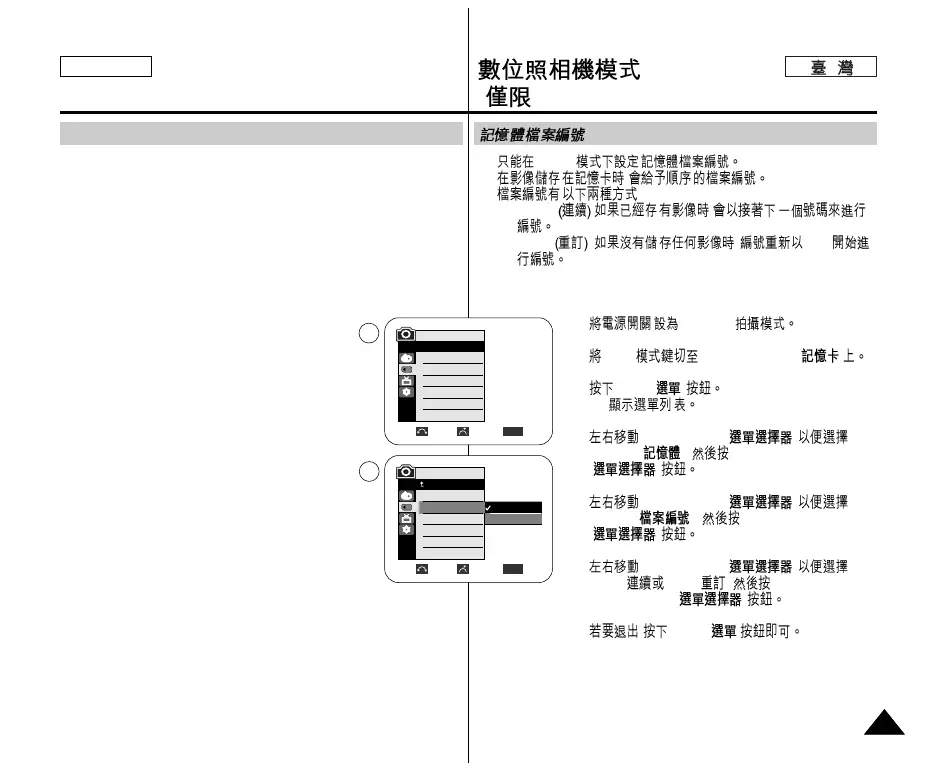ENGLISH
Digital Still Camera Mode
(SC-D353/D354/D355 only)
9393
( SC-D353/D354/D355)
✤ File number setting works only in M.Cam mode.
✤ File numbers are given to images in the order they were recorded
when they are stored on the Memory card.
✤ Memory file numbers may be set as follows:
■ Series: When there are existing files, the new image will be
named as the next number in the sequence.
■ Reset: When there are no files stored on the Memory card,
the file numbering starts from 0001.
1. Set the Power switch to the CAMERA.
2. Set the Mode switch to MEMORY CARD.
3. Press the MENU button.
■ The menu list will appear.
4. Move the Menu selector to the left or right to
select Memory, then press the Menu selector.
5. Move the Menu selector to the left or right to
select File No., then press the Menu selector.
6. Move the Menu selector to the left or right to
select desired option(Series or Reset), then press
the Menu selector.
7. To exit, press the MENU button.
Memory File Number
✤ M.Cam
✤ ,
✤ :
■ Series
: ,
■ Reset : , 0001
1. CAMERA
2. Mode MEMORY CARD(
)
3. MENU( )
■
4. Menu selector(
)
Memory( ), Menu selector
( )
5. Menu selector( )
File No.( ), Menu selector
(
)
6. Menu selector( )
Series Reset ,
Menu selector(
)
7. , MENU( )
Move Select Exit
MENU
M.Cam Mode
Back
Photo Quality
File No.
Series
Reset
6
√Fine
√Series
Move Select Exit
MENU
M.Cam Mode
√Memory
Photo Quality
File No.
4