
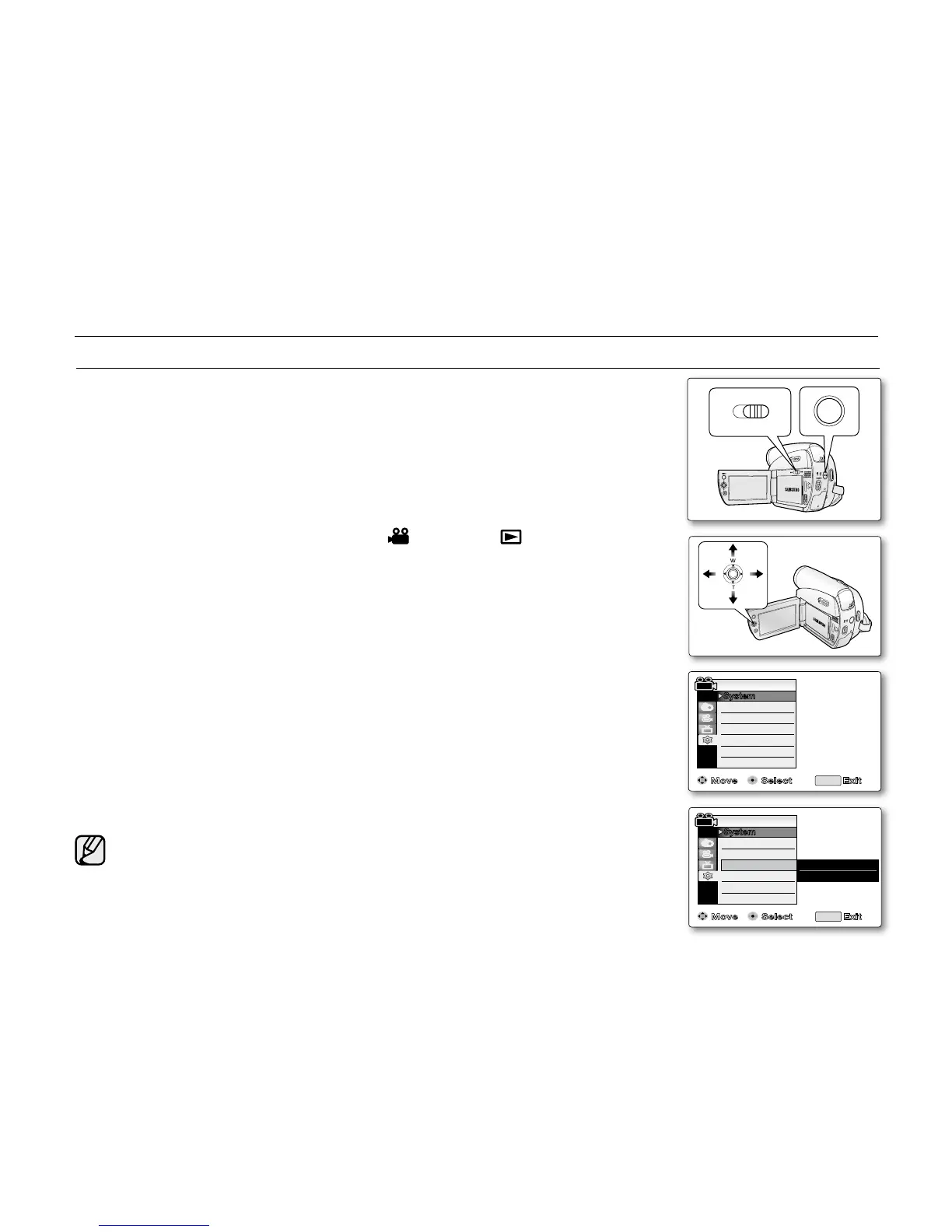 Loading...
Loading...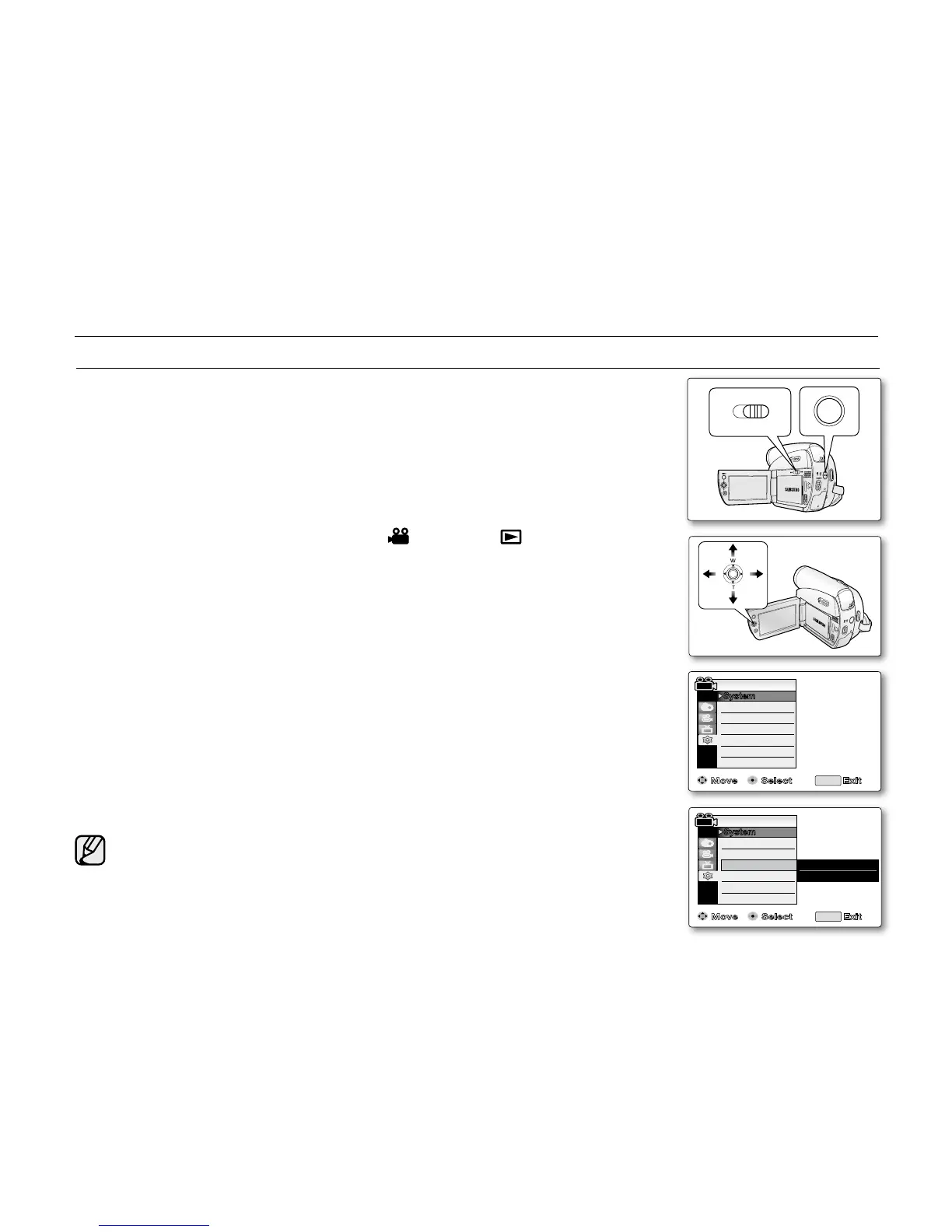
Do you have a question about the Samsung SC-D381 and is the answer not in the manual?
| Type | Camcorder |
|---|---|
| Sensor Type | CCD |
| Image Stabilizer | Electronic |
| Display Type | LCD |
| Recording Media | Mini DV |
| LCD Screen Size | 2.5 inches |
| Optical Sensor Size | 1/6 inch |
| Focus Adjustment | Auto/Manual |
| Sensor | CCD |
| LCD Screen | 2.5" LCD monitor |
| Viewfinder | Color |
Explains the meaning of warning icons and signs used in the manual.
Crucial safety precautions to prevent injury and damage to the camcorder.
Lists all accessories provided with the camcorder.
Identifies components on the front and left side of the camcorder.
Identifies components on the rear and bottom of the camcorder.
Covers inserting, ejecting, and charging the camcorder battery pack.
Covers turning the camcorder on/off and setting operation modes.
Explains the functions and usage of the camcorder's joystick.
Guide to setting system menu options like clock, remote, sound, language.
Instructions for display settings like guideline, LCD brightness/color, date/time, TV display.
A guide for beginners on how to make their first recording.
Introduces the EASY.Q mode for automatic camera adjustments.
Guide on using and adjusting auto and manual focus modes.
Instructions for adjusting shutter speed and exposure settings.
How to select recording speed (SP/LP) and audio quality (12Bit/16Bit).
Guide to selecting different Program AE modes for various shooting conditions.
Instructions for adjusting white balance for accurate color reproduction.
How to activate the Digital Image Stabilizer (DIS) for steady shots.
Guide to playing back recorded tapes on the camcorder's LCD screen.
Explains playback controls like pause, search, slow playback, and frame advance.
How to dub voice or audio onto recorded tapes.
How to connect the camcorder to a TV for playback.
Instructions for copying recordings to a VCR.
How to dub voice through the camcorder to an external device during playback.
Information about compatible memory cards and their functions.
Guide to capturing still JPEG images and saving them to a memory card.
Guide to formatting the memory card to restore its initial state.
How to record moving MPEG images with audio onto a memory card.
How to connect the camcorder to other DV devices via IEEE1394.
Requirements and steps for connecting the camcorder to a PC via IEEE1394.
How to transfer files from memory card to PC using USB.
Steps for connecting the camcorder to a PC via USB.
Guide to using the camcorder as a PC webcam.
Procedures for powering down and storing the camcorder after use.
Instructions for cleaning the camcorder and its video heads.
Advice on using the camcorder in different countries regarding power and TV systems.
Explains self-diagnosis indicators and their meanings.
Common problems and their solutions for camcorder operation.











