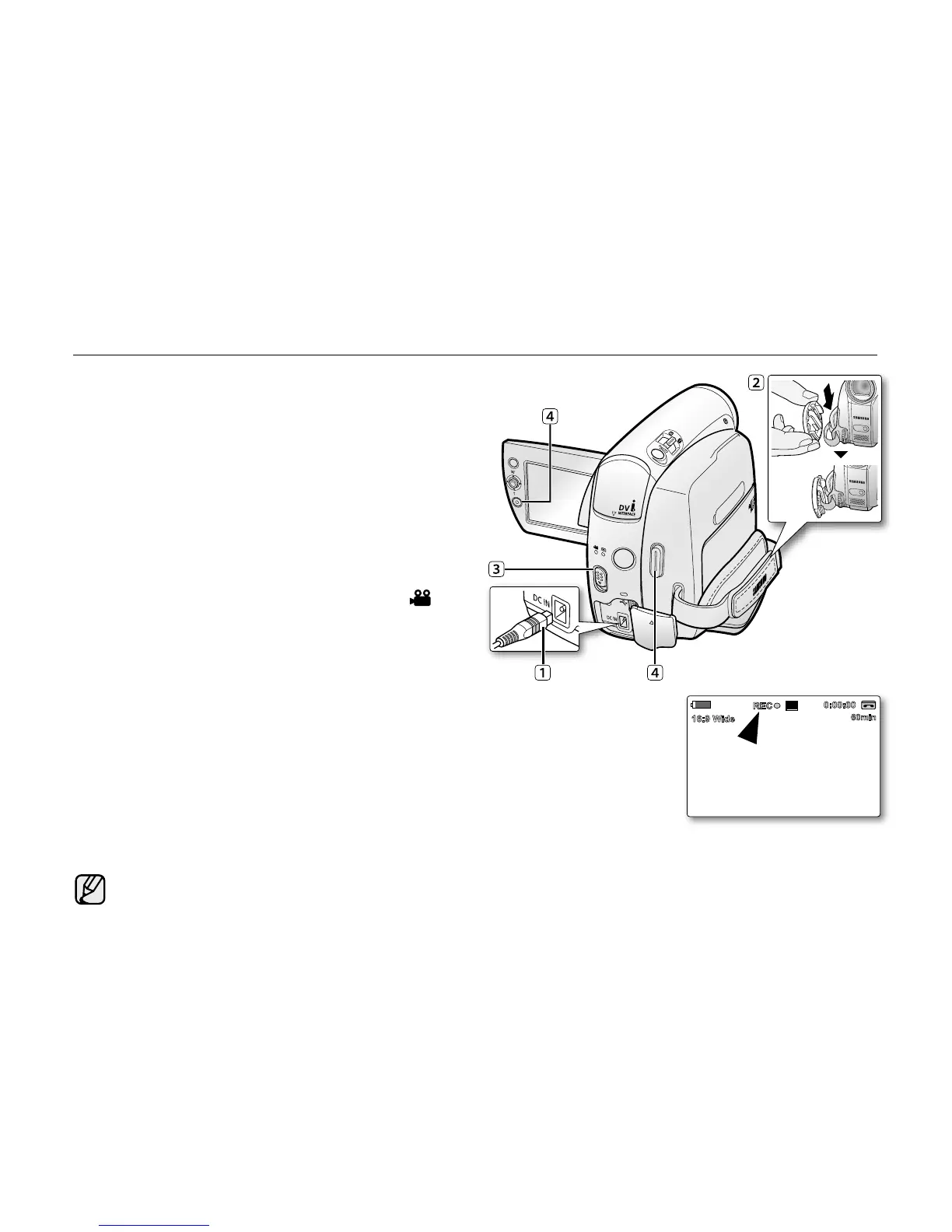MAKING YOUR FIRST RECORDING
1. Connect a power source to the camcorder.
➥
page 17
(A battery pack or a AC power adapter)
➥
pages 14,17
Insert a cassette.
➥
page 34
If you want to record on a memory card, insert the
memory card. (SC-D383/D385 only)
➥
page 72
2. Remove the lens cover.
3. Slide the POWER switch downwards to turn on the
power.
Open the LCD screen.
Set the Select switch to CARD or TAPE.
(SC-D383/D385 only)
Press the MODE button to set Camera ( ).
- Make sure that STBY is displayed.
If the write protection tab of the cassette is open
(set to save), STOP and "Protection!" will be
displayed. Release the write protection tab to
record.
Make sure the image you want to record appears on the LCD screen.
Make sure the battery level indicates that there is enough
remaining power for your expected recording time.
You can select a record mode of your choice.
➥
page 44
4. To start recording, press the Recording start/stop button.
"REC
●
" is displayed on the LCD screen.
To stop recording, press the
Recording start/stop button again.
"STBY" is displayed on the LCD screen.
Eject the battery pack when you finish the recordings to prevent unnecessary battery power consumption.
The miniDV camcorder provides two Recording start/stop buttons. One is on the rear side of the
camcorder and the other one is on the LCD panel. Select the Recording start/stop button according to
the use.
•
•
•
•
•
•
•
•
•
•
•
•
•
