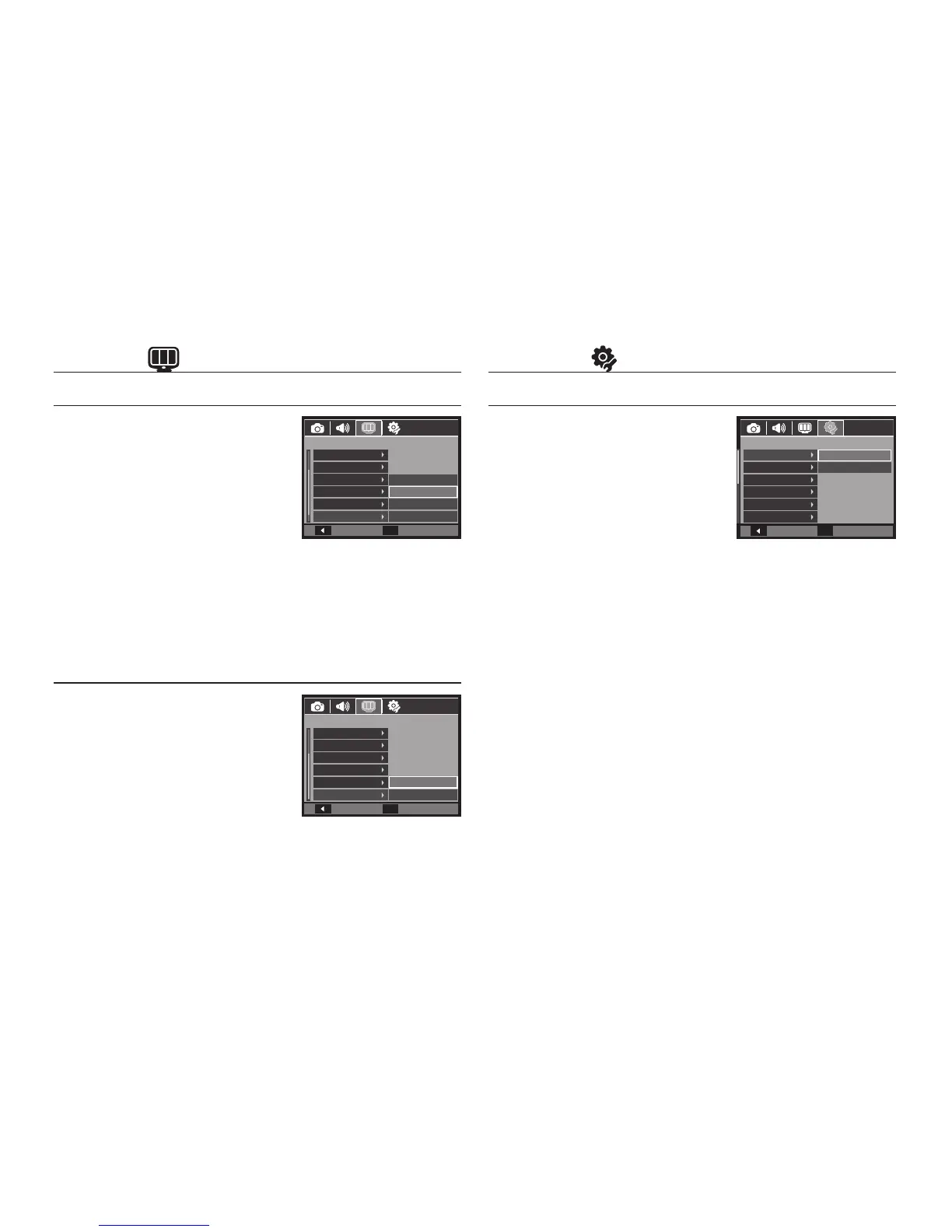084
Display ( )
Quick view
If you enable Quick View before
capturing an image, you can view the
image you just captured on the LCD
monitor for the duration set in the [Quick
View] setup. Quick view is possible only
with still images.
– Sub menus
[Off]: The quick view function can’t be activated.
[0.5sec]*, [1sec], [3sec]
: The captured image is briefl y displayed during
the selected time.
Display Save
If you set the [Display Save] to On and
the camera isn’t operated during the
specifi ed time, the LCD monitor will be
turned off automatically.
– Sub menus
[Off]*: The LCD monitor will not be
turned off.
[On]: If the camera isn’t operated
during the specifi ed time (about 30 SEC.), the camera power
will be idle (Camera status lamp:Blinking) automatically.
Settings ( )
Formatting a memory
If you run [Format] on the memory, all
fi les which are image, video clip and
even protected images will be deleted.
So be sure to download important fi les to
your PC before formatting the memory.
– Sub menus
[No]*: The memory will not be formatted.
[Yes]: A window for confi rming the selection displays.
– [Processing!] A message is displayed and the memory card is
formatted. When the memory card is formatted, a message saying that
[No Image!] appears.
Be sure to run [Format] on the following types of memory card.
– A new memory card, or an unformatted memory card
– A memory card that has a fi le this camera can’t recognise or one that
has been taken from another camera.
– Always format the memory card using this camera. If you insert a
memory card that has been formatted using other cameras, memory
card readers, or PCs, you will get a [Card Error!] message.
– [Processing!] A message is displayed and the memory card is
formatted. When the memory card is formatted, a message saying that
[No Image!] appears.
Back
Set
OK
DISPLAY
Language
Grid Line
Date&Time
Start Image
Display Bright
Quick View
Off
0.5sec
1sec
3sec
Back
Set
OK
DISPLAY
Grid Line
Date&Time
Start Image
Display Bright
Quick View
Display Save
Off
On
SETTINGS
Format
Reset
Recycle Bin
File
Imprint
Power Off
No
Yes
Back
Set
OK
