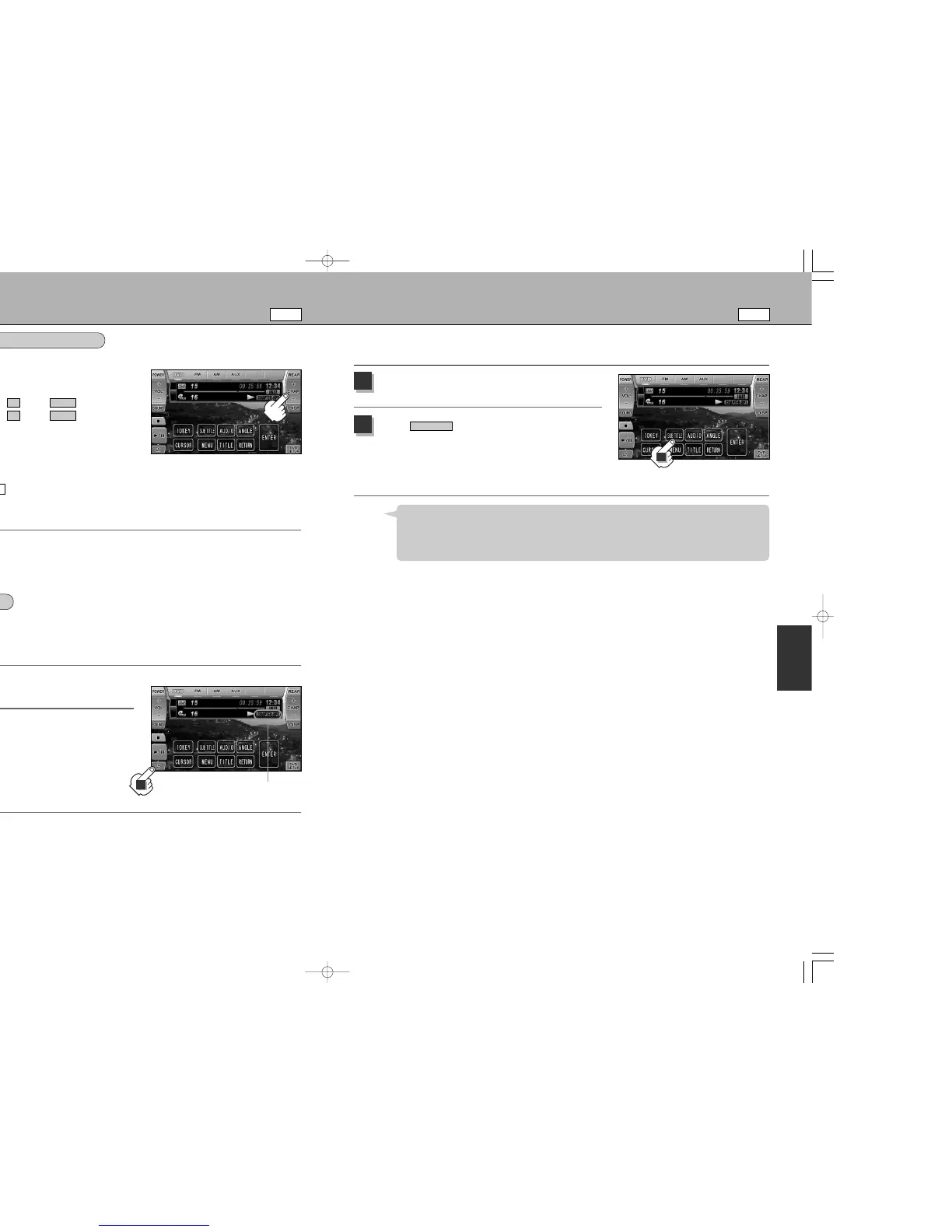60
DVD
REPEAT PLAYBACK
CHAPTER REPEAT ............Repeats the current chapter.
TITLE REPEAT....................Repeats the current title.
REPEAT OFF ......................Normal playback.
* Some discs do not have a repeat function even if repeat is selected.
Touch the screen during playback.
: Operation buttons appear.
1
Touch the on the screen.
(On the remote controller, touch o.)
: Every time it is touched, the mode switches.
2
On the screen
REWINDING AND FAST-FORWARDING
On the screen
59
VARIOUS PLAYBACK FUNCTIONS (3)
DVD
Ä
Touch the screen during playback.
: Operation buttons appear.
¡To rewind : touch longer on the button.
¡To fast-forward : touch longer on the button.
Ä
¡To rewind : press longer Z on the O button.
¡To fast-forward : press longer Y on the O button.
Ä
¡To rewind : press longer #.
¡To fast-forward : press longer ".
On the remote controller
On the front panel
CHAP
+
CHAP
–
On the screen
Repeat mode display
(example)
2
SWITCHING THE SUBTITLE LANGUAGE
DVD videos may have subtitles programmed depending on the disc. If so, you can select to show or hide
the subtitles. Also, depending on the disc, multiple subtitle languages may be programmed enabling the
selection of any desired language available.
Touch the screen during playback.
: Operation buttons appear.
1
Touch .
(On the remote controller, press g.)
: The subtitle language appears.
¡ Repeatedly touch this button to switch the subtitle
language from the list of available languages
programmed in the disc.
SUBTITLE
2
¡Depending on the disc, switching or hiding the subtitles may be prohibited.
¡The Subtitle Language can also be switched at the DVD menu (zsee p.63) or the Language setting
(zsee p.65).
¡Depending on the disc, the subtitle language may not be changeable via the above operation. For such a
case, switch the subtitle language at the DVD menu (zsee p.63) or DVD setup (zsee p.65).
Hint
2
DVD
