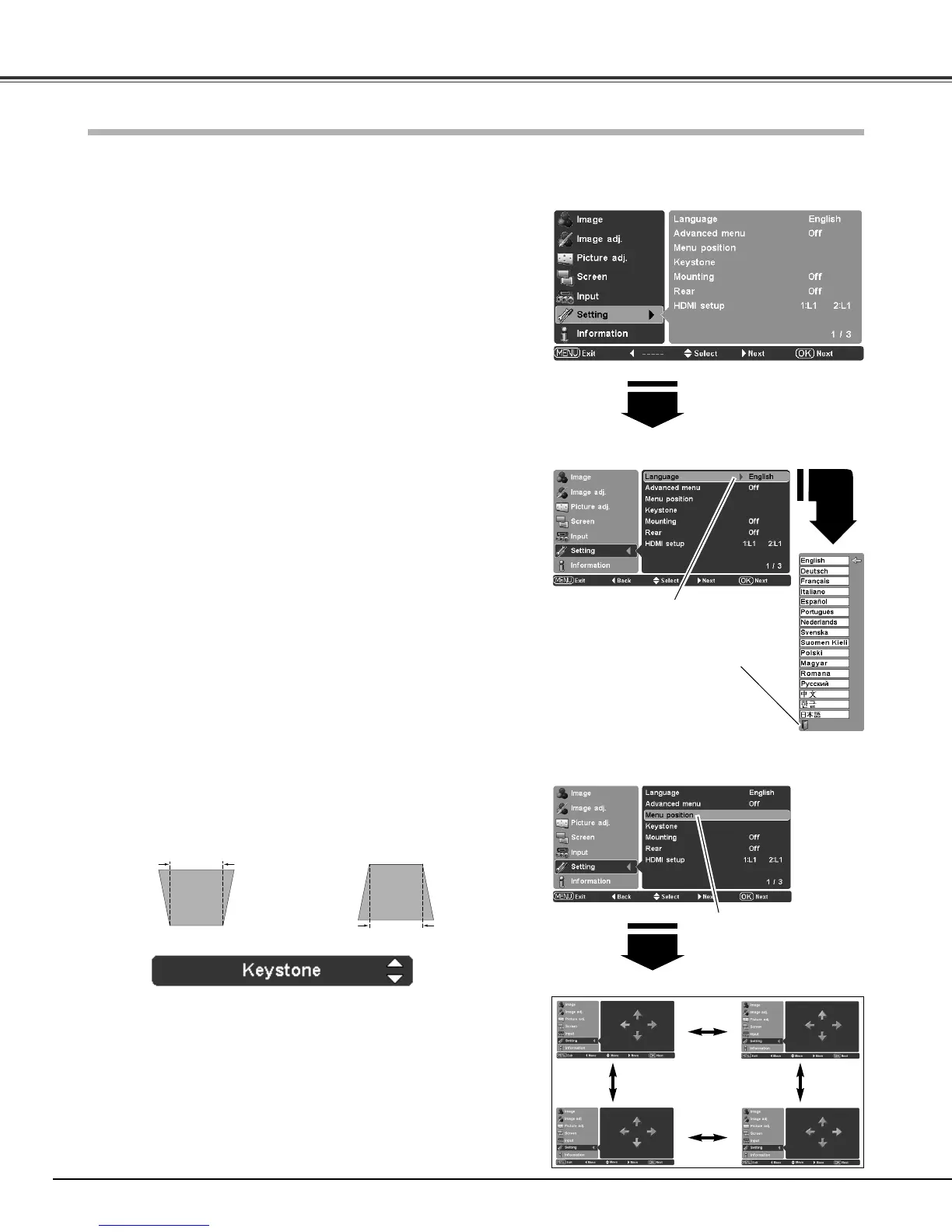36
Keystone
The language used in the On-Screen Menu is available in English,
German, French, Italian, Spanish, Portuguese, Dutch, Swedish,
Finnish, Polish, Hungarian, Romanian, Russian, Chinese, Korean,
or Japanese.
Setting Menu
When the image is distorted vertically, select Keystone and press
the Point
8 or OK buttons. The On-Screen Menu disappears and
the Keystone dialog box appears. Use the Point
ed buttons to
correct keystone distortion.
Setting
Menu position
Menu position
This function is used to change the position of the On-Screen
Menu. Select Menu position and press the Point
8 or OK buttons.
The Menu position screen appears. Use he Point
ed7 8 buttons
to select the desired position and press the OK button.
Press the Point
ed buttons to select the Setting Menu and
press the Point
8 or OK buttons to access the submenu
items.
Use the Point
ed buttons to select the desired item and
press the Point
8 or OK buttons to access the selected item.
1
2
Choose a language and press
the OK or Point
8 buttons.
The pointer moves to this
icon. Press the OK or Point
8
buttons again to activate it.
✔Note:
• If you press the RESET button on the remote control while the Keystone dialog box
is displayed, the adjustment will go back to the factory default setting.
Language
Advanced menu
When this function is “On,” the Advanced menu in the Image
Level Adjustment can be selected. Press the Point
8 or OK
buttons to switch On/Off. See “Image Level Adjustment” on page
30 for details.
The Setting Menu allows you to set up other various functions described below.
Language
Press the Point
8 or OK buttons
to display the Language Menu.
Select Menu position
and press the Point
8 or
OK buttons. The Menu
position screen appears.
Use the Point ed or OK buttons to adjust the setting.
3
Press the Point e button to
reduce the upper width.
Press the Point d button to
reduce the lower width.
• The arrows are white when there is no correction.
• The arrows disappear at the maximum correction.
• The arrows in the direction of correction turns orange.
• The Keystone dialog box disappears when the Keystone
function is not operated for four (4) seconds.
Setting