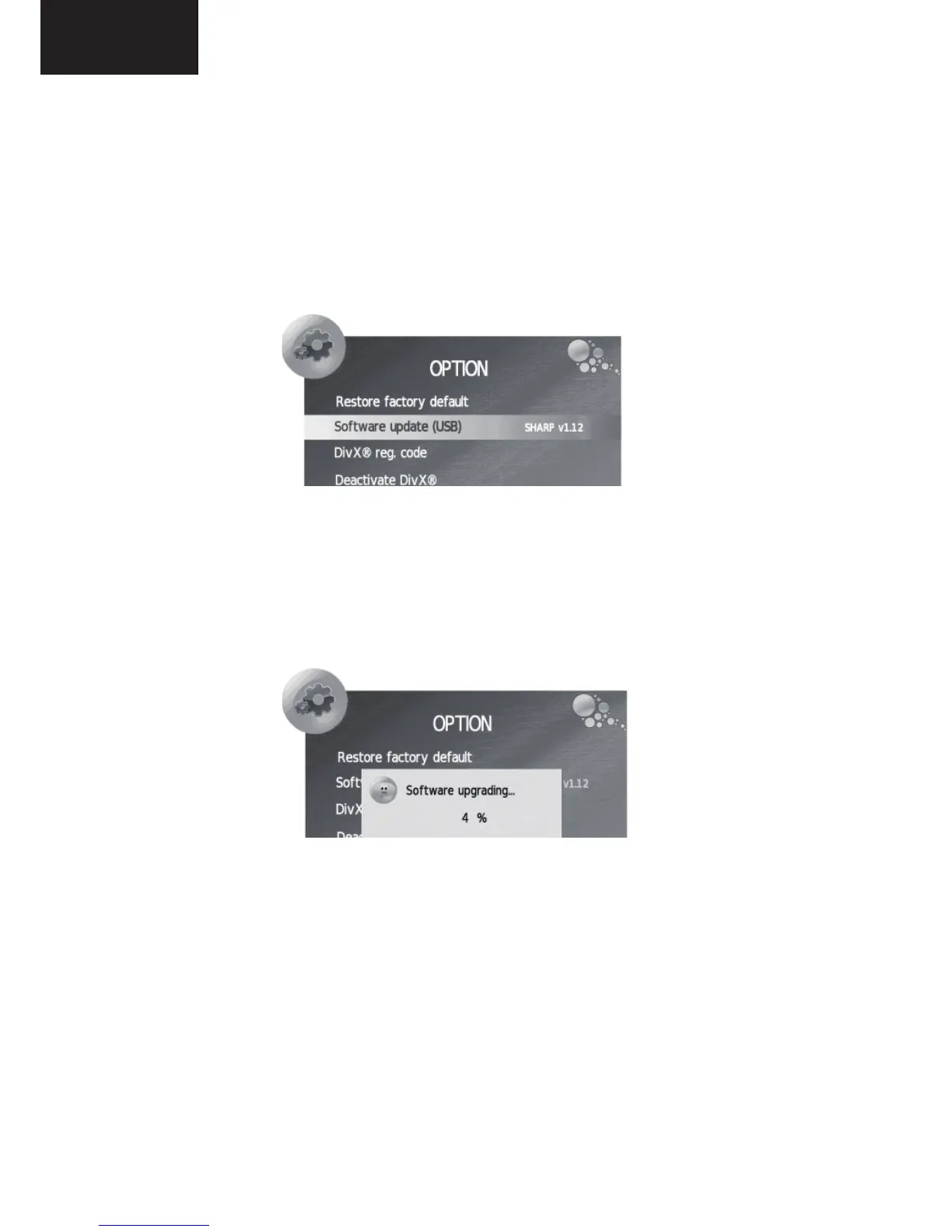28
LC-24LE210
LC-24LE220
SOFTWARE UPDATING
1. Introduction
1. In order to proceed with the Software Updating do not enter into Service Mode.
2. The TV should be in normal operation (ON).
2. Procedure
1. Insert the USB memory into the USB terminal with the fi le name “MERGE.bin”(for LE210) or
“MERGE_aes.bin”(for LE220) on the root directory.
2. Press “MENU”.
• “PICTURE” menu appears on screen.
3. Press “►” until selecting “OPTION” menu.
4. Press “▼” until selecting “Software update (USB) Sharp v*.*”.
• The current software version is displayed.
5. Press “OK”
• “Are you sure? Yes - No” message is displayed.
6. Press “◄” until selecting “Yes”.
7. Press “OK”.
• The software update process starts.
• “Software upgrading… **%” message appears.
• The upgrading process is fi nished, the LCD-TV restarts.
NOTE: If the “MERGE.bin” (for LE210) or “MERGE_aes.bin”(for LE220) on the USB memory is not the proper
for this model, an ERROR message is shown on screen and the LCD TV restarts itself. No upgrade
is made.
8. Remove the AC cord and plug it again.
9. Return to OPTION menu to check that the version has been updated successfully.
NOTE:
If the TV is switched off during the upgrade process, when it is switched on again, the Power LED fl ashes:
Violet for 130 ms and blue for 1.5 s, with NO screen until it is detected in the USB memory a fi le “MERGE.bin”(for
LE210) or “MERGE_aes.bin” (for LE220). Then the power LED will fl ash:
Violet for 40 ms and blue for other 40 ms, with NO screen while the new software is uploaded.
Once the process is completed, the TV set will start automatically.