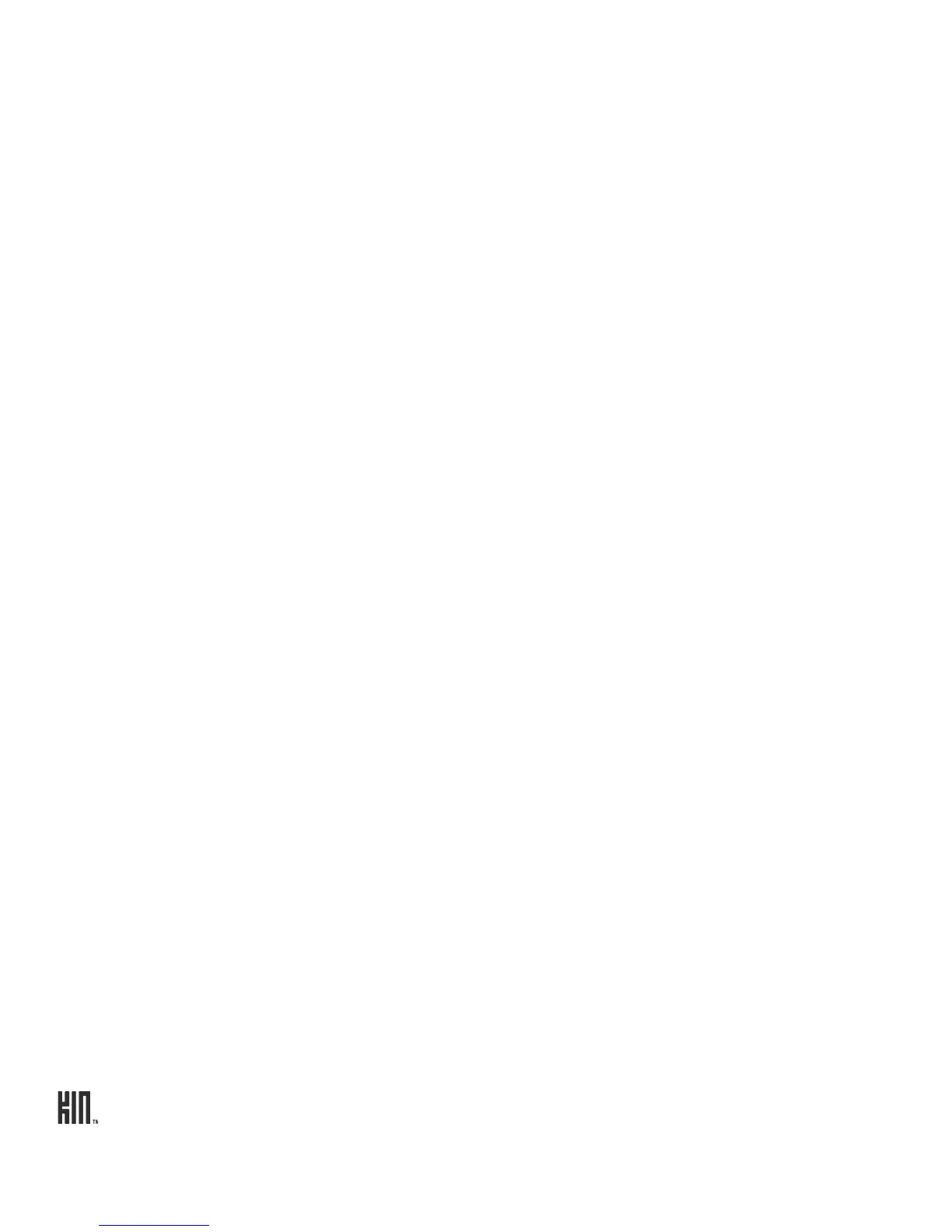ONE User Guide - R1.0 - April 22, 2010 102
BROWSER SETTINGS
To reach the Browser Settings screen:
1 Go to the Apps screen.
2 Tap Settings, then slide your finger left to see the App Setup screen.
3 Tap Browser to open the Browser Settings screen.
From the Browser Settings screen you can:
Control security settings You can control the following security settings:
• Temporary files are stored on your phone for faster viewing. To delete
all temporary files, tap Delete temporary files.
• Cookies retain webpage preferences and other user data. To delete all
cookies, tap Delete cookies.
• History saves the last 100 pages you’ve visited over the past 20 days. To
delete your history, tap Delete history.
Allow cookies To allow cookies, turn this setting on.
Enable JavaScript To enable JavaScript, turn this setting on.
Choose your browsing
experience
Choose how you want webpages to display on your phone:
• Optimized - If available, the mobile version of the page will display.
• Desktop - The full, desktop layout of the page will display.
