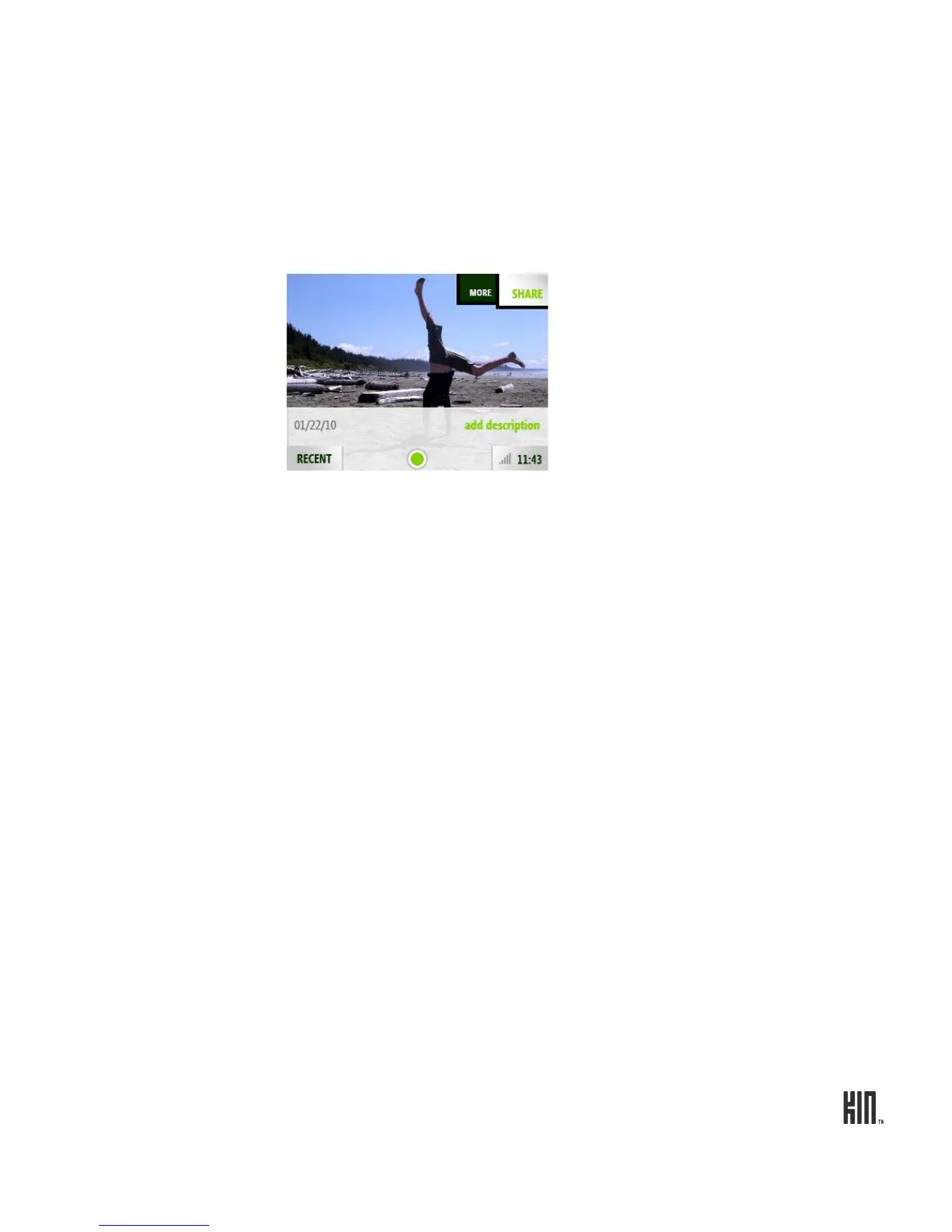87 ONE User Guide - R1.0 - April 22, 2010
FULL-SCREEN PHOTO VIEWER
To view a photo full-screen, from any of the Camera screens, tap the photo thumbnail. To see the
menu and other options, tap the photo again. In the full-screen viewer, you can do the following:
Send a photo 1 On the Captured, Favorites, or Albums screen, find the photo you want to
send and tap it to open the full-screen photo viewer.
2 Tap Share > Send, then tap either Email or Text/MMS to open a
compose screen with the photo attached.
Tip: If the menu is hidden, tap the screen to show it.
Upload a photo to a
social network
1 On the Captured, Favorites, or Albums screen, find the photo you want to
upload and tap it to open the full-screen viewer.
2 Tap Share > Upload, then choose the social network website from the
submenu. The photo is uploaded.
Zoom and pan On the Captured, Favorites, or Albums screen, tap a photo to open the full-
screen viewer.
• To continuously zoom out from 3x to 1x (original size), pinch two
fingers together.
• To continuously zoom in from 1x to 3x, stretch two fingers apart. You
can also double tap to zoom in from 1x to 2x.
• To pan, touch and hold the screen and slide your finger left/right/up/
down.
• To skip to the next/previous photo, slide your finger left/right.
