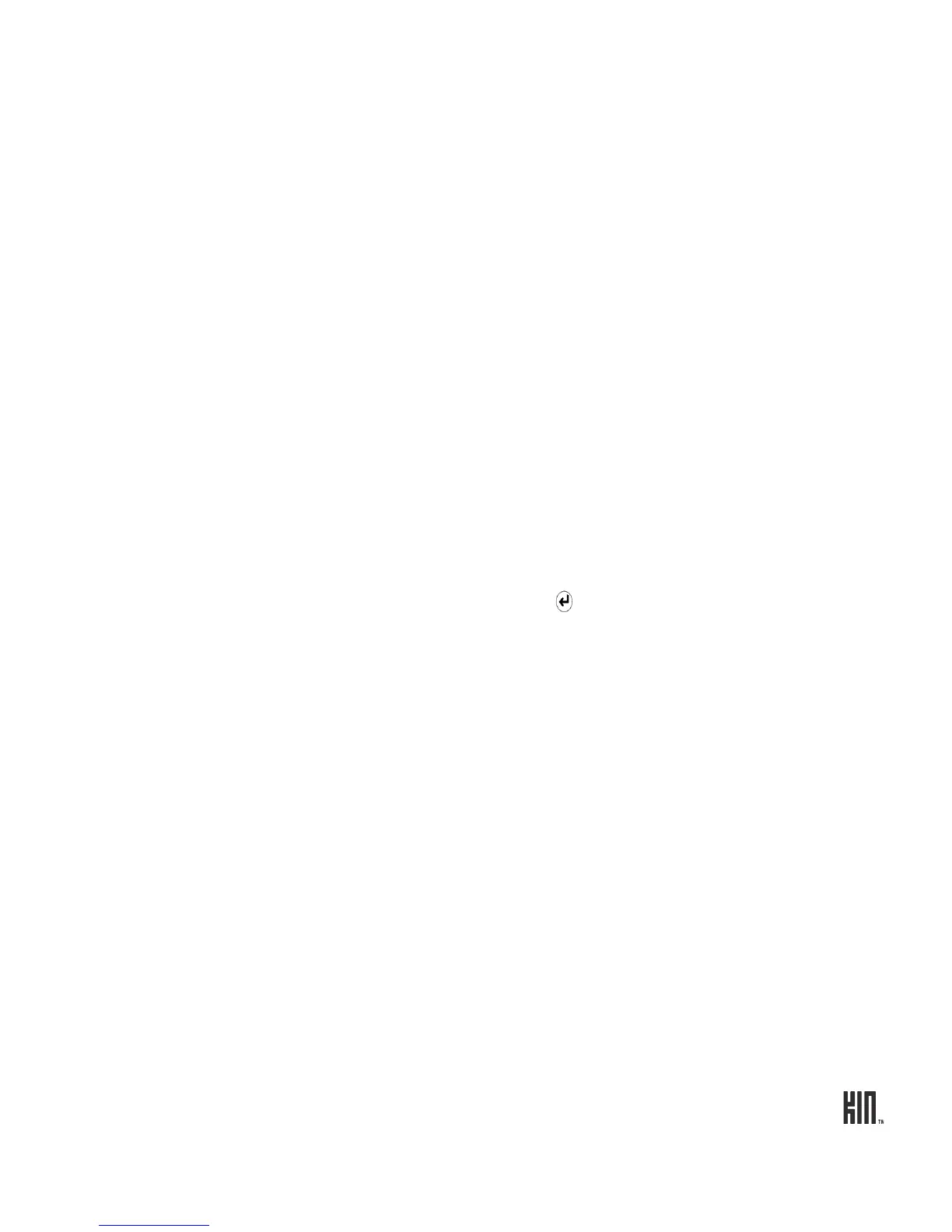21 ONE User Guide - R1.0 - April 22, 2010
• Choose sounds to assign to individual contacts when they call. Read more in “Create a new contact
on your phone” on page 46.
• Choose sounds for incoming calls, notifications, and alerts. Read more in “Sound” on page 35.
• Choose a theme for your phone that changes the colors used on the screen. Read more in “Themes”
on page 34.
How do I search for a contact on my phone?
From any Home screen, start typing a contact name to open the Search box. Or, you can press the
SEARCH key on your keyboard. Read more in “SEARCH key” on page 15.
MANAGE HOME
Update your status on the Loop
To post a new status message:
1 From the Loop, tap the status box to open it for editing.
2 If you’re signed in to more than one social network, choose the network where you want the
posting to go.
3 When finished, tap Share to post or press the ENTER key .
Note: You can type two lines of status, at most 140 characters.
Rearrange Apps and Favorites
You can change the position of apps or favorite contacts on the Home screens:
1 From either the Apps or Favorites screen, two-finger tap the screen to enter edit mode. Each item
will shrink and favorite contacts will have an X in the corner.
2 Drag the app or contact you want to move to its new position, then lift your finger.
3 To exit edit mode, two-finger tap the screen again or press the BACK button.
Add feeds to the Loop
The feeds that are shown on the Loop are those tagged as “favorites” in the Feed Reader app. When
you add a feed from the Browser, it’s tagged as a favorite by default, as are your social network feeds.
1 Go the Apps screen, then tap Browser.
2 Navigate to the webpage with the feed you want to add.
