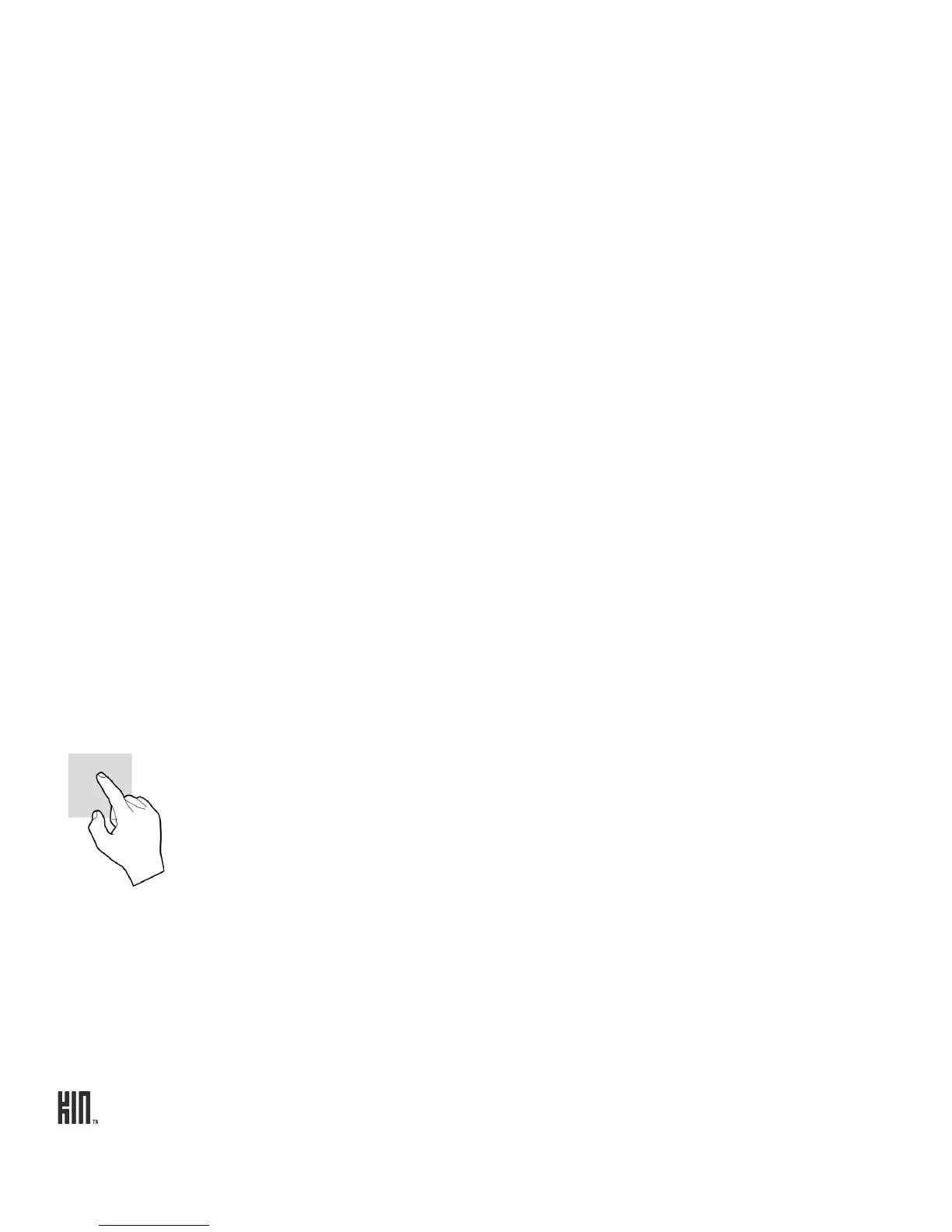ONE User Guide - R1.0 - April 22, 2010 12
SCREEN LOCK
To prevent accidental key presses or screen touches, lock your screen. While your phone is screen
locked, you’ll still be able to adjust the volume during phone calls and media playback. You’ll also still
receive incoming call and message notifications.
1 Lock your screen by doing one of the following:
• Press the POWER button quickly (the screen will also go dark).
• Simply wait for the screen lock timeout period to elapse. Read how to set the timeout period in
“Auto-lock” on page 37. After 10 seconds in the screen lock state, your phone screen will go black
and remain so until you unlock it, receive a new call, message, or other notification.
2 To unlock the phone, do one of the following:
• Slide the keyboard open.
• Press the BACK button, then flick your finger diagonally toward the upper-right corner.
3 If you’ve set a security PIN (required if you’ve set up an Exchange email account) and it has locked,
you’ll be prompted to type it.
Note: After eight incorrect attempts at typing your PIN, you’ll be prompted to type a specific
number to continue trying. If you type an incorrect PIN a total of ten times, the data on your phone
will be erased (but you will be warned after the ninth attempt).
Warning: Be careful of losing your data if children play with this screen; they may not be able to
understand the warnings.
TOUCH SCREEN GESTURES
Tap Touch your fingertip quickly and lightly on the screen. Use this gesture for
selecting items on the screen. You’ll know when you’ve selected an item because
its color changes.
In the Camera full-screen photo viewer, tap once to show the options.
