
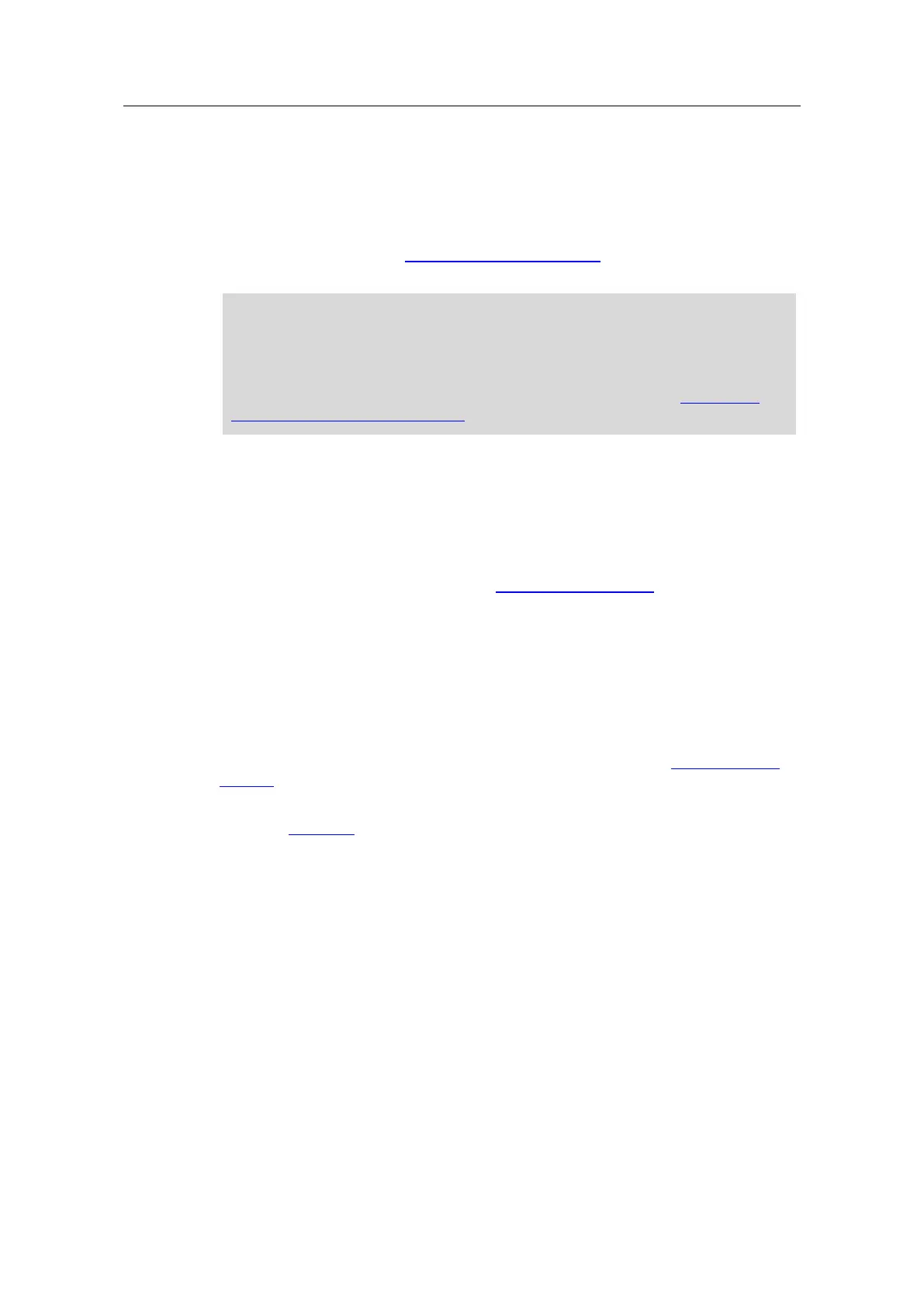 Loading...
Loading...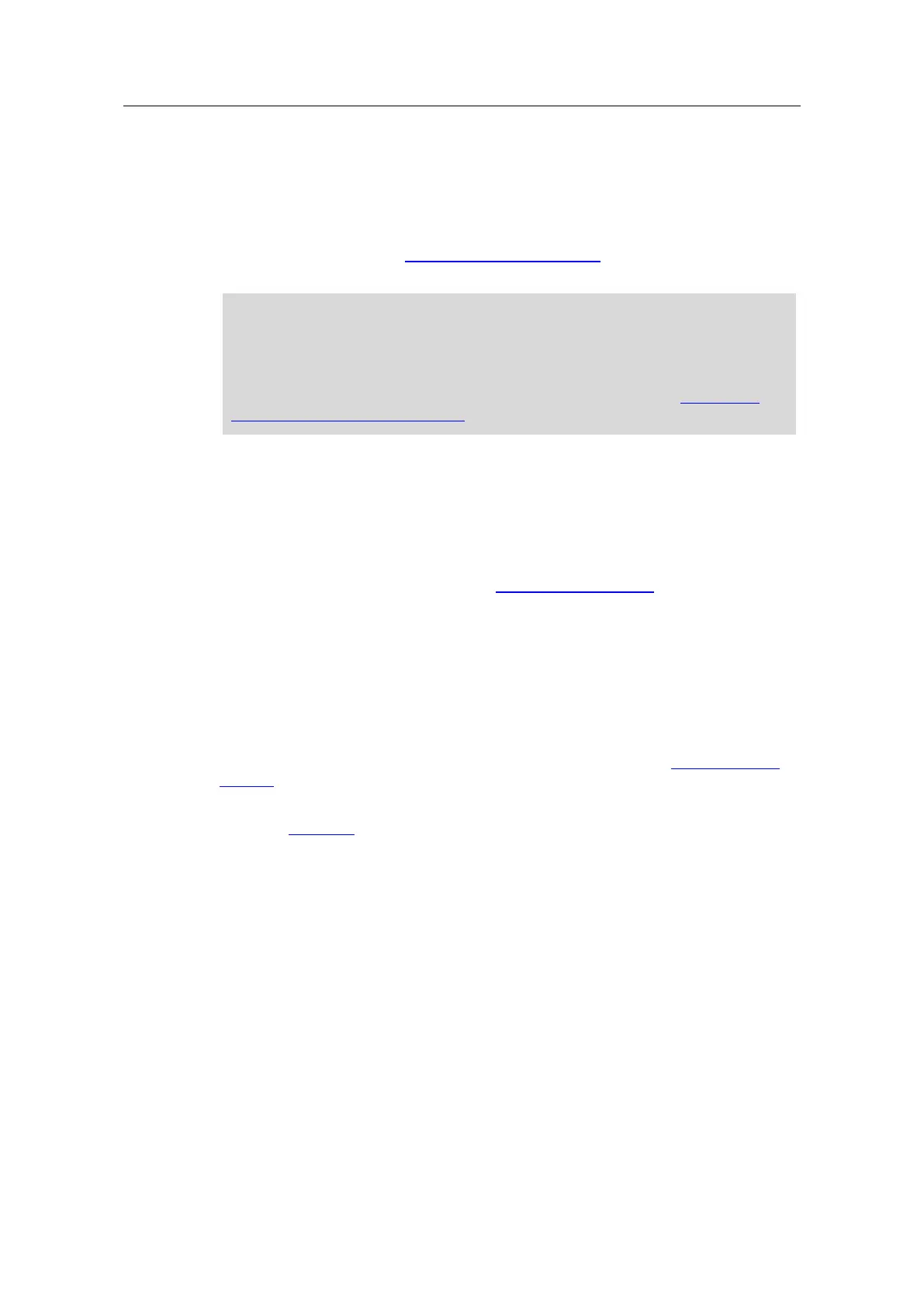
Do you have a question about the Siemens LOGO! 8 and is the answer not in the manual?
| Model | LOGO! 8 |
|---|---|
| Programming | LOGO! Soft Comfort |
| Memory | 400 function blocks |
| Real-time clock | Yes |
| Protection class | IP20 |
| Digital inputs | 8 integrated |
| Digital outputs | 4 integrated |
| Analog inputs | 2 integrated |
| Communication | Ethernet |
| Supply Voltage | 12/24V DC |
| Operating temperature | 0 to 55 °C |
Explains the purpose and limitations of application examples.
States Siemens' liability limitations for application examples.
Discusses industrial security concepts and recommendations.
Outlines the functions to be controlled in a residential house.
Provides a schematic overview of the solution's components.
Lists the hardware and software components required for the solution.
Details the inputs, outputs, and function of the blind control.
Details inputs, outputs, and function for roof hatch control.
Explains temperature-dependent heating control using sensors.
Describes manual and automatic control of garden watering.
Details inputs, outputs, and function for lighting control.
Explains how to read/control a slave LOGO! in a master/slave setup.
Instructions for installing hardware components like LOGO! 8 and WLAN Access Point.
Assumes LOGO! Soft Comfort V8 is installed.
Steps to configure IP addresses and master/slave mode.
Instructions for loading the completed LOGO! program.
Steps to enable and configure the LOGO! web server.
Introduces user-defined web server features and project creation.
Details how to adjust blind runtime parameters for optimal control.
Explains how buttons are assigned and connected for operation.
Provides a menu overview for controlling functions via LOGO! TDE/display.
Step-by-step example for central blind control via TDE.
Instructions to activate the panic function for lights.
Overview of web server operation for house functions.
Step-by-step example for light control via web server.
Instructions for operating the user-defined web server.
Provides information on Siemens Industry Online Support and training.
Lists references and links for further information.











