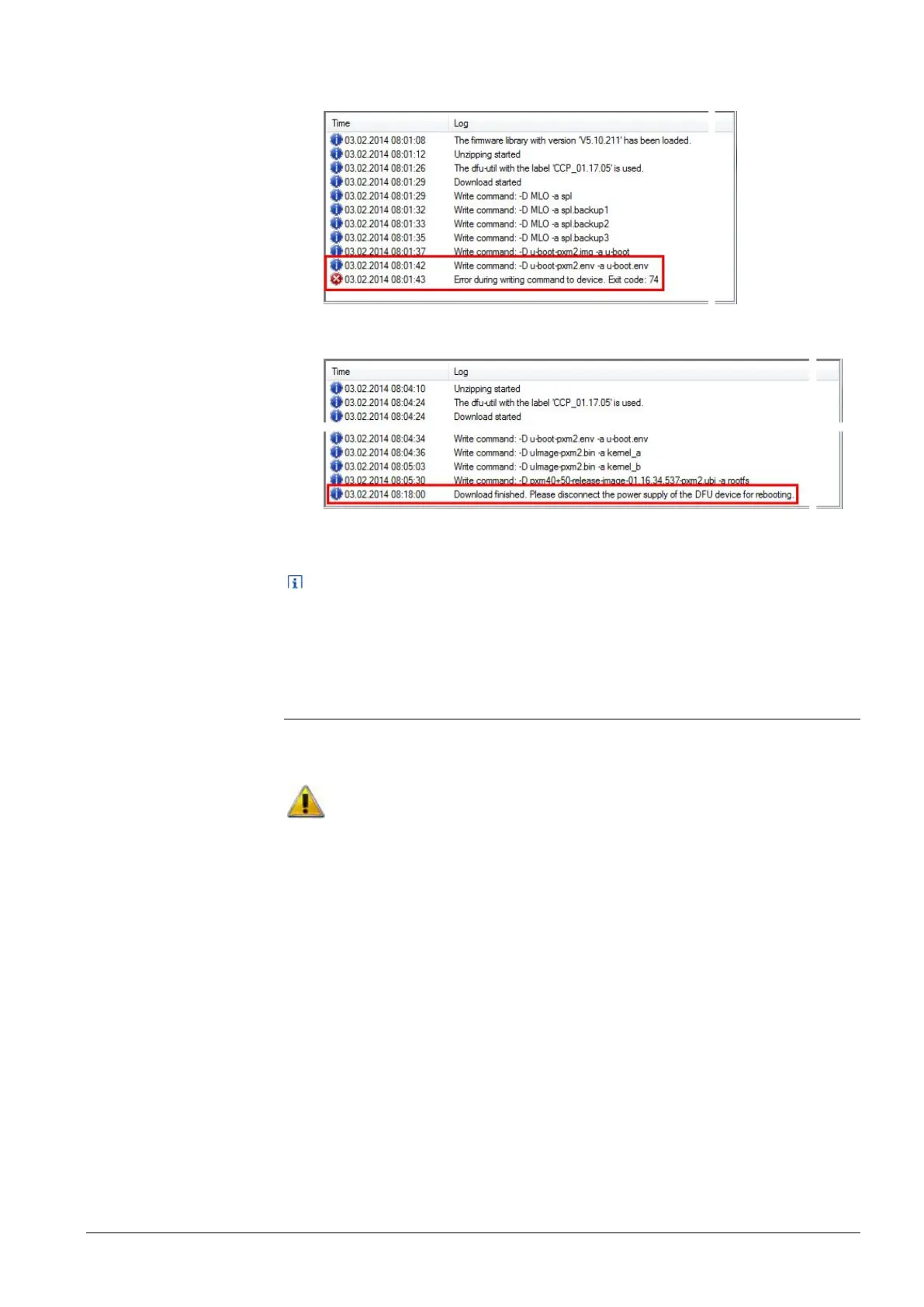21 / 22
Siemens Desigo Touch and Web CM111029en_04
Building Technologies Compatibility & limitations – Firmware updates 2014-08-15
9. When the upload process has reached a certain level, an error message is
displayed.
10. Repeat now steps 1-8 above.
This time the upload will completely run the process:
11. Wait until the device has restarted following upload completion.
12. Disconnect the USB connection.
Note
After device restart, the orange LED no longer is lit, and FWDT has returned to
normal mode.
2.7.3 Factory reset web interface PXG3.100
Given certain circumstances it may be desirable or necessary to factory reset the
device. If so, please exactly follow the procedure given below.
Attention: The device will lose any password and other settings. Only the
IP network settings remain the same as before.
Procedure
1. Power off device.
2. Power on device.
3. Wait for all LEDs to light up and turn off again, then
4. Press SVC button and hold until the green RUN LED flashes. Then
5. Release SVC button.
6. Wait for the device to fully start up unconfigured. (RUN LED is on, SVC LED
flashes.)
7. Start firmware download process with SSA-DNT.
