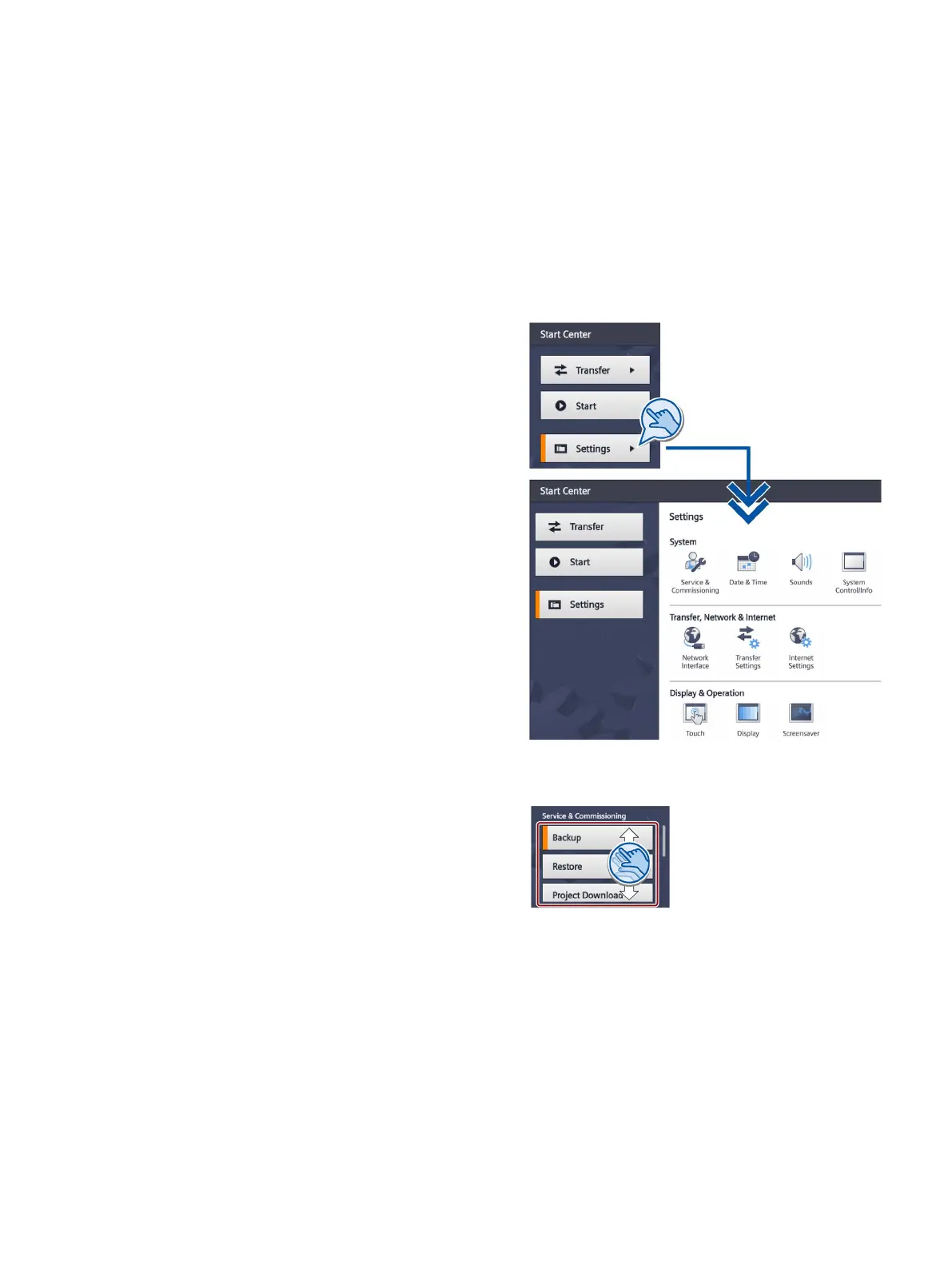Basic Panels 2nd Generation
Operating Instructions, 10/2016, A5E33293231-AB
47
The Start Center opens after the
HMI device has been switched on.
Use the "Settings" button to open the
settings for pa
rameter assignment of
You can make the following settings:
Settings for operation
Communication settings
Password protection
Transfer settings
Screen saver
Acoustic signals
The Start Center is divided into a
navigation area and a work area.
f the device is configured in
landscape, the navigation area is on
the left and the work area on the right
in the display.
If the device is configured in portrait,
the navigation area is on the top and
the work area on the bottom in the
display.
the display space in the
navigation area or work area is not
sufficient to display all buttons or
icons, scroll bars will be displayed.
You can scroll on the navigation area
or work area using a swipe gesture;
see example on the right.
he outlined
area and not on the scroll
bar.
In most entry fields, the entered value is checked, and, if invalid, it is outlined in red and the
value itself is red. The settings are applied and saved when you change to another tab or
window. Invalid input values are not applied.
