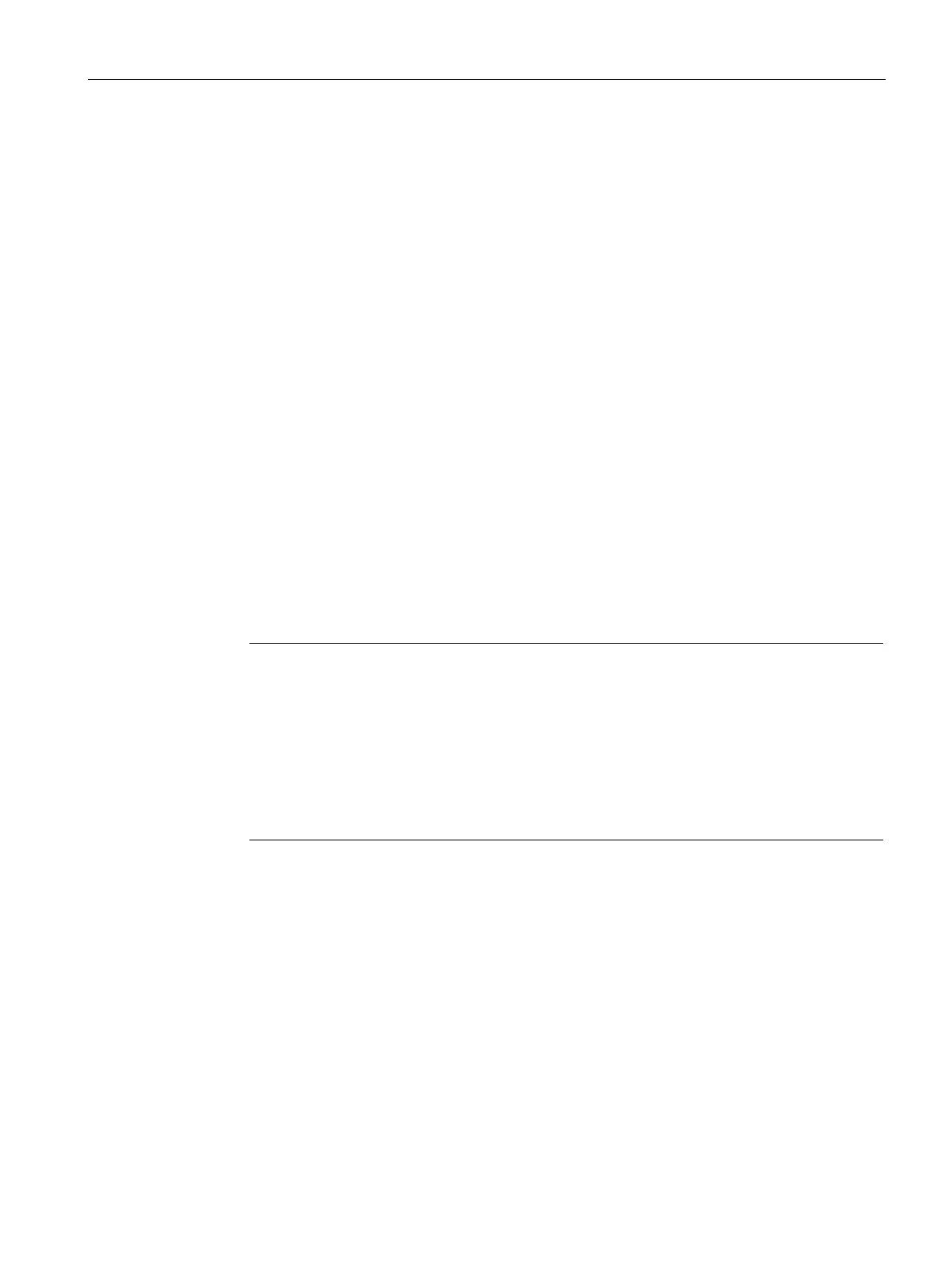Commissioning a project
6.7 Updating the operating system - Basic Panel with PROFINET interface
Basic Panels 2nd Generation
Operating Instructions, 10/2016, A5E33293231-AB
89
Resetting to factory settings with ProSave
Requirement
● The HMI device is connected with a standard Ethernet cable to a PC on which ProSave is
installed.
Procedure for setting the PC interface
1. Select "Start > Control Panel > Set PG / PC interface" on the configuration PC.
2. Select "S7ONLINE (STEP7) -> TCP / IP" from the "Application access point" area.
3. Select the interface which is connected to the HMI device from the "Interface parameter
assignment used" area.
4. Confirm your entries.
Procedure for resetting factory settings
1. From the Windows start menu, start ProSave on the PC.
2. Select the HMI device type from the "General" tab, and select "Ethernet" from the
Connection area.
3. Enter an IP address.
Note
Possible address conflicts with incorrect IP address
Do not use a dynamic IP
configuration for "Reset to factory settings".
Specify a unique IP address of the subnet in which the configuration PC is located. For
the duration of the update process, the HMI device is automatically assigned to the
specified address of ProSave.
e HMI device has already been used with WinCC or ProSave use the existing IP
address for "Reset to factory settings".
4. Change to the "OS-Update" tab.
5. Select the "Reset to factory settings" check box.
6. Select the HMI device image file (file type "*.fwf") under "Image path".
The HMI device image files are available in the WinCC installation folder under
"Programs\Siemens\Automation\Portal V<
TIA version
>\Data\Hmi\Transfer\
<TIA version>\Images" or on the WinCC installation DVD.
The output area provides information on the version of the successfully opened HMI
device image file.
