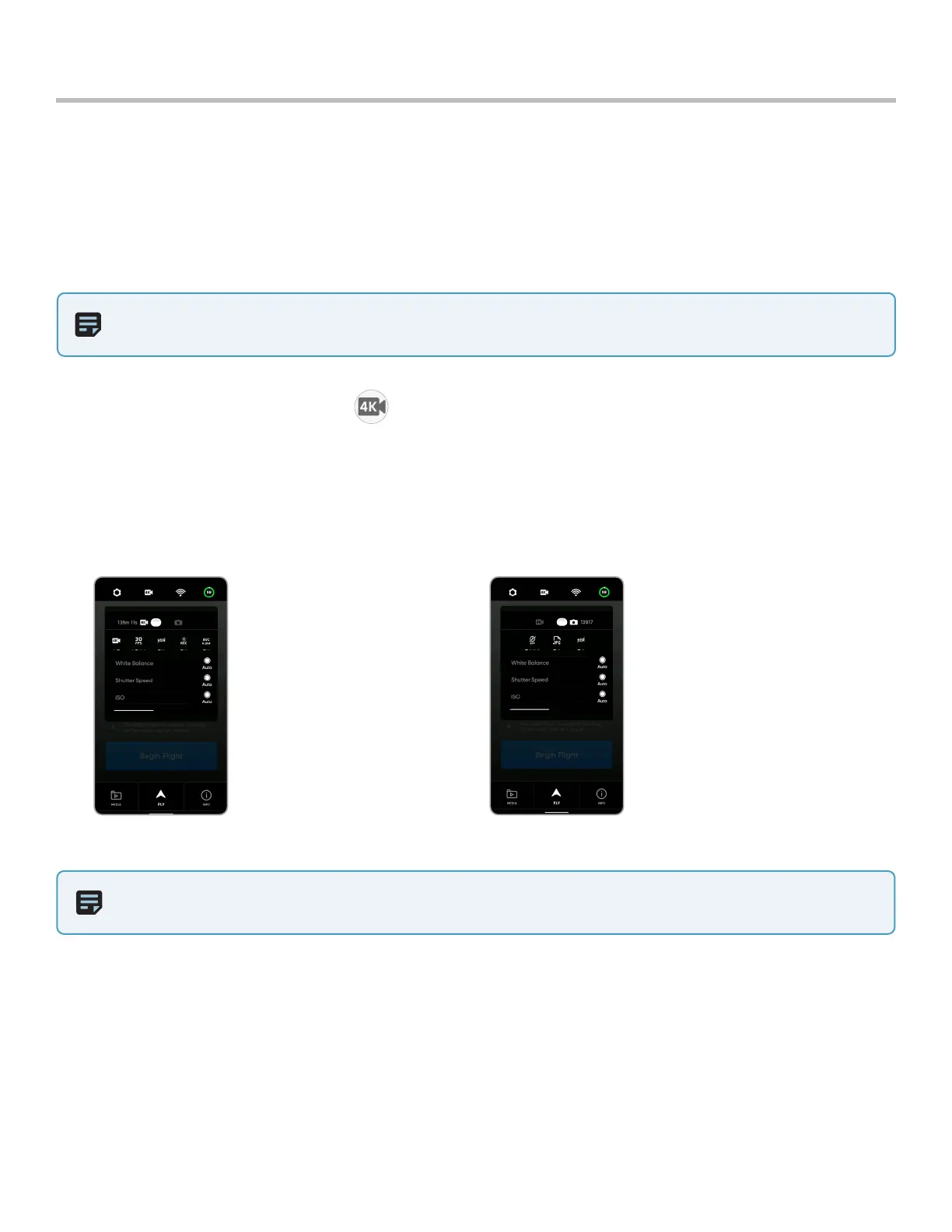22
Skydio 2/2+ - Operator Manual © 2021 Skydio, Inc. All rights reserved.
Flight
Touch Controls
• Drag vertically on-screen to increase or decrease gimbal pitch.
• Drag horizontally on-screen to adjust yaw.
• Pinch and drag your fingers to physically “zoom” in and out of the current view. This commands Skydio to fly
directly forwards or backwards in relation to the current camera pitch.
• Double-tap anywhere on the flight screen to fly directly towards that spot.
Camera / Video Settings
Provides access to the camera settings and allows you to change between video and photo recording mode. Skydio
can capture photos or video but not both at the same time. You may change your camera settings at any time before
or during flight.
Photo Capture Settings
• Photo Interval***
• O / 1s or 2s**** / 5s /
10s
• HDR On/O
• JPG / JPG+DNG*****
• White Balance
• Shutter Speed
• Exposure
Video Capture Settings
• Resolution
• Frame rate
• HDR On/O*
• Auto / Manual Recording
• Video Codec**
• White Balance
• Shutter Speed
• ISO
• Exposure
NOTE: Changing the camera settings before launch may cause Skydio to return to the preflight screen and
recalibrate its vision system.
NOTE: Flight Controls will not be displayed on-screen when flying with the Skydio Controller.