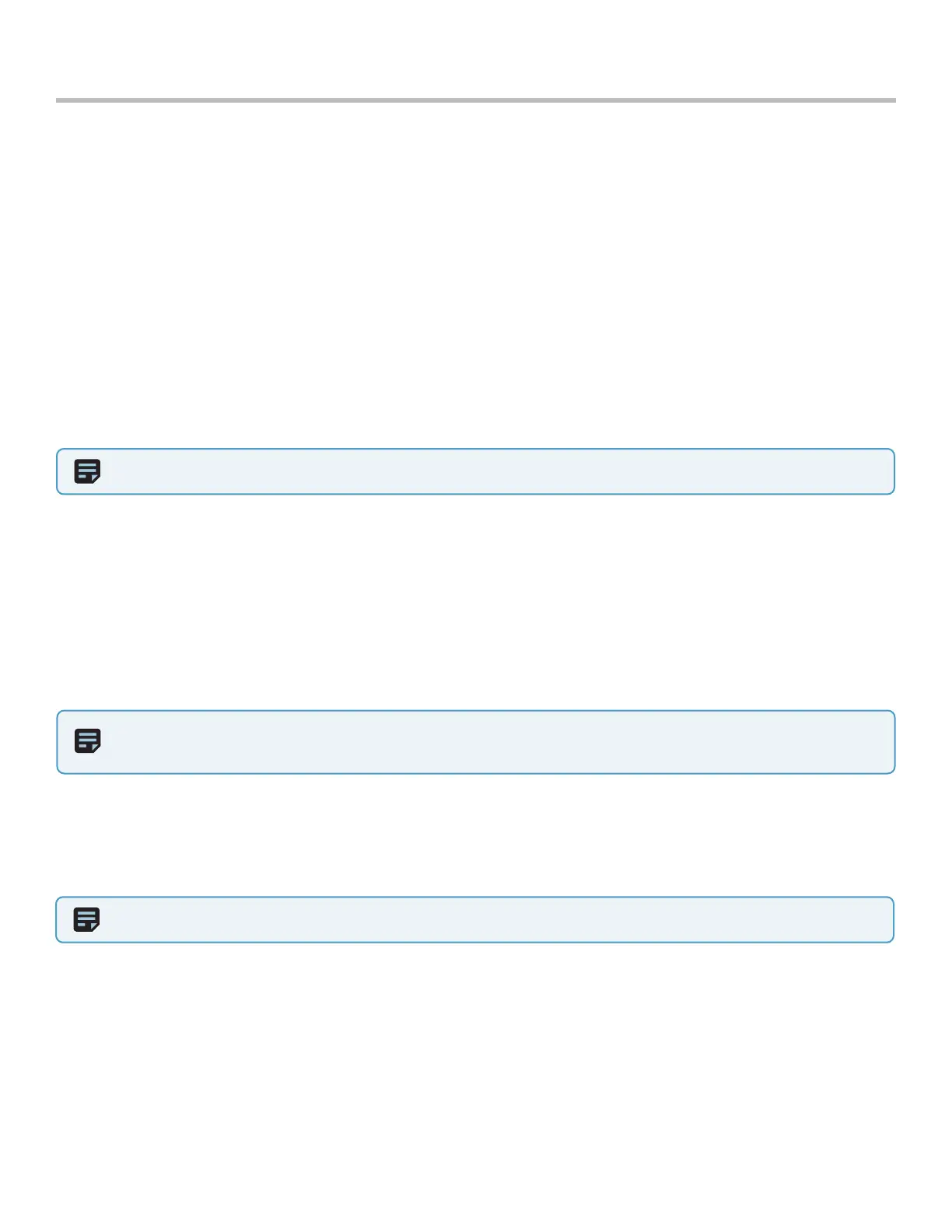32
Skydio 2/2+ - Operator Manual © 2021 Skydio, Inc. All rights reserved.
Step 1 - Select the Media menu
Step 2 - Select and hold a file to enter selection mode
Step 2 - Select all the media you wish to copy
Step 3 - Select Save to Phone
• When utilizing Interval photo mode, all photos captured will appear as a single stack of photos. Selecting the
stack will allow you to scroll through individual photos
• Only the JPG files can be viewed in Skydio 2 app
• Download the DNG image files directly from the SD card
Viewing and Saving Media
After Skydio has landed, select the Media tab of the Skydio 2 app to view your media. Skydio will begin syncing any
audio and video captured during your flight — Skydio must stay powered on and connected to the app while this
sync is in progress for audio to be saved. To save media directly to your mobile device’s photo album:
Post-flight
NOTE: All photos taken by the Skydio have EXIF data embedded to enable post flight image analysis.
NOTE: This method will not sync any recorded audio.
Step 4 - (Optional) create a clip of the video to save instead of copying the entire video to your mobile device
• Skydio can record video in either AVC (H.264) or HEVC (H.265).
• Dierent mobile devices and personal computers have dierent compatibilities with these encoding standards.
• Attempting to save a video or make a clip with an encoding that is not compatible with your mobile device
may cause playback issues.
• Creating a clip will sync any recorded audio into the new file. Use this method when you want to save videos
with audio.
You may also connect Skydio to your personal computer via the USB-C port to view and copy your full-resolution
video and photos directly o the microSD card. Connecting via USB to a computer that does not supply charging
power will cause Skydio to run o battery power and may drain the battery.
NOTE: Users can access the media tab while connected to the drone via the Skydio Controller or directly with the
mobile device, but not when connected via the Beacon.