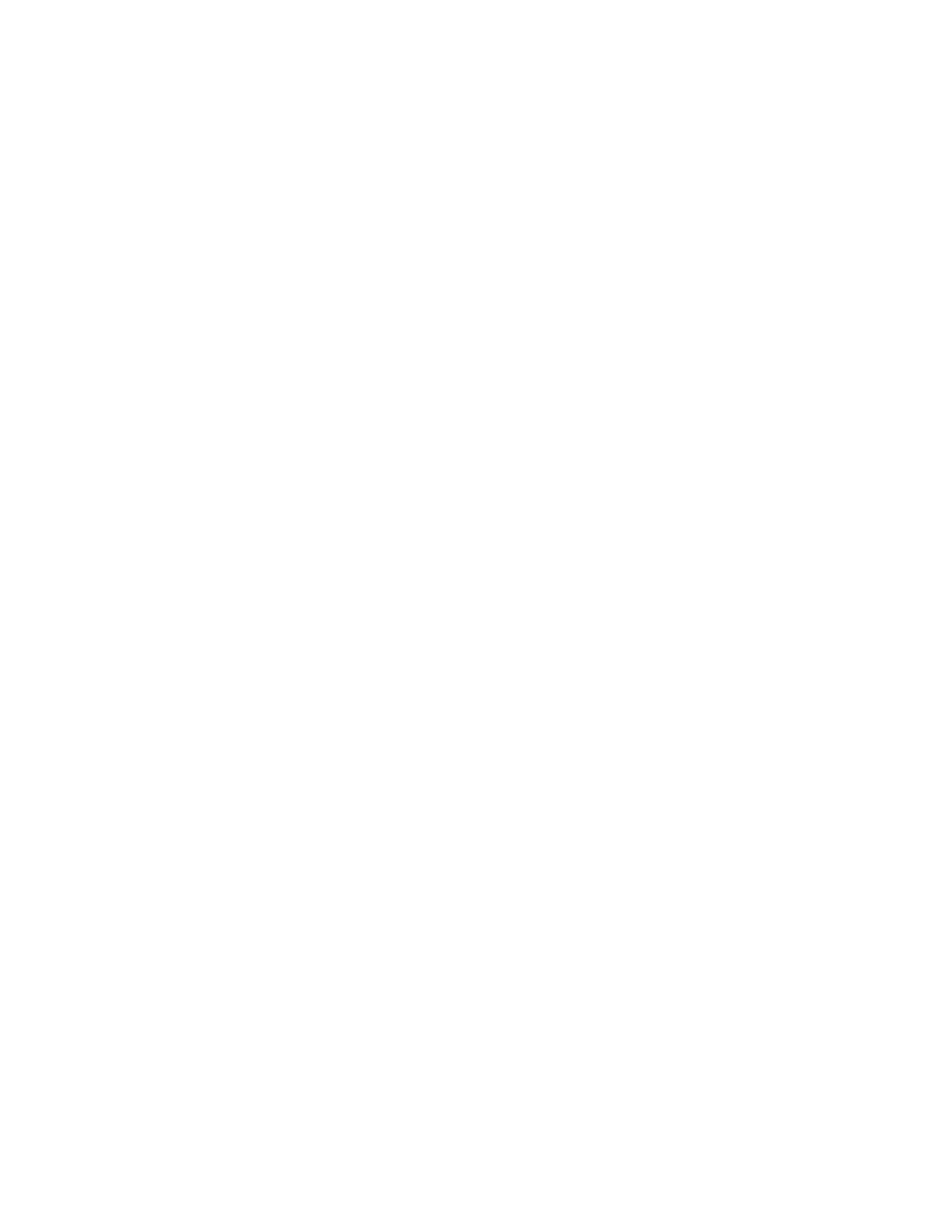41 Skydio X2 - User guide © 2021 Skydio, Inc. All rights reserved.
FLYING SKYDIO X2 / THE FLIGHT SCREEN
Camera Settings (cont.)
Thermal Camera Settings
Thermal camera settings are not currently available in the Skydio Enterprise app. Skydio X2’s thermal camera is available in a
single palette, White Hot. Flat Field Correction is always set to auto and is usually performed at power up, when the camera
changes temperature, and periodically during operation.
Subject Indicator
The blue & white icon indicates a person or vehicle the Skydio
X2 is capable of tracking. When in the Track skill, tapping the
indicator will command the Skydio X2 to enter autonomous
flight mode with the selected object as the tracking subject.
Tips for best tracking performance:
• The Skydio X2 can track a single person or vehicle
at a time. Skydio X2 does not track pets or other
animals.
• The subject you wish to track must be visible in
the camera view in order to become available for
tracking.
• If the indicator is not appearing for the subject you wish to
track, try moving the Skydio X2 closer and ensure they are
framed in the center of the camera view.
Subject available for tracking
Subject
being actively tracked
42 Skydio X2 - User guide © 2021 Skydio, Inc. All rights reserved.
FLYING SKYDIO X2 / THE FLIGHT SCREEN