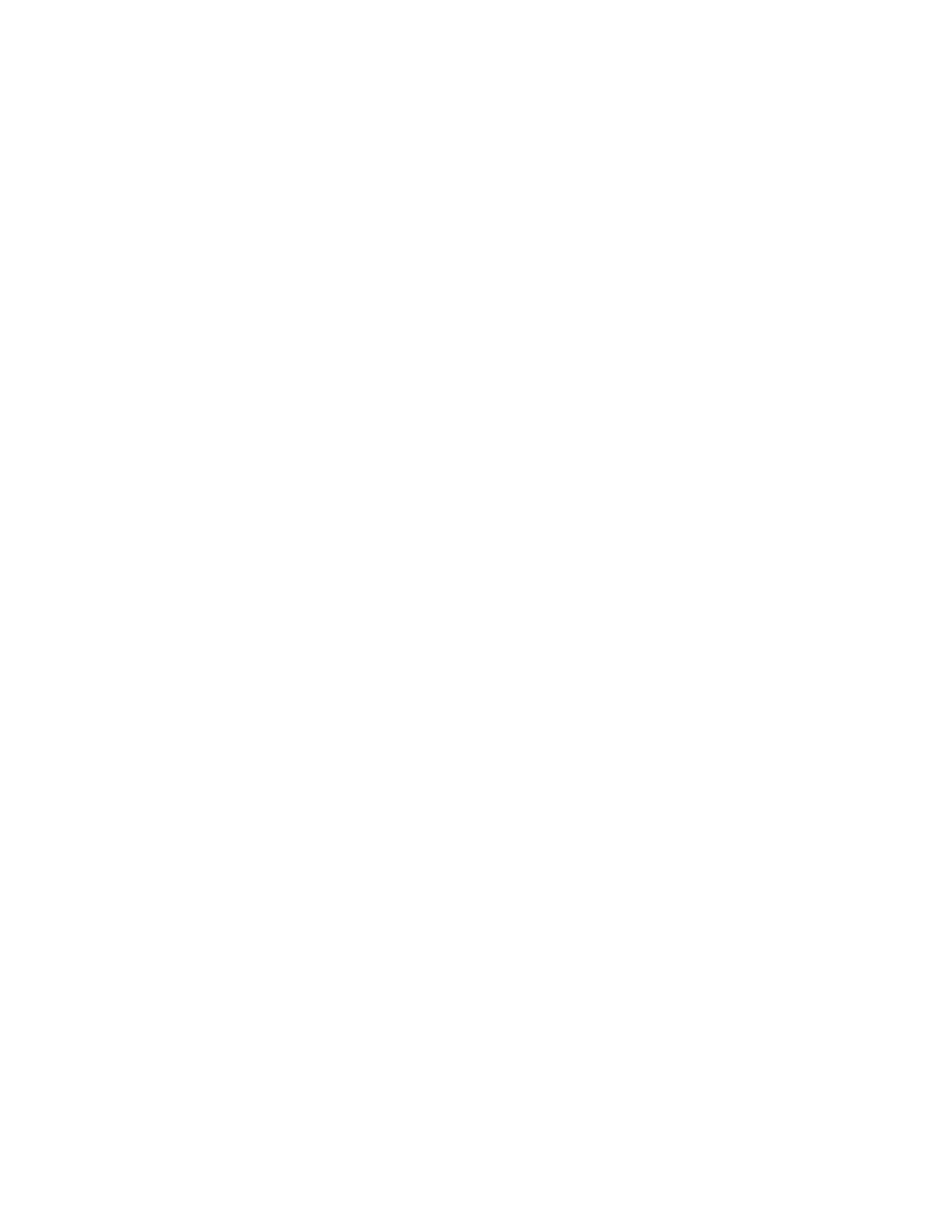Tap on the or icon to lock onto the subject. The drone will then
hover in place, rotating and tilting the camera to look at the
subject as it moves.
While X2 is tracking the subject, you can also use the on
screen controls or controller joysticks to control the pitch,
roll, and altitude of the vehicle. The drone will adjust yaw
and gimbal pitch automatically according to the subject’s
position.
NOTE: While in the Track skill, Skydio X2’s lateral movement
speed will be limited to 4 mph (6.4 kph)
While the Track still is actively tracking a subject, Skydio X2
will hover in place, staying visually locked onto that subject up
to 800 ft (240 m) away if that subject is a person, and 1,000 ft
(300 m) away if a vehicle. As the subject moves or you fly the
drone, tracking will continue until the subject is too far away or
blocked by an obstruction.
54 Skydio X2 - User guide © 2021 Skydio, Inc. All rights reserved.
FLYING SKYDIO X2 / ZOOM
Zoom
Digital Zoom with Color and Thermal Cameras
When flying your Skydio X2, you have the ability to digitally zoom in up to 16x with your color
camera, or up to 8x with your thermal camera.