
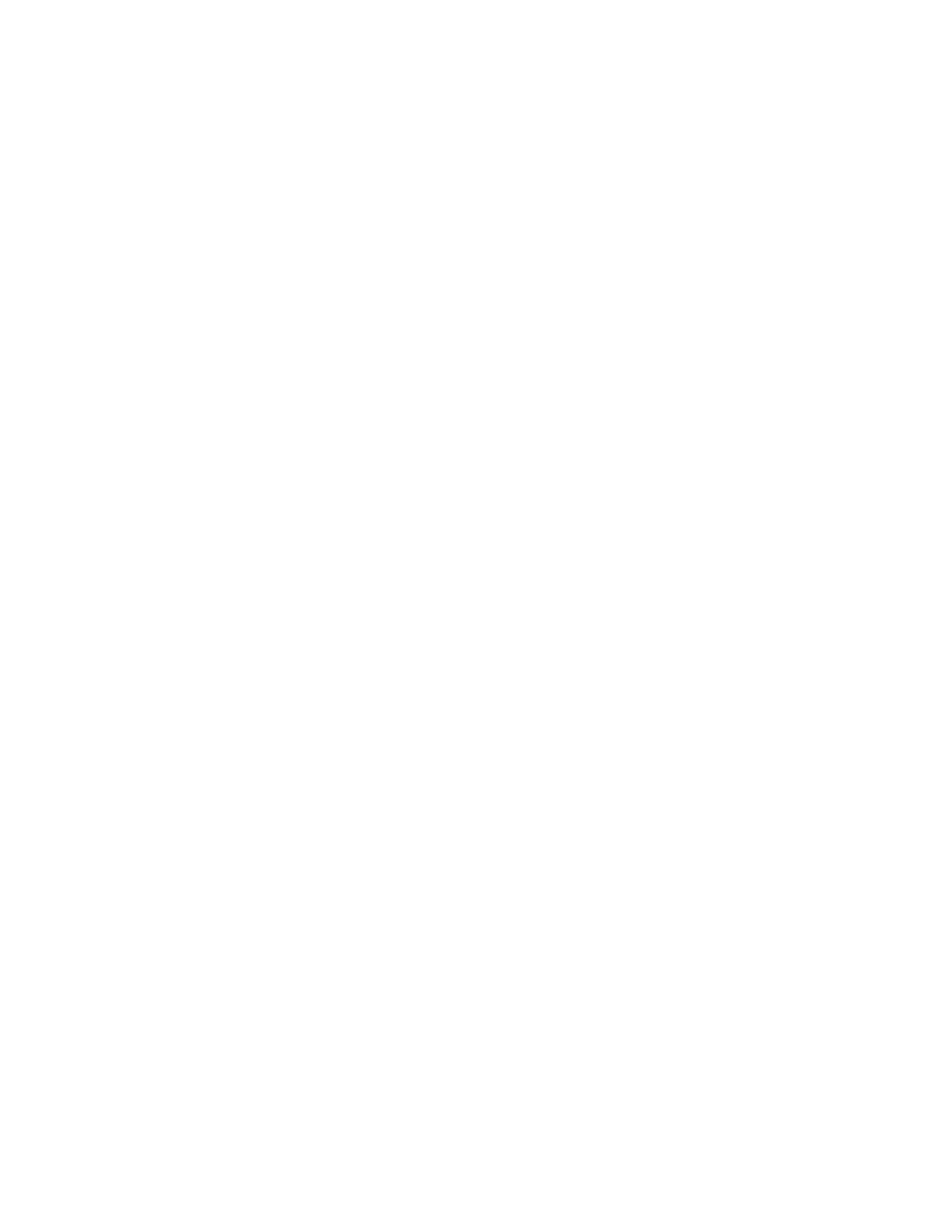
Do you have a question about the Skydio X2D and is the answer not in the manual?
| Camera Resolution | 12 MP |
|---|---|
| Flight Time | 35 minutes |
| Aircraft Type | Quadcopter |
| Ingress Protection | IP54 |
| Visual Sensors | 6x 4K navigation cameras |
| Gimbal | 3-axis stabilized |
| Main Camera Sensor | 1/2.3" CMOS |
| Zoom Camera | Yes |
| Thermal Camera | Yes |
| Thermal Camera Resolution | 320 x 256 |
| GNSS | GPS, GLONASS |
| Obstacle Avoidance | 360° Obstacle Avoidance |
| Maximum Transmission Range | 10 km |
| Weight | 1.3 kg (2.9 lbs) |