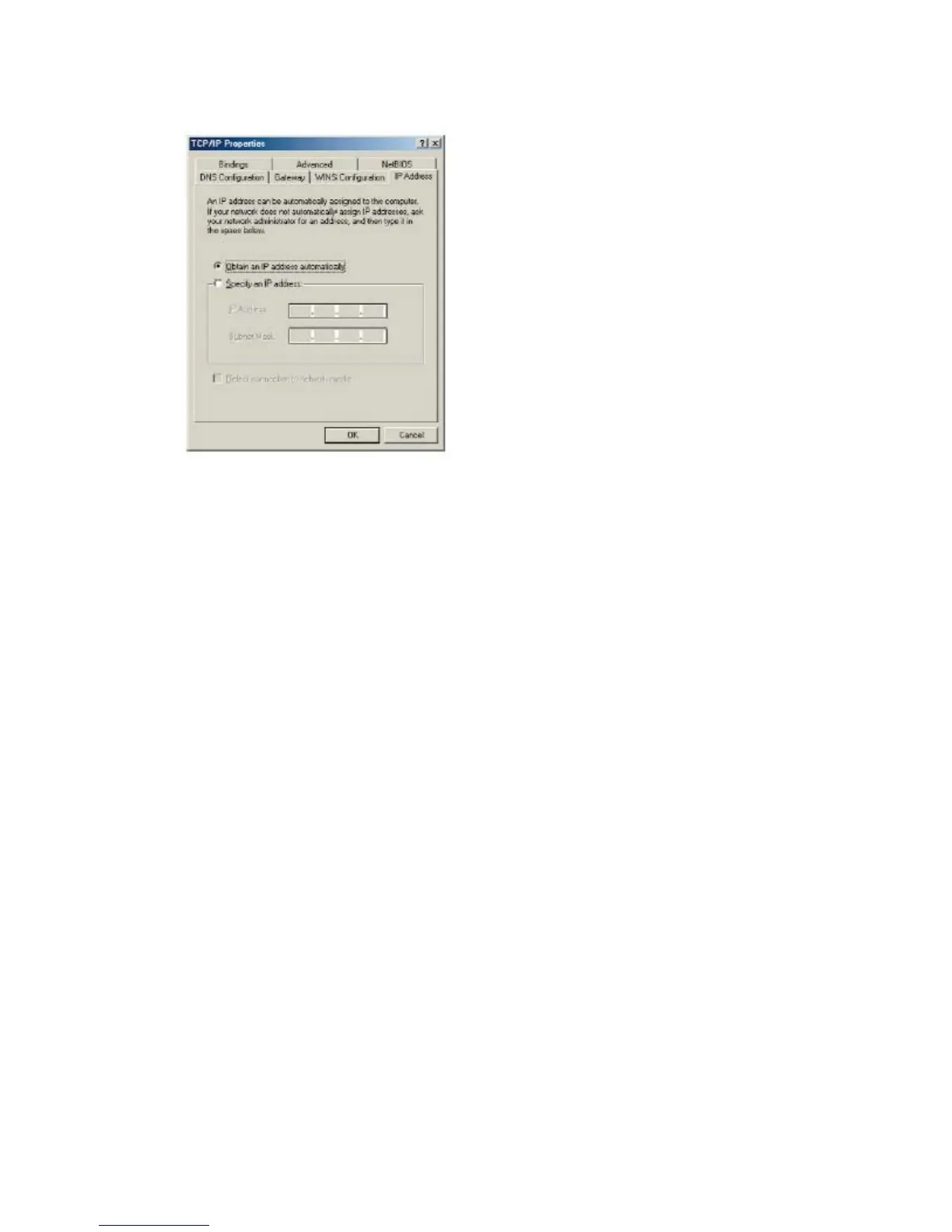7008ABR – Manual
10
4. Next, click the [Properties] button to view that adapters TCP/IP settings.
5. From the TCP/IP Properties dialog box click the [Obtain an IP address automatically] option.
6. Next click on the [Gateway] tab and verify the Gateway field is blank. If there are IP
addresses listed in the Gateway section, highlight each one and click [Remove] until the
section is empty.
7. Click the [OK] button to close the TCP/IP Properties window.
8. On the Network Properties Window, click the [OK] button to save these new changes.
NOTE: Windows may ask you for the original Windows installation disk or additional files.
Check for the files at c:\windows\options\cabs, or insert your Windows CD-ROM into your
CDROM drive and check the correct file location, ex., D:\win98, D:\win9x, etc. (if “D” is the
letter of your CD-ROM drive).
9. Windows may prompt you to restart the PC. If so, click the [Yes] button. If Windows does
not prompt you to restart your computer, do so anyways to insure your settings.
4.2 | Configuring Windows 2000
1. Access your Network settings by clicking [Start], then choose [Settings] and then select
[Control Panel]
2. In the Control Panel, locate and double-click the [Network and Dial-up Connections] icon
3. Locate and double-click the [Local Area Connection] icon for the Ethernet adapter that is
connected to the Barricade. When the Status dialog box window opens, click the [Properties]
button.
