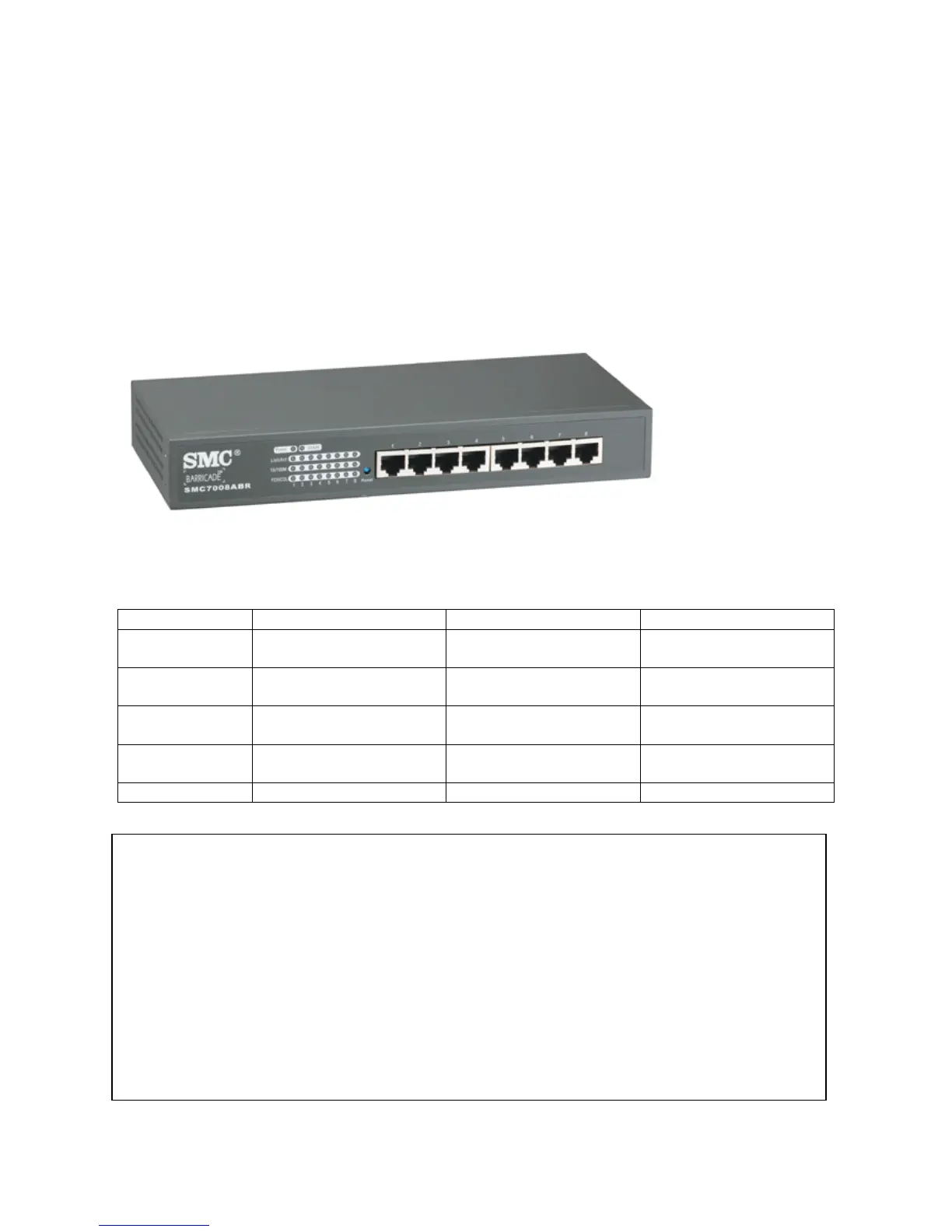7008ABR – Manual
7
CHAPTER 2 | Getting to know the Barricade
The Barricade Broadband Router is the perfect solution for the office environment. This full-featured
router offers:
• 8 - 10/100 Mbps Auto-Sensing LAN ports
• 1 - 10/100 Mbps WAN port
• 1 - Printer Server Port
• 1 - COM (RS232) port for ISDN or external dial-up modem
• Comprehensive LEDs for network status and troubleshooting
• Reset Button
2.1 | LED Indicators
The Barricade includes LED indicators on the front panel that simplify installation and network
troubleshooting.
LED ON OFF FLASHING
POWER Receiving power Not receiving power Initializing or upgrading
firmware
WAN Good WAN connection
detected
No WAN connection
detected
Transmitting or receiving
traffic
LINK/ACT Good LAN connection
detected
No LAN connection
detected
Transmitting or receiving
traffic
10/100 Mbps LAN port operating at
100 Mbps
LAN port operating at 10
Mbps
N/A
FDX/COL Full-Duplex connection Half-Duplex Connection Data Collision
Resetting the Barricade
The Reset button is located on the front panel of the Barricade Broadband Router. This Reset button
works 2 different ways depending on how long you hold the button down. Use a paper clip or a
pencil tip to push the Reset button.
Reset
If the Router is having problems connecting to the Internet press and hold the Reset button for 1
second to reset the router. Resetting the router keeps all of the Router’s settings.
Restore Factory Defaults
If Resetting the router does not resolve your issue, then you can press the Reset Button and hold it
down for 5 seconds to restore factory defaults and clear all of the Router’s settings, including settings
such as IP addresses or a new password.
