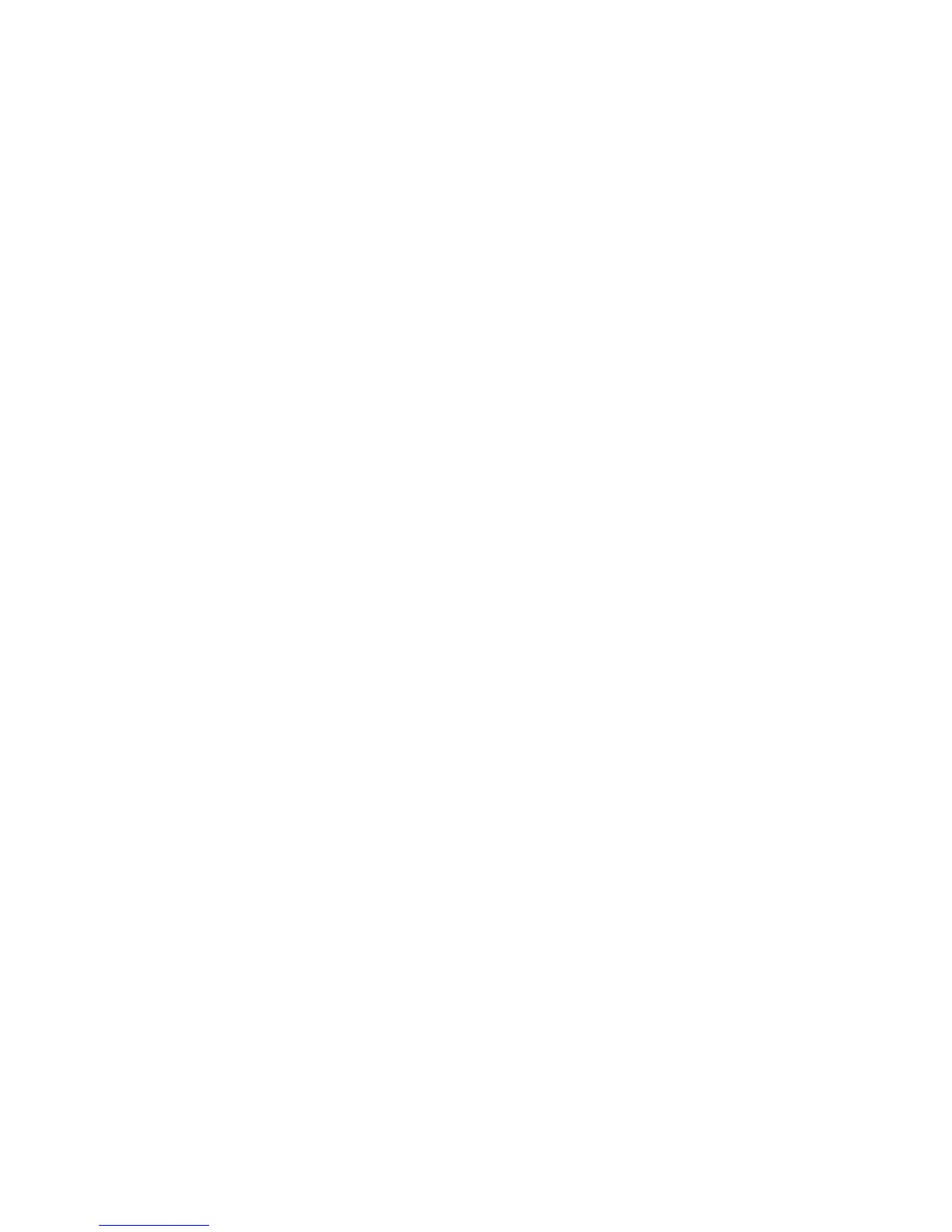7008ABR – Manual
12
3. On the [Local Area Connection] Properties box, verify the box next to Internet Protocol
(TCP/IP) is checked. Then highlight the Internet Protocol (TCP/IP), and click the Properties
button.
4. Select Obtain an IP address automatically to configure your computer for DHCP. Click the
[OK] button to save this change and close the Properties window.
5. Click the [OK] button again to save these new changes.
6. Reboot your PC.
4.4 | Configuring a Macintosh Computer
You may find that the instructions here do not exactly match your screen. This is because these steps
and screenshots were created using Mac OS 8.5. Mac OS 7.x and above are all very similar, but may
not be identical to Mac OS 8.5.
1. Pull down the Apple Menu. Click [Control Panel] and select TCP/IP.
2. In the TCP/IP dialog box, make sure that [Ethernet] is selected in the [Connect Via:] field.
If [Using DHCP Server] is already selected in the [Configure] field, your computer is already
configured for DHCP. Close the TCP/IP dialog box, and skip to Step 2 Disable HTTP Proxy
(bottom of this page).
3. All the information that you need to record is on the [TCP/IP] dialog box. Use the space
below to record the information.
4. Select [Using DHCP Server] in the [Configure] field and close the window.
5. Another box will appear asking whether you want to save your TCP/IP settings. Click [Save].
