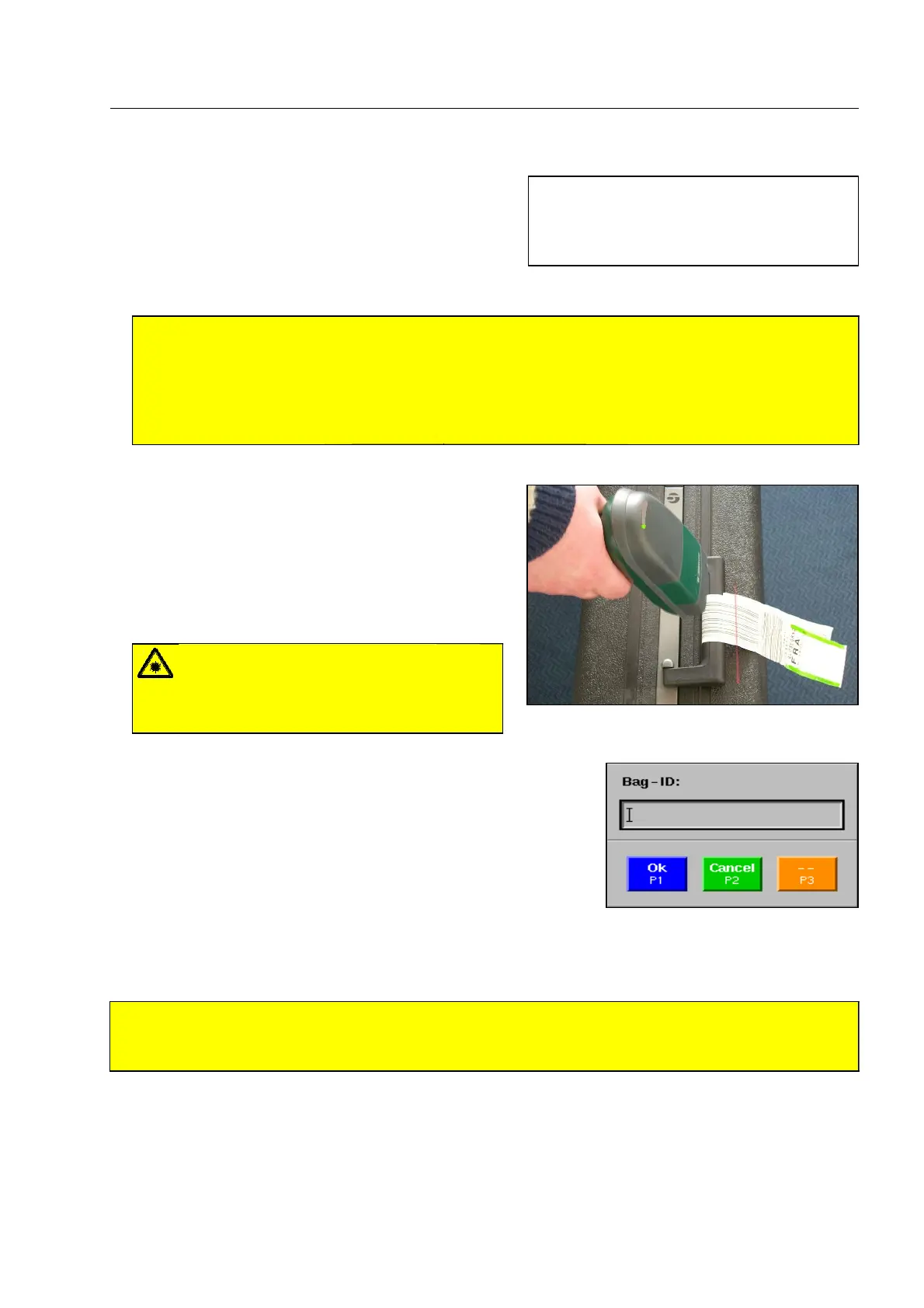How to work with the IMS image store system*
If the X-ray inspection unit is equipped with a bag code
scanner*, you can store X-ray images together with
the respective bag identification codes of the baggage
or freight items. After scanning the bag code, the next
X-ray image generated by the X-ray unit will be stored
automatically.
S
Attention!
Make sure there are no more other baggage or freight items in the tunnel that have not yet been
inspected, before the baggage or freight item the image of which you want to store has entered
the inspection tunnel! Otherwise, the X-ray image of the other baggage or freight items will be
stored! It is advisable to keep a distance of about half the tunnel length to the preceding baggage
or freight items. 1080
Scan the bag ID from the baggage or freight item's bag
tag, before it enters the inspection tunnel. If required,
stop the conveyors with
1. Point the scanner at the
bar code and press the button integrated in the handle
until a short audible signal is sounded and the green
LED lights up. Afterwards, have the baggage or freight
item enter the tunnel.
If the bag code cannot be read from the baggage or freight item's
tag, you can also enter it manually*. Actuate the priority key* as-
signed to the function ENTER BAG ID. The window illustrated is
displayed. The entry of letters and digits is carried out as de-
scribed for the user ID code ( F 1-36). Afterwards, inspect the
baggage or freight item by means of X-rays.
If you actuate
S after the inspection, the image will be stored again together with the baggage identifica-
tion code in the category Clipboard.
S
Attention!
If the IMS system has no more free memory, always the oldest image will automatically be overwrit-
ten. 1100
95587412 01/01/09 © Smiths Heimann
1-83
I
The images are stored in the category
Online Recording which is only access-
ible by users with superior access
rights.
Warning!
Do not look into the laser beam of the bar
code scanner* and do not point the beam at
other persons! 1090
