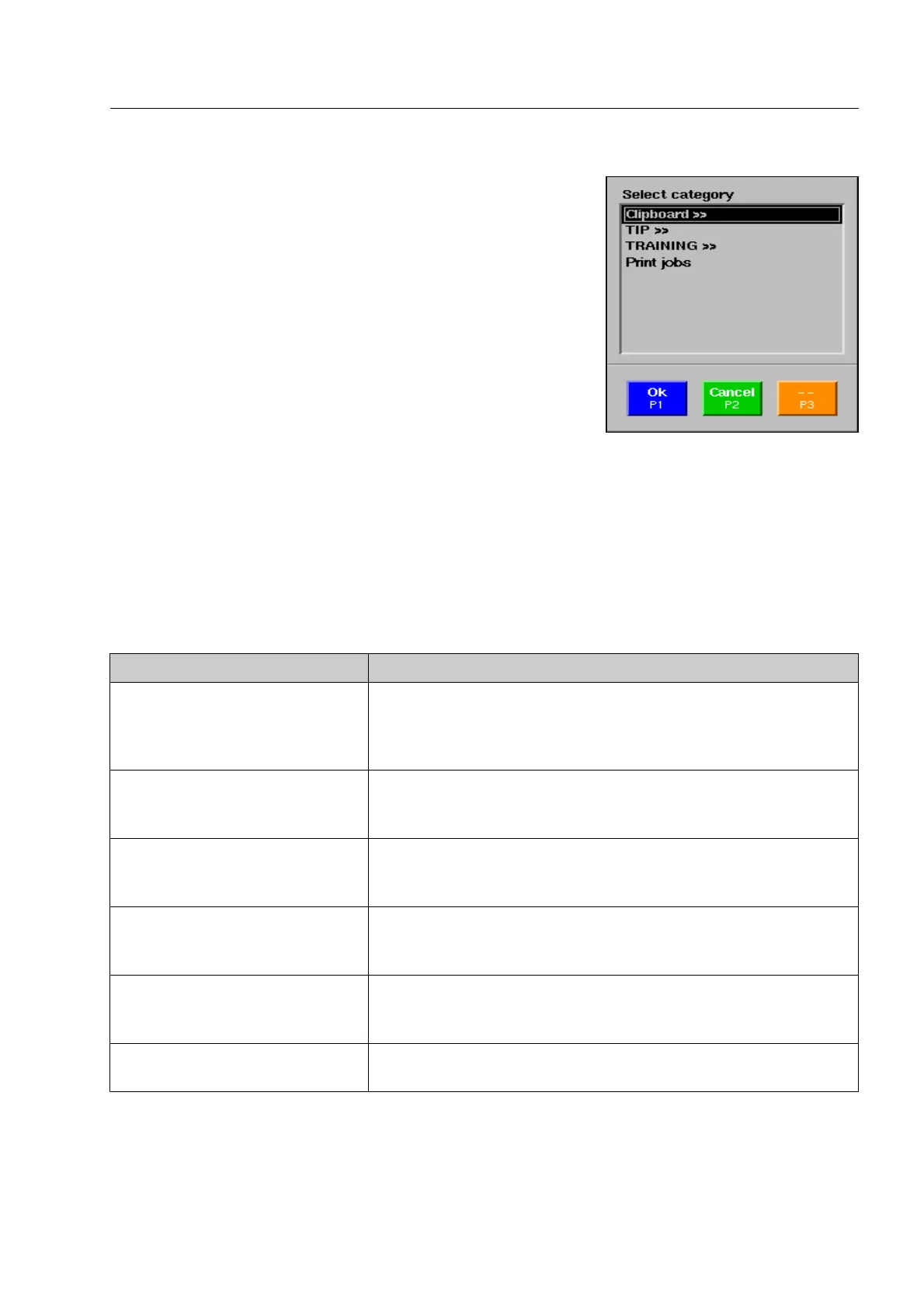How to work with the IMS image store system*
In units with older software, use key [5 mno] to open the window
for selecting a category (also possible on units with more recent
software).
Select the desired category with the navigator and activate the lat-
ter with
r. Simultaneously, you return to the IMS recall menu.
If a category is divided into subcategories the latter will be listed in units equipped with older software
version together with the names of the parent category (separated by a slash /). However, in units
equipped with newer software the symbol >> behind a category name indicates that there are further sub-
categories. By means of switching the navigator to the right you can open the category and have the sub-
categories indicated. With
s or by switching the navigator to the left* you return to the respective
parent list.
The following categories are available:
Category Content
Clipboard with subcategories* X-ray images stored individually with
S. Possibly, this category is
subdivided into subcategories that will be generated automatically
from the calendar years, the months and the days on which the im-
ages have been stored.
TIP/RECOGN.OBJECTS* X-ray images of real baggage or freight items with threat objects pro-
jected by the HI-TIP
PLUS
*/aTIP* system which have been recognized
by the user
TIP/MISSED.OBJECTS* X-ray images of real baggage or freight items with threat objects pro-
jected by the HI-TIP
PLUS
*/aTIP* system which have been missed by
the user
TRAINING/RECOGN.OBJECTS* Training images of real baggage or freight items with threat objects
projected by the OTS XTrain-System* which have been recognized by
the user
TRAINING/MISSED.OBJECTS* Training images of real baggage or freight items with threat objects
projected by the OTS XTrain-System* which have been missed by the
user
Print jobs* The last 10 images that could not be printed out because of a printing
problem
95587412 01/01/09 © Smiths Heimann
1-85
