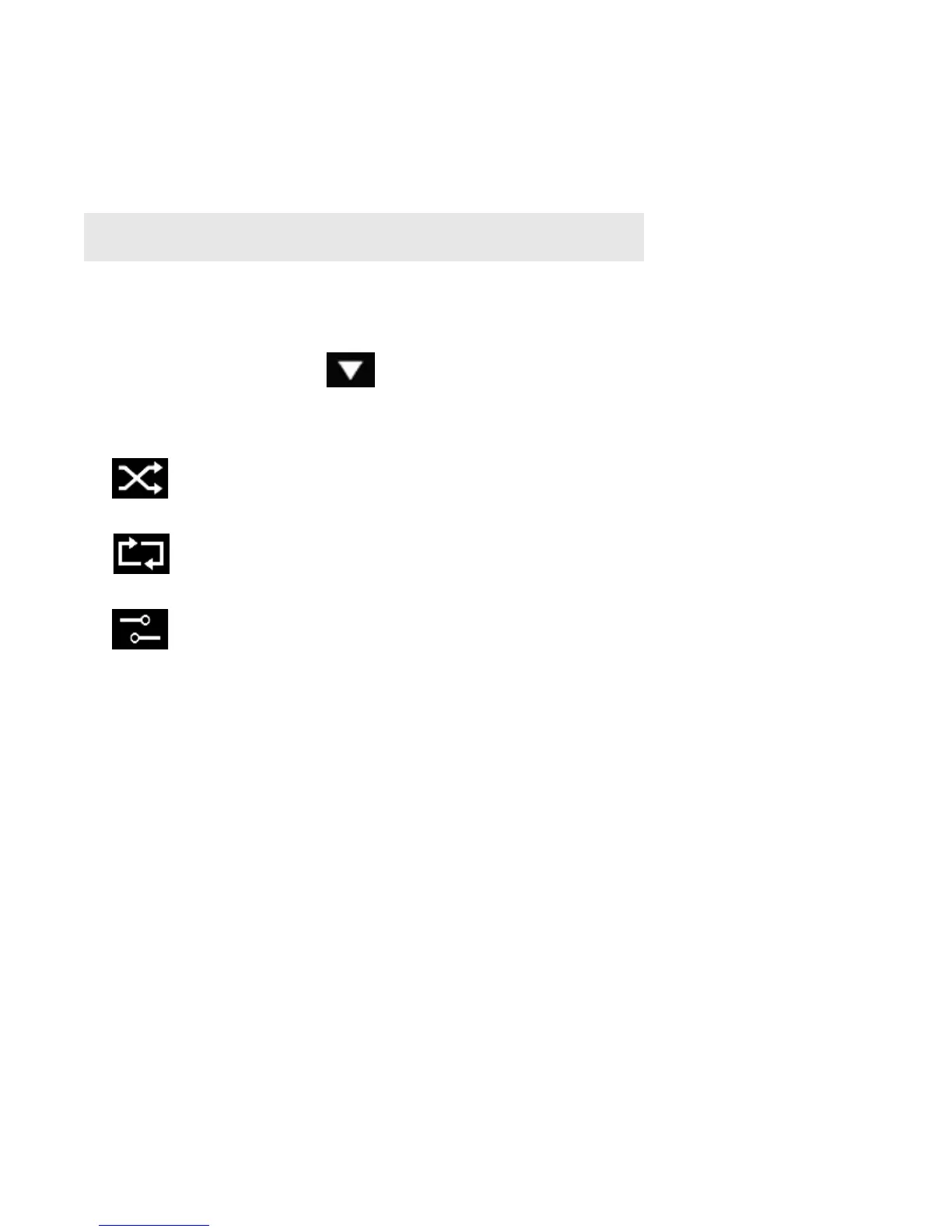SONOS CONTROL
27
Saving a queue as a Sonos playlist
• Click Save while viewing the queue.
You can access these playlists anytime by selecting Sonos Playlists from the Music menu.
Changing the play mode
1. Display the Now Playing screen.
2. Touch the Play Mode drop-down in the upper right corner.
3. Touch the Shuffle, Repeat, and/or Crossfade icons to change the play mode.
The play mode icons brighten white while activated.
Note: Tracks that reside on your iPhone, iPod touch, iPad or your Android device are not
included in a Sonos playlist.
Shuffle Plays the tracks in the music queue in a
random order.
Repeat Repeats the music queue after the last
track has finished.
Crossfade Fades out the current track while fading in
the next track to create a smooth
transition between tracks.
