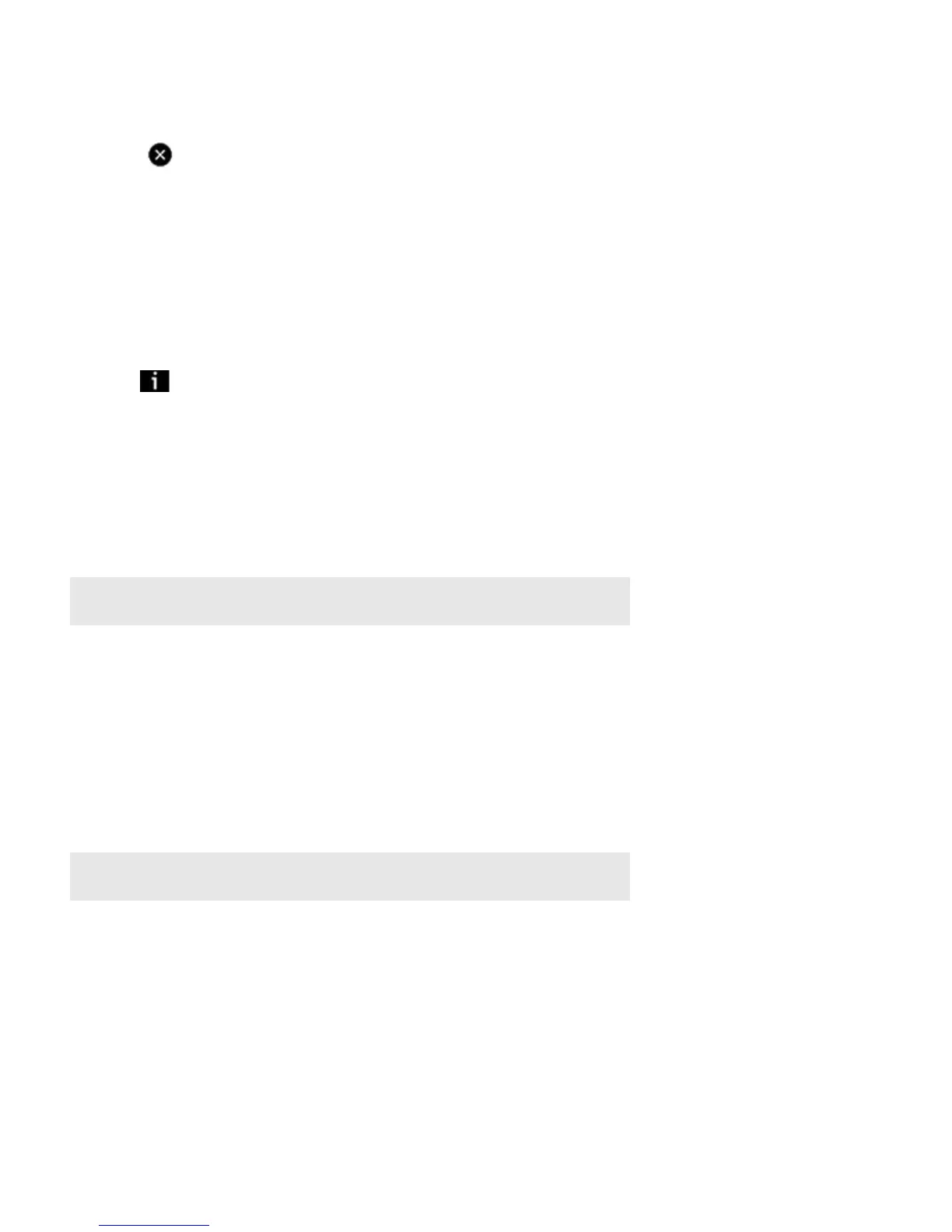Product Guide
32
3. Touch Edit.
4. Touch to the left of the track.
The track disappears from the playlist.
Adding a Sonos playlist to your Sonos Favorites
Sonos Favorites gives you quick access to the music you love most. Once you add a Sonos playlist to your Favorites, you can
play it by selecting it from Sonos Favorites on the Music menu. For additional information, see "Sonos Favorites" on page 21.
1. Select Sonos Playlists from the Music menu.
2. Touch a playlist, and then touch All Tracks.
3. Touch , and then select Add to Sonos Favorites.
Deleting a Sonos playlist
1. From the Music menu, touch Sonos Playlists.
2. Touch Edit.
3. Select a playlist, and then touch Delete.
4. Touch Delete, and then Done.
Renaming a Sonos playlist
1. From the Music menu, touch Sonos Playlists.
2. Touch Edit.
3. Touch to select a playlist, and then touch Rename.
4. Use the keyboard to type a new name for the playlist, and then touch OK.
5. Touch Save.
Docked iPods
The SONOS DOCK allows you to play music stored on your docked iPod
®
or iPhone
®
in any or every room of your home, all
perfectly synchronized. You can select music directly from your device when it is seated in the DOCK (autoplay mode), or you
can use any Sonos controller to make music selections and control playback (accessory mode).
The DOCK is compatible with:
Note: If you delete a playlist that is also a Sonos Favorite, see "Deleting a Sonos Favorite" on
page 22 to remove it from your Sonos Favorites.
Note: If you rename a Sonos playlist that is also a Sonos Favorite, the playlist name remains
unchanged when you access it through the Sonos Favorites menu option.
