
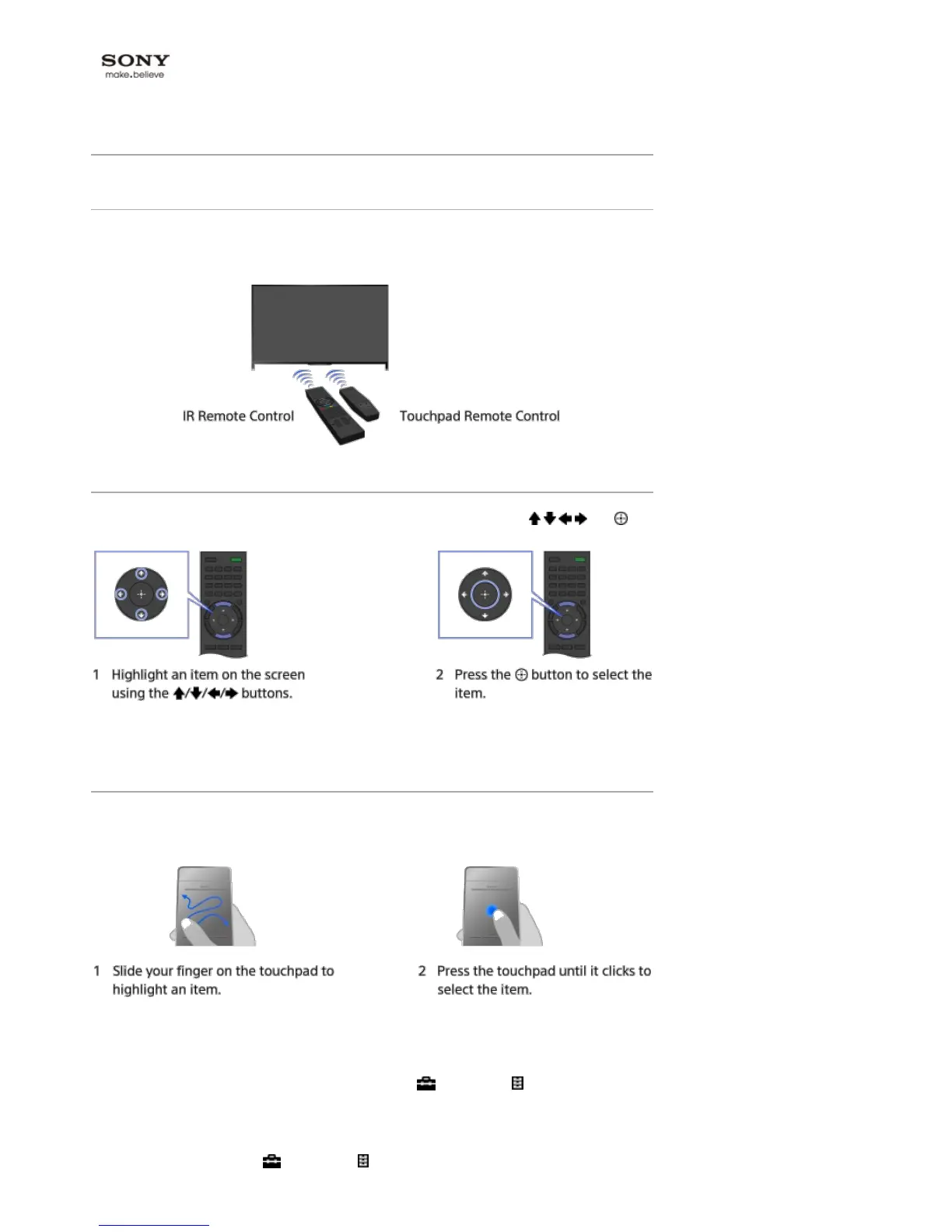 Loading...
Loading...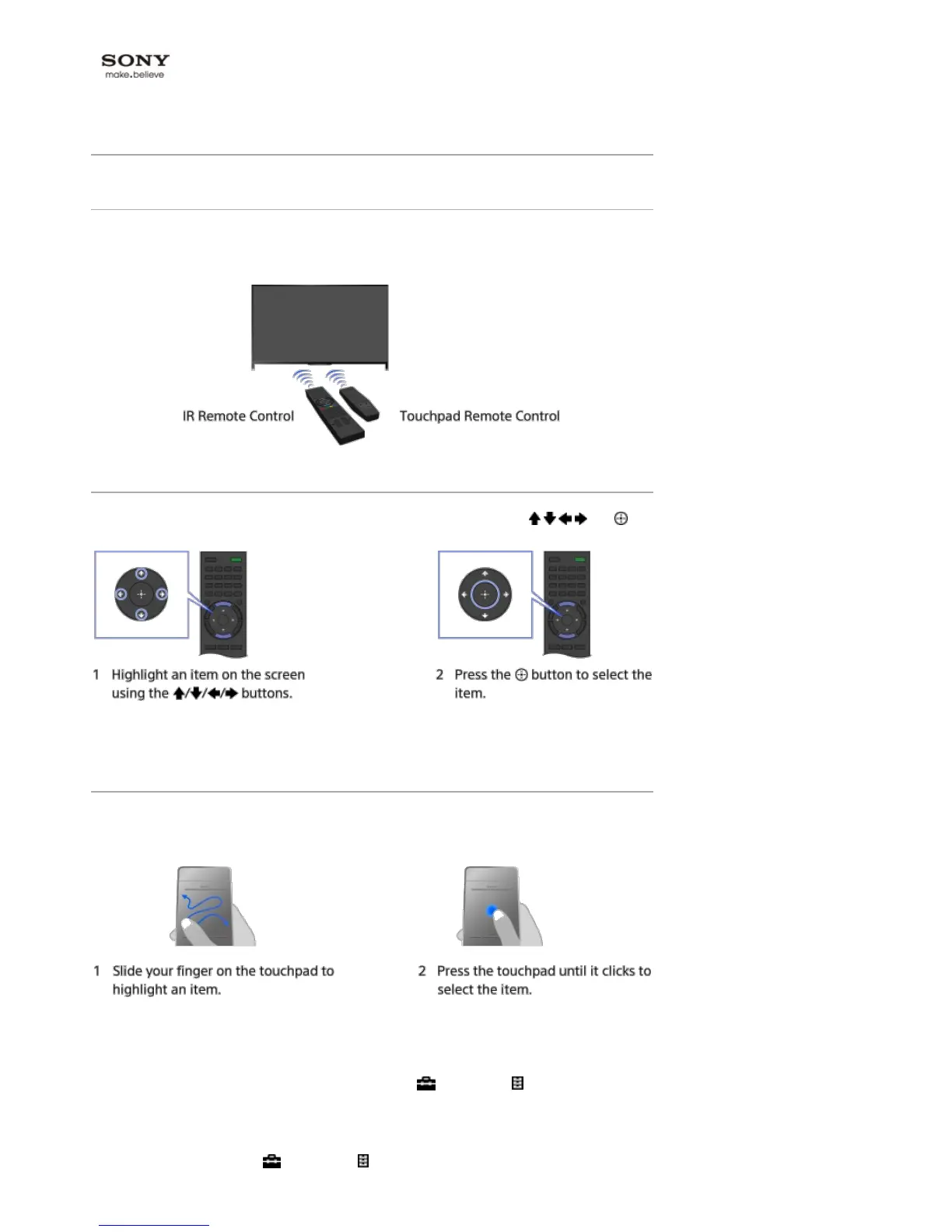
Do you have a question about the Sony Bravia KD-65X9005B and is the answer not in the manual?
| Product color | Black |
|---|---|
| LED indicators | Yes |
| Panel mounting interface | 400 x 300 mm |
| Screen shape | Flat |
| Response time | - ms |
| Display diagonal | 65 \ |
| Display brightness | - cd/m² |
| Native aspect ratio | 16:9 |
| LED backlighting type | - |
| Supported video modes | 1080i, 1080p, 2160p, 480i, 480p, 576i, 576p, 720p |
| Contrast ratio (dynamic) | 1000000:1 |
| Display diagonal (metric) | 164 cm |
| Supported graphics resolutions | 3840 x 2160, 4096 x 2160, 1920 x 1080 (HD 1080) |
| Motion interpolation technology | Motionflow XR 800 Hz |
| 3D glasses quantity | 2 |
| Supported file systems | exFAT, FAT16, FAT32, NTFS |
| Annual energy consumption | 250 kWh |
| Tuner type | Analog & digital |
| Digital signal format system | DVB-C2, DVB-S2, DVB-T2 |
| Smart modes | Animation, Cinema, Custom, Game, Personal, Photo, Sports, Standard, Vivid |
| Lifestyle apps | Skype |
| Sound modes | Movie, Music, Standard |
| Audio decoders | Dolby Digital, Dolby Digital Plus, Dolby Digital Pulse |
| RMS rated power | 65 W |
| PC in (D-Sub) | No |
| DVI-D ports quantity | 0 |
| USB 2.0 ports quantity | 3 |
| Component video (YPbPr/YCbCr) in | 1 |
| Consumer Electronics Control (CEC) | BRAVIA Sync |
| Browser supported | Opera |
| Audio formats supported | LPCM, MP3, WMA |
| Image formats supported | JPG, MPO |
| Video formats supported | 3GPP, AVCHD, AVI, MKV, MOV, MP4, MPEG1, MPEG2, WEBM, WMV, XVID |
| Power consumption (max) | 339 W |
| Power consumption (standby) | 0.3 W |
| Power consumption (typical) | 180 W |
| Package depth | 222 mm |
| Package width | 1813 mm |
| Package height | 976 mm |
| Cables included | AC |
| Depth (with stand) | 320 mm |
|---|---|
| Width (with stand) | 1716 mm |
| Height (with stand) | 916 mm |
| Weight (with stand) | 46600 g |
| Depth (without stand) | 99 mm |
| Width (without stand) | 1715 mm |
| Height (without stand) | 878 mm |
Learn to operate the TV using IR and Touchpad remotes.
Search and discover content using the TV's Discover app.
Navigate and understand the main menu categories and icons.
Adjust various picture settings like brightness, contrast, and color.
Learn how to search for information within the TV's on-screen manual.
Connect and enjoy content from external devices like cameras and PCs.
Use social network services while watching TV content.
Access and launch internet services and applications on the TV.
Details about the physical components and features of the TV set.
Overview of the TV remote control, including button layouts.
Guide to using the touchpad remote control and its features.
Methods for selecting TV channels using different TV functions.
Enhances the viewing experience for football matches with special modes.
Accessing and viewing text-based graphical information services.
Navigating and using the digital TV programme guide to find shows.
Instructions for connecting and viewing 3D content with active glasses.
How to watch two different sources simultaneously using PIP or P&P.
Options to adjust displayed information, picture size, and audio settings.
Guides on using Near Video On Demand and Multi Feed services.
Watch movies from online services, USB devices, or home networks.
Play music content from various sources like online services or USB.
View photos from online services, USB devices, or home networks.
Navigate and view websites directly on the TV.
Enjoy on-demand video content from various internet sources.
Enables quick startup for internet services by preloading data.
Setup and usage for making video and voice calls via Skype.
Connect and operate Blu-ray/DVD players with the TV.
Set up and use a USB HDD for recording TV programs.
Connect and display photos/videos from digital cameras and camcorders.
Connect USB storage devices to enjoy media files.
Connect a PC to the TV to display content or use as a monitor.
Display high-resolution photos from cameras or USB devices in 4K.
Connect and configure external audio systems for enhanced sound.
Connect MHL-enabled mobile devices to display content on the TV.
Set up and use the optional wireless subwoofer for enhanced bass.
Check supported audio, video, and photo file formats for media playback.
Enable and configure BRAVIA Sync for seamless control of connected devices.
Navigate the Sync Menu to select devices and control functions.
Customize remote control buttons to operate connected HDMI/MHL devices.
View a list of connected BRAVIA Sync compatible devices.
Automatically adjust picture and sound settings based on content.
Add frequently used applications to a favorites list for quick access.
Search for TV programs, music, or videos using various search methods.
Reduce energy usage through various TV settings.
Set the current time and use timer functions for power management.
Connect the TV to the internet wirelessly using its built-in Wi-Fi.
Connect the TV to the internet using a wired LAN cable for a stable connection.
Configure IPv6 settings for internet connection if supported by the provider.
Play media files stored on a PC connected to the same home network.
Configure settings for home network features like renderer and server access.
Connect devices directly to the TV via Wi-Fi Direct without a router.
Play media files from a controller directly on the TV screen.
Control the TV using a smartphone or tablet with the TV SideView app.
Mirror smartphone screen to TV using NFC touch for easy connection.
Display smartphone or PC screen on the TV using Miracast technology.
Share and view photos from smartphones/tablets on the TV screen.
Settings related to picture quality, mode, and screen size adjustments.
Settings to optimize sound output and audio preferences.
Configure settings for digital TV channels, including tuning and sorting.
Configure settings for analogue TV channels, including tuning and presets.
Set up parental controls to restrict access to content and channels.
Various general settings for TV operation and customization.
Update the TV's broadcast/service software and internal firmware.
Run diagnostic tests to check the TV's operational status.
Troubleshoot issues related to the TV turning on or off automatically.
Resolve problems with picture quality, distortion, flickering, or color issues.
Troubleshoot issues with receiving TV channels, including signal noise and blank screens.
Resolve problems with 3D display, glasses functionality, and effect intensity.
Troubleshoot issues related to no sound, audio noise, or distorted sound output.
Resolve problems when connecting external devices like cameras, PCs, or receivers.
Troubleshoot issues with USB HDD connection, recording, and file management.
Check and interpret network connection test results for internet access.
Troubleshoot issues when the TV's remote control is not operating correctly.
Resolve problems with the touchpad remote control, including battery drain and connectivity.
Resolve problems with screen mirroring, including connection failures and audio/video interruptions.
Resolve issues with the TV SideView application and remote control functionality.
Instructions on how to bookmark a frequently viewed page in the manual.
How to view the list of bookmarked pages and access them.
Steps to delete a saved bookmark from the list.











