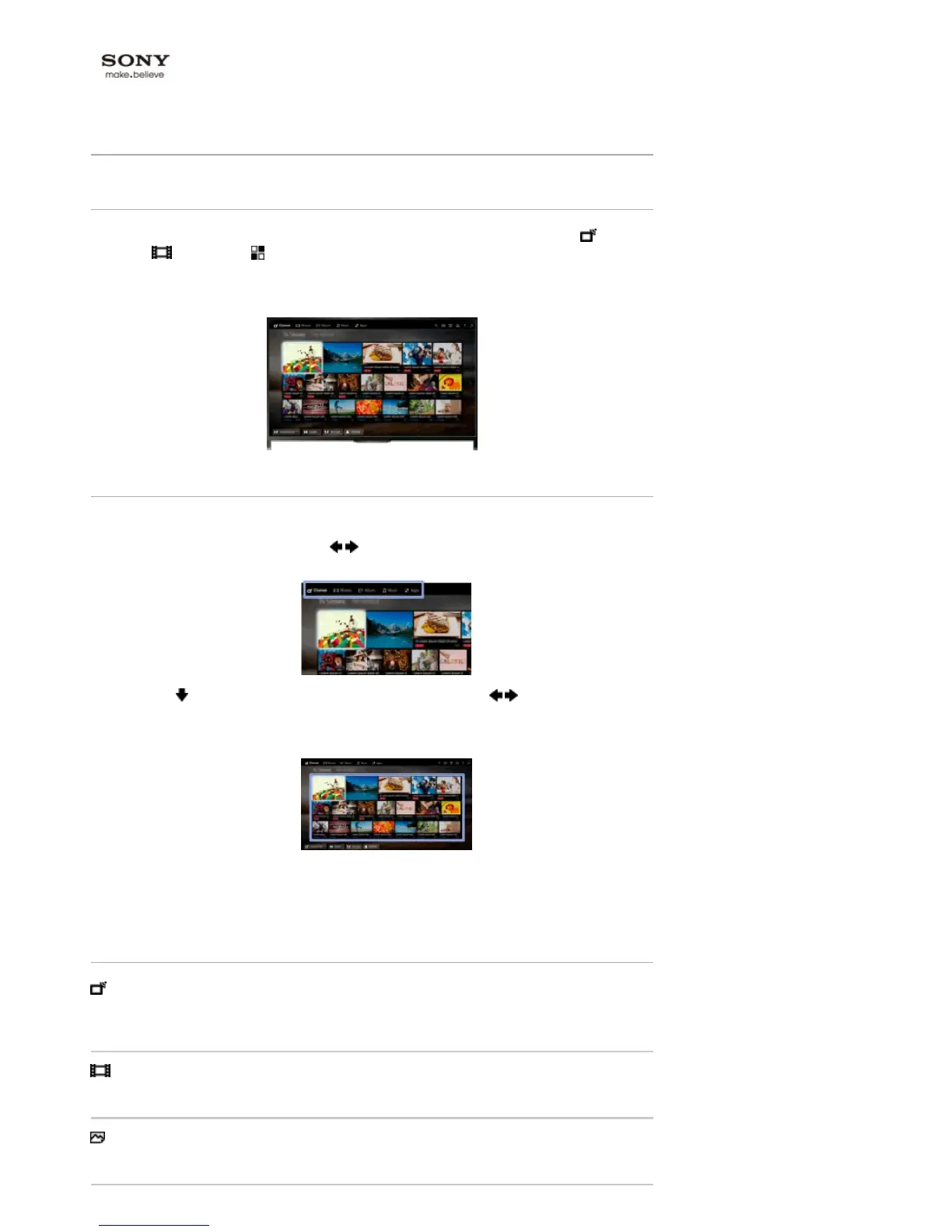Top Page > Table of Contents > Parts Description > Home Menu Screen
Home Menu Screen
Overview
The Home Menu can be displayed by pressing the HOME button. Categories such as
[Channel], [Movies] and [Apps] are displayed at the top of the Home Menu. You can play
back content by selecting its thumbnail in a subcategory. You can also use functions (such as
setting change) by selecting its icon. The number of categories and available items vary depending
on your region/country.
Steps
1. Press the HOME button.
2. Select the desired category using the / buttons.
(When using the Touchpad Remote Control, slide left/right.)
3. Press the button, then select the desired subcategory using the / buttons.
(When using the Touchpad Remote Control, slide down, then slide left/right.)
When you move the cursor beyond the left/right edge of the subcategory, the next subcategory
is displayed.
4. Select the thumbnail of the desired content.
The content is played back.
Categories in the Home Menu
[Channel]
You can view thumbnails of live and future broadcasts and recorded content. Select the desired
subcategory to change the source. You can also change the broadcast system by using
[Channel List] at the bottom of the Home Menu.
[Movies]
You can watch movies from online movie service providers, connected USB devices, or your
home network. Select the desired subcategory to change the source.
[Album]
You can view photos from online service providers, connected USB devices, or your home
network. Select the desired subcategory to change the source.
