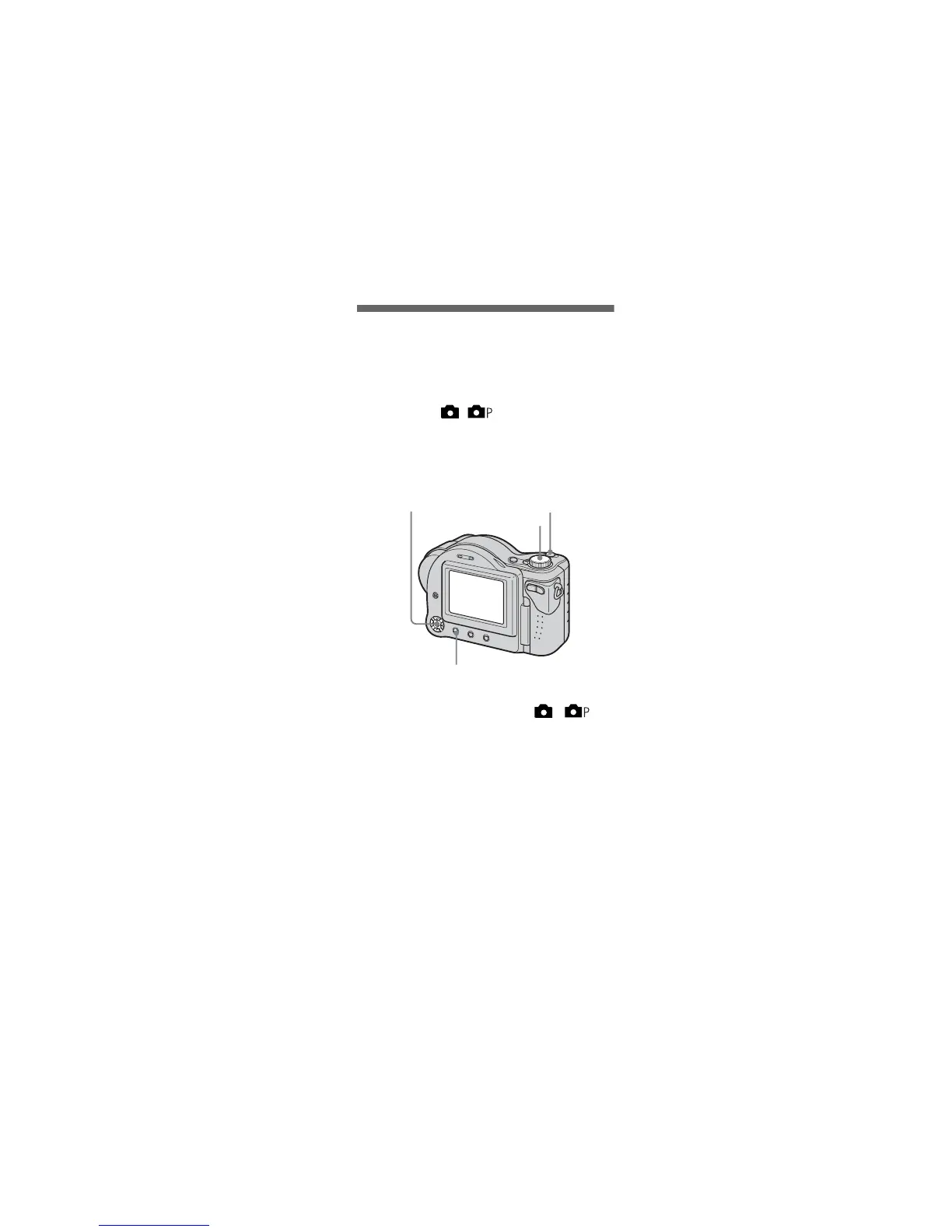54
c Select [Mode] (REC Mode) with
b/B, then select [E-Mail] with
v/V.
d Shoot the image.
When the “Recording” indication
disappears, you can shoot the next
image.
To return to normal mode
Select [Normal] in step 3.
• For instructions on how to attach images to an
e-mail message, consult the User’s Manual for
your e-mail software.
• For the number of images you can record in
E-mail mode, see page 99.
Shooting still images
with audio files
— Voice
Mode dial: / /SCN
In Voice mode, an audio track is also
recorded at the same time as recording a
normal still image.
a Set the mode dial to , or
SCN.
b Press MENU.
The menu appears.
c Select [Mode] (REC Mode) with
b/B, then select [Voice] with v/
V.
d Shoot the image.
If you press and release the
shutter button, sound is recorded
for five seconds.
If you hold down the shutter
button, sound is recorded until you
release the shutter button for up to
40 seconds.
To return to normal mode
Select [Normal] in step 3.
• To view images recorded in Voice mode, carry
out the same procedure described in “Viewing
movies on the LCD screen” (page 71).
• For the number of images you can record in
Voice mode, see page 99.
Mode dial
Control button
Shutter
MENU
