
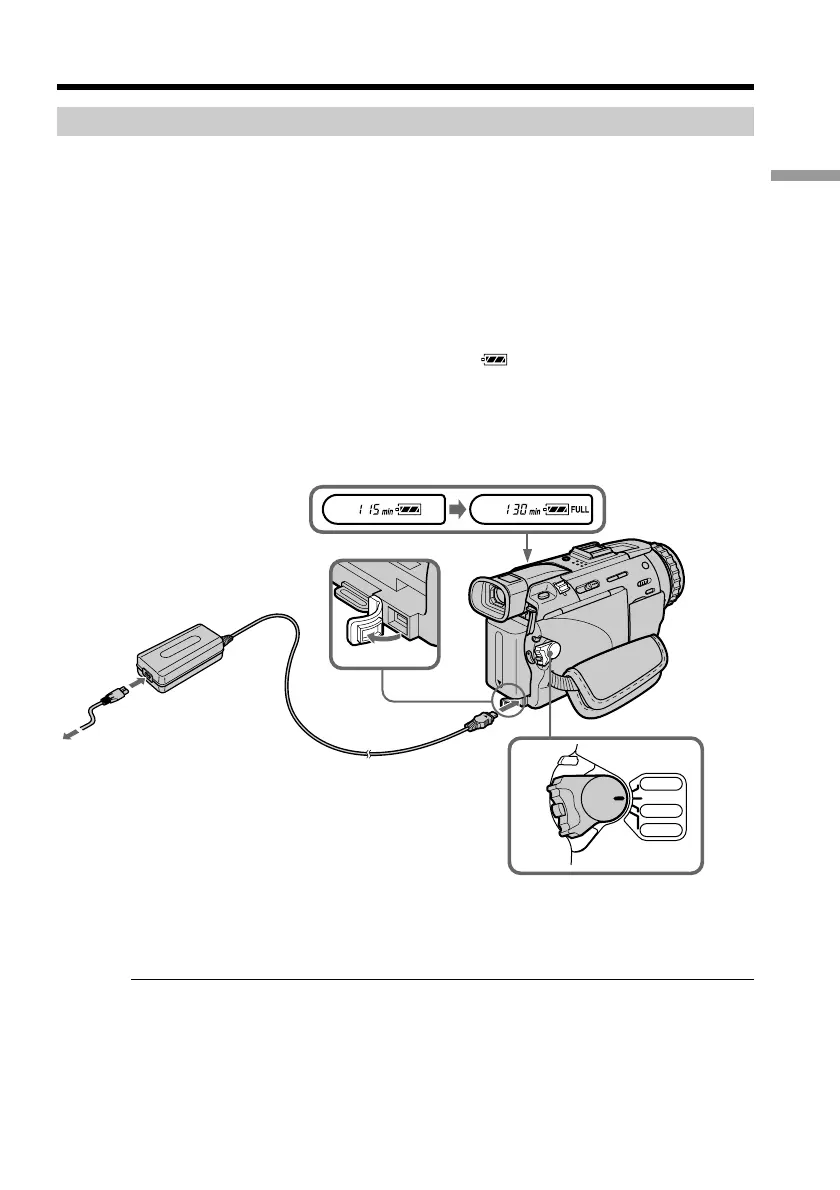 Loading...
Loading...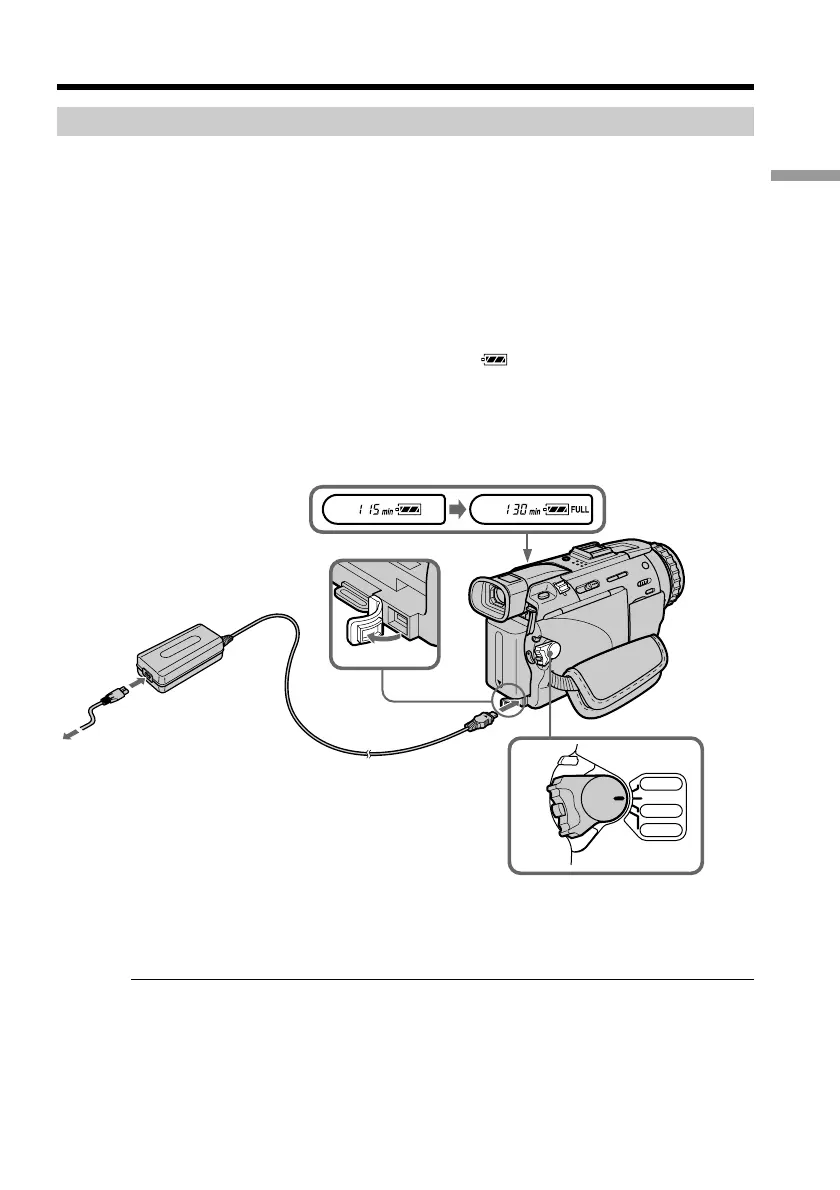
Do you have a question about the Sony DCR-TRV30 and is the answer not in the manual?
Instructions on connecting the camcorder to a power source.
Step-by-step guide for inserting a mini DV cassette into the camcorder.
Instructions for attaching and removing the camcorder's battery pack.
Procedure for charging the camcorder's InfoLITHIUM battery pack.
How to power the camcorder using the AC power adaptor and a wall outlet.
Guide to setting the camcorder's internal clock for accurate recording data.
Detailed steps for loading a mini DV cassette into the camcorder.
Core instructions for initiating video recording with the camcorder.
Guide to using NightShot and Super NightShot for low-light recording.
Steps for playing recorded footage from a mini DV cassette.
Instructions for connecting the camcorder to a TV for playback.
Capturing still images from tape for printing or other uses.
How to manually set white balance for accurate color reproduction in different lighting.
Selecting automatic exposure modes like spotlight, landscape, and low lux.
Guide to manually controlling exposure for optimal brightness in recordings.
Steps to manually adjust focus for sharp images in challenging conditions.
Transferring recorded video from camcorder to VCR or vice versa.
Editing and duplicating selected scenes onto a tape using programmed edits.
Guide to adjusting various camcorder settings via the menu system.
Capturing still images directly onto a Memory Stick.
Recording video clips in MPEG format onto a Memory Stick.
Steps to install the necessary USB driver for computer connection.
Common problems and their corrective actions for recording and playback issues.
Information on interpreting self-diagnosis codes displayed by the camcorder.
Explanations of warning indicators and messages appearing on the camcorder screen.
Causes, effects, and prevention methods for moisture condensation in the camcorder.
Important safety and operational precautions for using the camcorder.
Technical details and features of the video camera recorder, lens, and connectors.
Overview of camcorder components and their functions with page references.
Explanation of the remote commander's buttons and their corresponding functions.











