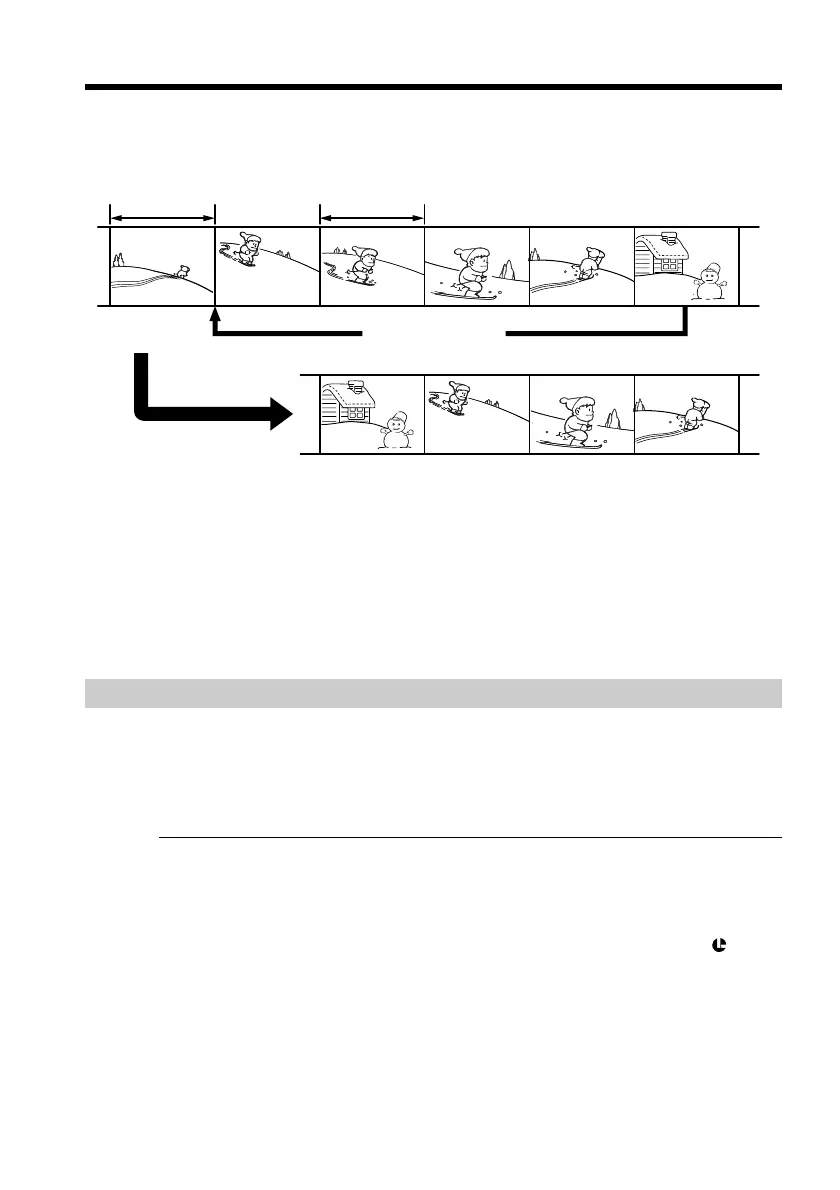70
You can duplicate selected scenes (programs) for editing onto a tape without operating
the VCR.
Scenes can be selected by frame. You can set up to 20 programs.
Before operating the Digital program editing
Step 1 Connecting the VCR (p. 70).
Step 2 Setting the VCR for operation (p. 71, 75).
Step 3 Adjusting the synchronicity of the VCR (p. 76).
When you dub using the same VCR again, you can skip steps 2 and 3.
Using the Digital program editing function
Operation 1 Making the program (p. 78).
Operation 2 Performing a Digital program editing (dubbing a tape) (p. 79).
Step 1: Connecting the VCR
You can connect both an A/V connecting cable and an i.LINK cable (DV connecting
cable).
When you use the A/V connecting cable, connect the devices as illustrated in page 68.
When you use an i.LINK cable (DV connecting cable), connect the devices as illustrated
in page 69.
Notes
•You cannot dub the titles, display indicators, or the contents of cassette memory.
•When you connect with an i.LINK cable (DV connecting cable), you may not be able to
operate the dubbing function correctly, depending on the VCR.
Set CONTROL to IR in the menu settings of your camcorder .
•When editing digital video, the operation signals cannot be sent with LANC .
If you connect using an i.LINK cable (DV connecting cable)
With digital-to-digital connection, video and audio signals are transmitted in digital
form for high-quality editing.
Dubbing only desired scenes
– Digital program editing
Unwanted scene Unwanted scene
Switch the order
