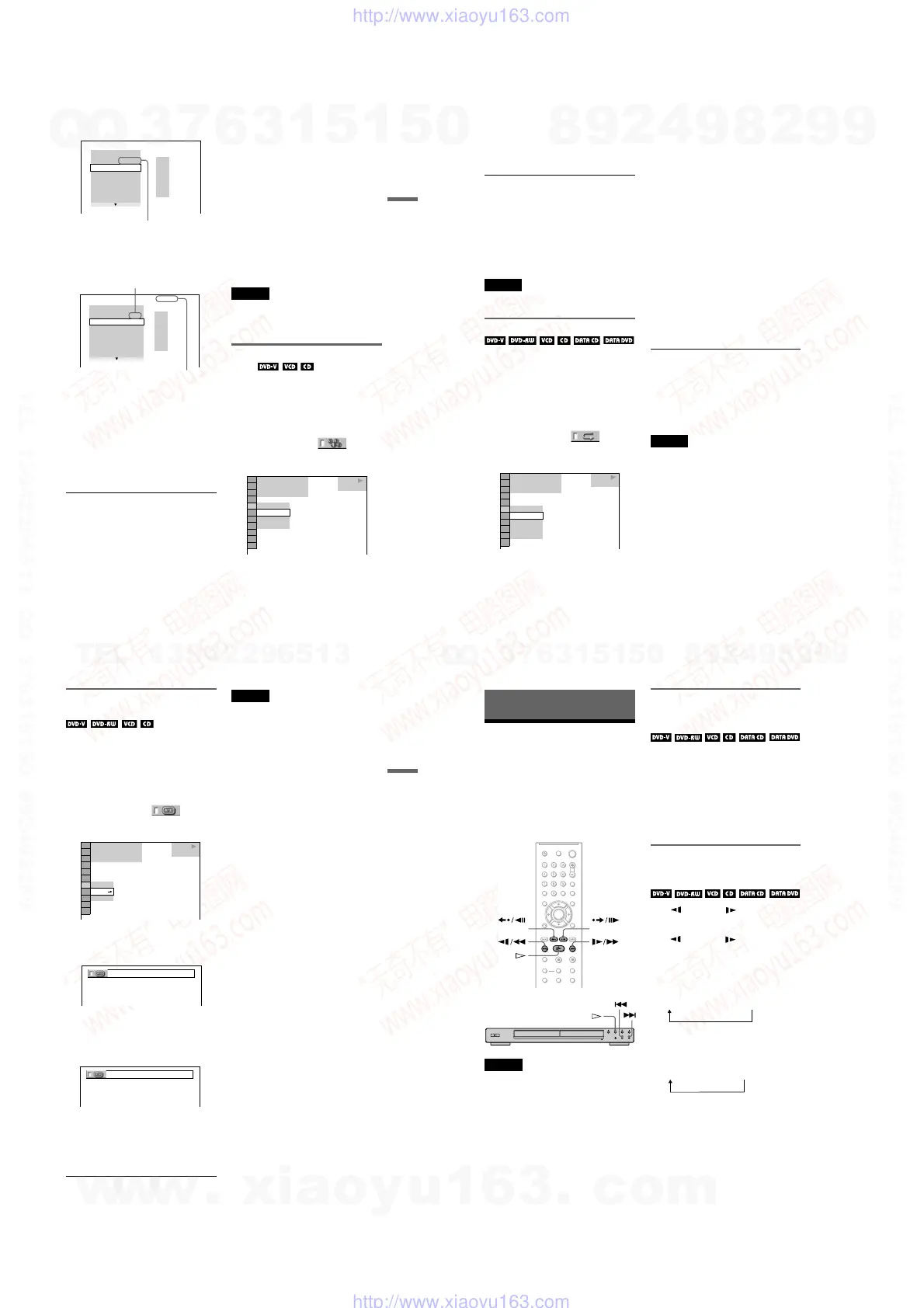1-8
DVP-NS30/NS32/NS33/NS52P
31
Playing Discs
Next, press X/x to select “03” under “C,”
then press ENTER.
◆ When playing a VIDEO CD or CD
For example, select track “02.”
Press X/x to select “02” under “T,” then
press ENTER.
6
To programme other titles, chapters,
or tracks, repeat steps 4 to 5.
The programmed titles, chapters, and
tracks are displayed in the selected order.
7
Press H to start Programme Play.
Programme Play begins.
When the programme ends, you can
restart the same programme again by
pressing H.
To return to normal play
Press CLEAR, or select “OFF” in step 3. To
play the same programme again, select “ON”
in step 3 and press ENTER.
To change or cancel a programme
1 Follow steps 1 to 3 of “Creating your
own programme (Programme Play).”
2 Select the programme number of the title,
chapter, or track you want to change or
cancel using X/x and press c. If you
want to delete the title, chapter, or track
from the programme, press CLEAR.
3 Follow step 5 for new programming. To
cancel a programme, select “--” under
“T,” then press ENTER.
To cancel all of the titles, chapters, or
tracks in the programmed order
1 Follow steps 1 to 3 of “
Creating your own
programme (Programme Play).”
2 Press X and select “ALL CLEAR.”
3 Press ENTER.
z Hint
You can perform Repeat Play or Shuffle Play of
programmed titles, chapters, or tracks. During
Programme Play, follow the steps of Repeat Play
(page 32) or Shuffle Play (page 31).
Notes
• When you programme tracks on a Super VCD, the
total playing time is not displayed.
• You cannot use this function with VIDEO CDs or
Super VCDs with PBC playback.
Playing in random order (Shuffle
Play)
You can have the player “shuffle” titles,
chapters, or tracks. Subsequent “shuffling”
may produce a different playing order.
1
Press DISPLAY during playback.
The Control Menu appears.
2
Press X/x to select
(SHUFFLE), then press ENTER.
The options for “SHUFFLE” appear.
3
Press X/x to select the item to be
shuffled.
◆ When playing a DVD VIDEO
•TITLE
• CHAPTER
◆ When playing a VIDEO CD or CD
• TRACK
T
– –
01
02
03
04
05
PROGRAM
1. TITLE 0 2
–
0 3
ALL CLEAR
2. TITLE
– –
3. TITLE
– –
4. TITLE
– –
5. TITLE
– –
6. TITLE
– –
7. TITLE
– –
Selected title and chapter
PROGRAM
1. TRACK 0 2
ALL CLEAR
2. TRACK
– –
3. TRACK
– –
4. TRACK
– –
5. TRACK
– –
6. TRACK
– –
7. TRACK
– –
0:15:30
– –
01
02
03
04
05
T
Selected track
Total time of the programmed tracks
PLAY
1 8
(
3 4
)
1 2
(
2 7
)
T
1 : 3 2 : 5 5
OFF
CHAPTER
TITLE
OFF
DVD VIDEO
,continued
32
◆ When Programme Play is activated
• ON: shuffles titles, chapters, or tracks
selected in Programme Play.
4
Press ENTER.
Shuffle Play starts.
To return to normal play
Press CLEAR, or select “OFF” in step 3.
z Hints
• You can set Shuffle Play while the player is
stopped. After selecting the “SHUFFLE” option,
press H. Shuffle Play starts.
• Up to 200 chapters in a disc can be played in
random order when “CHAPTER” is selected.
Note
You cannot use this function with VIDEO CDs or
Super VCDs with PBC playback.
Playing repeatedly (Repeat Play)
You can play all of the titles or tracks on a
disc, or a single title, chapter, or track
repeatedly.
You can use a combination of Shuffle or
Programme Play modes.
1
Press DISPLAY during playback.
The Control Menu appears.
2
Press X/x to select
(REPEAT), then press ENTER.
The options for “REPEAT” appear.
◆ When playing a DVD VIDEO
• DISC: repeats all of the titles.
• TITLE: repeats the current title on a
disc.
• CHAPTER: repeats the current chapter.
◆ When playing a DVD-RW
• DISC: repeats all the titles of the
selected type.
• TITLE: repeats the current title on a
disc.
• CHAPTER: repeats the current chapter.
◆ When playing a VIDEO CD or CD
• DISC: repeats all of the tracks.
• TRACK: repeats the current track.
◆ When playing a DATA CD/DATA DVD
• DISC: repeats all of the albums.
• ALBUM: repeats the current album.
• TRACK (MP3 audio tracks only):
repeats the current track.
• FILE (DivX video files only): repeats
the current file.
◆ When Programme Play or Shuffle Play
is activated
• ON: repeats Programme Play or Shuffle
Play.
3
Press X/x to select a setting, and
press ENTER.
To return to normal play
Press CLEAR, or select “OFF” in step 2.
z Hint
You can set Repeat Play while the player is stopped.
After selecting the “REPEAT” option, press H.
Repeat Play starts.
Notes
• You cannot use this function with VIDEO CDs or
Super VCDs with PBC playback.
• When repeating a DATA CD/DATA DVD which
contains MP3 audio tracks and JPEG image files,
and their playing times are not the same, the sound
will not match the image.
• When “MODE (MP3, JPEG)” is set to “IMAGE
(JPEG)” (page 54), you cannot select “TRACK.”
PLAY
1 8
(
3 4
)
1 2
(
2 7
)
T
1 : 3 2 : 5 5
OFF
OFF
DISC
TITLE
CHAPTER
DVD VIDEO
33
Playing Discs
Repeating a specific portion (A-
B Repeat Play)
You can play a specific portion of a title,
chapter or track repeatedly. (This function is
useful when you want to memorize lyrics,
etc.)
1 Press DISPLAY during playback.
The Control Menu appears.
2 Press X/x to select (A-B
REPEAT), then press ENTER.
The options for “A-B REPEAT” appear.
3 Press X/x to select “SET t,” then
press ENTER.
The “A-B REPEAT” setting bar appears.
4 During playback, when you find the
starting point (point A) of the portion to
be played repeatedly, press ENTER.
The starting point (point A) is set.
5 When you reach the ending point
(point B), press ENTER again.
The set points are displayed and the
player starts repeating this specific
portion.
To return to normal play
Press CLEAR, or select “OFF” in step 3.
Notes
• When you set A-B Repeat Play, the settings for
Shuffle Play, Repeat Play, and Programme Play
are cancelled.
• A-B Repeat Play does not work across multiple
titles.
• You may not set A-B Repeat Play for contents on
a DVD-RW (VR mode) that contains still
pictures.
PLAY
SET
OFF
OFF
1 8
(
3 4
)
1 2
(
2 7
)
T
1 : 3 2 : 5 5
DVD VIDEO
A 18 - 1:32:30 B
A 18 - 1:32:30 B 18 - 1:33:05
34
Searching for a Scene
Searching for a
Particular Point on a
Disc
(Search, Scan, Slow-motion
Play, Freeze Frame)
You can quickly locate a particular point on a
disc by monitoring the picture or playing back
slowly.
Notes
• Depending on the disc, you may not be able to do
some of the operations described.
• For DATA CDs/DATA DVDs, you can search for
a particular point only on MP3 audio track or
DivX video file.
Locating a point quickly using
the previous/next buttons
(Search)
You can search for the next or previous
chapter, track, or scene using ./> on
the player.
During playback, press > or . once
briefly to go to the next or previous chapter/
track/scene. Or, press and hold > or .
to search forward or backwards, and release
the button when you find the point you want
to return to normal playback. (Search)
Locating a point quickly by
playing a disc in fast forward or
fast reverse (Scan)
Press m or M while playing a
disc. When you find the point you want, press
H to return to normal speed. Each time you
press m or M during scan, the
scan speed changes. With each press the
indication changes as shown below. Actual
speeds may differ between discs.
Playback direction
Opposite direction
* DivX video only
The “×2B”/ “×2b” playback speed is about
twice the normal speed.
The “3M”/“3m” playback speed is faster
than “2M”/“2m” and the “2M”/“2m”
playback speed is faster than “1M”/
“1m.”
(step)
(step)
×2B t 1M t 2M t 3M
3M (DVD VIDEO/DVD-RW/VIDEO CD/DATA
CD*/DATA DVD* only)
×2B (DVD VIDEO/CD only)
×2b t 1m t 2m t 3m
3m (DVD VIDEO/DVD-RW/VIDEO CD/DATA
CD*/DATA DVD* only)
×2b (DVD VIDEO only)
w
w
w
.
x
i
a
o
y
u
1
6
3
.
c
o
m
Q
Q
3
7
6
3
1
5
1
5
0
9
9
2
8
9
4
2
9
8
T
E
L
1
3
9
4
2
2
9
6
5
1
3
9
9
2
8
9
4
2
9
8
0
5
1
5
1
3
6
7
3
Q
Q
TEL 13942296513 QQ 376315150 892498299
TEL 13942296513 QQ 376315150 892498299
http://www.xiaoyu163.com
http://www.xiaoyu163.com
