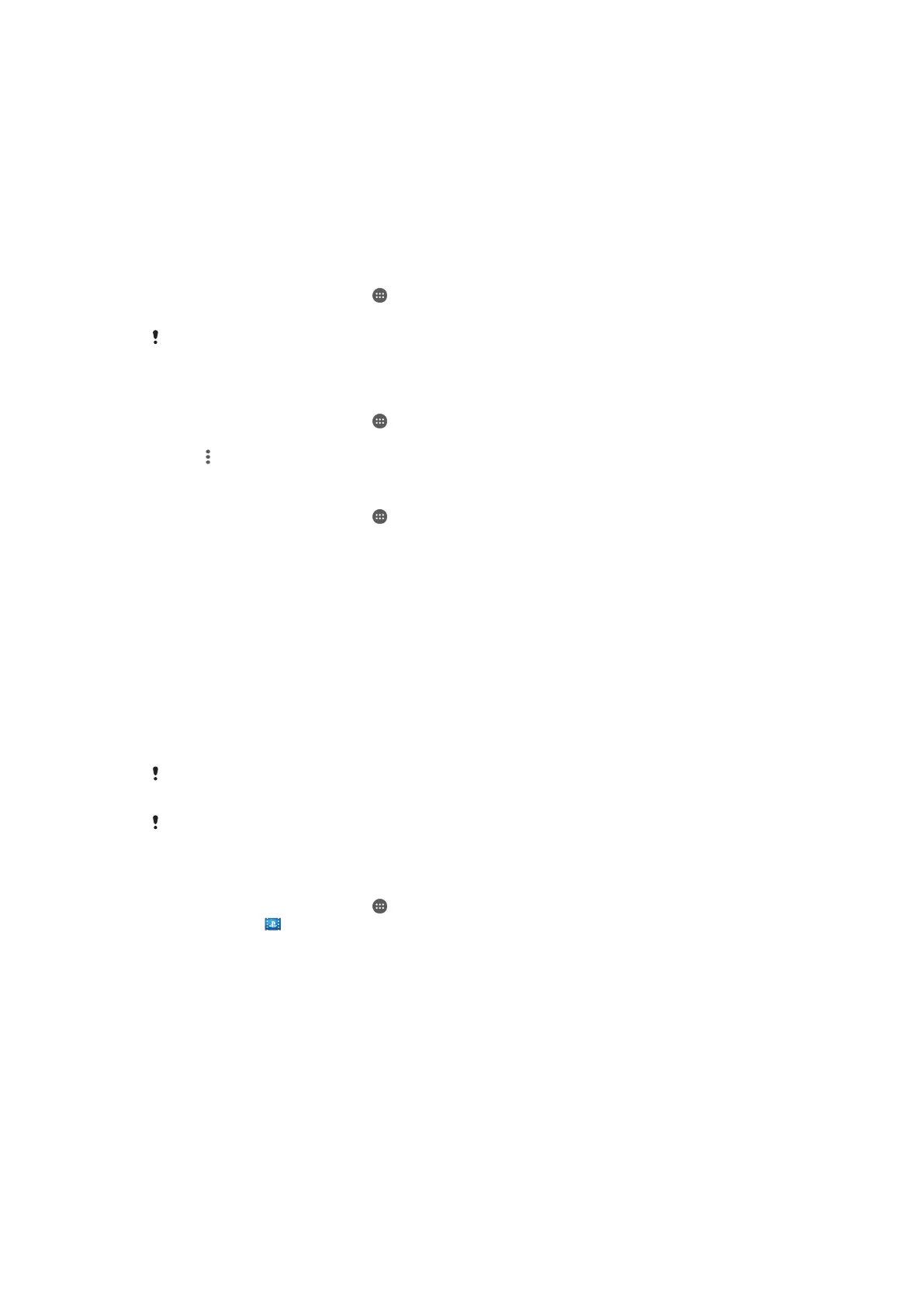Movie Creator
The Xperia™ Movie Creator automatically creates short videos of around 30 seconds in
length using existing photos and videos. The application automatically determines the
timeline to create its movie. For example, it could take a selection of photos and videos
from a Saturday afternoon outing or from a random seven-day period and create a movie
for you. When this highlight-style movie is ready, you get notified. You can then edit it as
desired. For example, you can edit the title, delete scenes, change the music, or add
more photos and videos.
To open Movie Creator
1 From your Home screen, tap .
2 Find and tap Movie Creator.
If no photos or videos are saved on your device, no functionality is available when you open
the Movie Creator application.
To turn off Movie Creator notifications
1 From your Home screen, tap .
2 Find and tap Movie Creator.
3 Tap
, then tap Settings and deactivate Notifications.
To disable Movie Creator
1 From your Home screen, tap .
2 Find and tap Settings > Apps.
3 Find and tap Movie Creator > DISABLE.
PS Video Service
Use the PS Video service to buy and rent movies or TV shows that you can view not only
on your Android™ device, but also on a PC, PlayStation
®
Portable (PSP
®
), PlayStation
®
3, PlayStation
®
4, or PlayStation
®
Vita. Choose from the latest Hollywood releases,
action movies, comedies, classics, and a range of other categories.
You need to create a Sony Entertainment Network account if you want to buy or rent
movies through the PS Video service. If you already have a PlayStation® network
account, then you can use that account instead.
If you are using a device with multiple users, you must log in as the owner, that is, the primary
user, to use the PS Video service.
Sony Entertainment Network with PS Video is not available in every market. Additional terms
and conditions apply.
To Get Started with PS Video
1 From your Home screen, tap .
2 Find and tap
, then follow the on-screen instructions to get started with PS
Video.
116
This is an Internet version of this publication. © Print only for private use.
