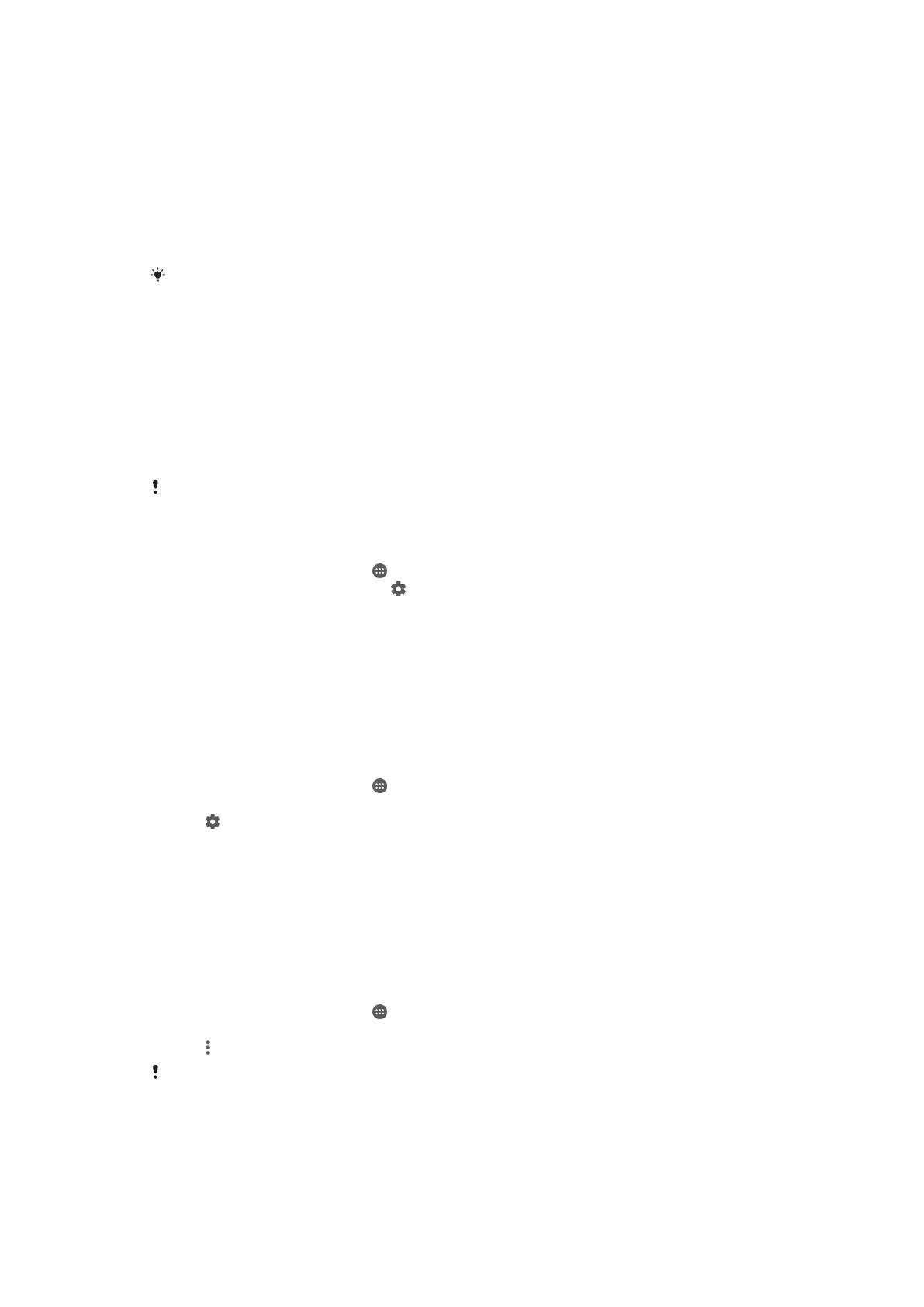To allow a permission
1 To allow a permission, tap Allow.
2 When the confirm dialog appears for the second time, you can choose the Never
ask again option if you wish.
3 A dialog will also explain why the app needs the permissions and what it uses
them for specifically. To dismiss this dialog, tap OK.
To deny a permission
• To deny a permission, tap Deny when the dialog is shown.
Some applications can still be used even if you have denied permissions.
Critical permissions
Some permissions are mandatory for apps to work as intended. In such cases, a dialog
will inform you.
To allow critical permissions
1 To allow a permission, tap Continue > App info > Permissions.
2 Find the critical permission you need.
3 Drag the slider to the right.
You can also manage permissions in Settings > Apps. Tap an app and change the permissions
as desired.
To configure applications
1 From your Home screen, tap
.
2 Find and tap Settings > Apps > .
3 Select a configuration option, for example App permissions, then choose an
application that you want to configure.
Application linking
Your device can determine the default app to handle a particular web link. This means
that if the link is set, you don’t need to select an app each time you open a link. You can
change the default app any time you want.
To manage app links from the Settings menu
1 From your Home screen, tap
.
2 Find and tap Settings > Apps.
3 Tap
and find App links.
4 Select the app for which you want to set the supported links.
5 Set the App links property to Open in this app option.
Resetting Your Applications
You can reset an application or clear application data if your application stops
responding or causes issues with your device.
To Reset Application Preferences
1 From your Home screen, tap
.
2 Find and tap Settings > Apps.
3 Tap
, then tap Reset app preferences.
Resetting application preferences does not delete any application data from your device.
54
This is an Internet version of this publication. © Print only for private use.
