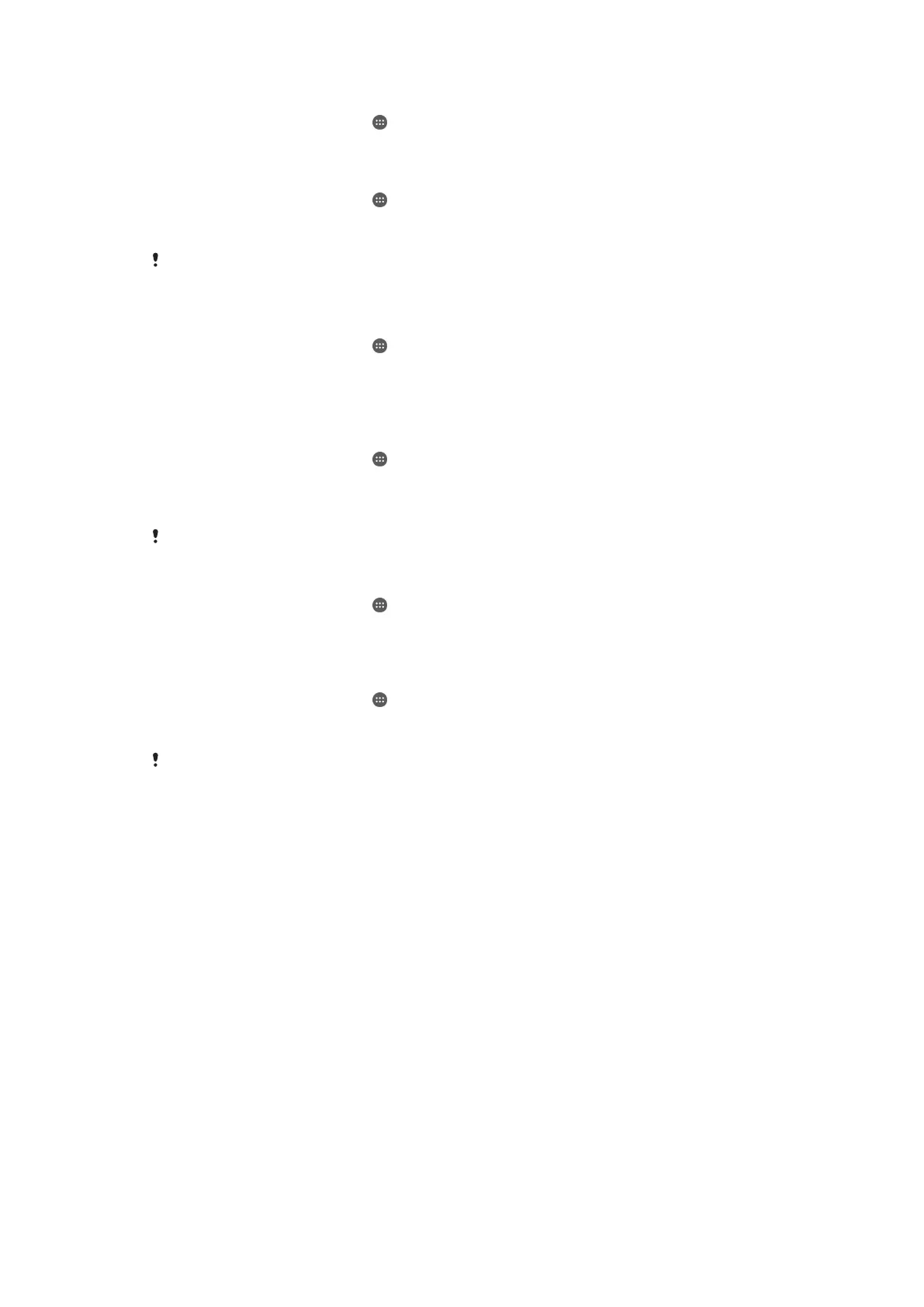To view the amount of free and used RAM
1 From your Home screen, tap .
2 Find and tap Settings > Apps.
To clear the cache memory for all applications
1 From your Home screen, tap
.
2 Find and tap Settings > Storage.
3 Tap Internal storage > Cached data > OK.
When you clear the cache memory, you don't lose any important information or settings.
To transfer media files to the memory card
1 Make sure you have a memory card inserted in your device.
2 From your Home screen, tap
.
3 Find and tap Settings > Storage > Transfer data to SD card.
4 Mark the file types you want to transfer to the memory card.
5 Tap Transfer.
To move apps to the memory card
1 From your Home screen, tap
.
2 Find and tap Settings > Apps.
3 Select the app that you want to move, then tap Storage, then under Storage used
tap Change > SD Card > Move.
Some apps cannot be moved to the memory card.
To stop applications and services from running
1 From your Home screen, tap .
2 Find and tap Settings > Apps.
3 Select an application or service, then tap FORCE STOP > OK.
To format the memory card
1 From your Home screen, tap
.
2 Find and tap Settings > Storage > Erase SD card.
3 To confirm, tap Erase SD card > Erase everything.
All content on the memory card gets erased when you format it. Be sure to make backups of
all data that you want to save before formatting the memory card. To back up your content,
you can copy it to a computer. For more information, see
Managing files using a computer
on
the 141 page.
Managing files using a computer
Use a USB cable connection between a Windows
®
computer and your device to transfer
and manage your files. Once the two devices are connected, you can drag and drop
content between your device and the computer, or between your device's internal
storage and SD card, using the computer's file explorer.
If you have a PC or an Apple
®
Mac
®
computer, you can use Xperia™ Companion to
access the file system of your device.
Backing up and restoring content
Generally, you should not save photos, videos and other personal content solely on the
internal memory of your device. If something should happen with the hardware, or if your
device is lost or stolen, the data stored on its internal memory is gone forever. It is
recommended to use the Xperia™ Companion software to make backups which save
your data safely to a computer, that is, an external device. This method is especially
recommended if you are updating your device software to a newer Android version.
141
This is an Internet version of this publication. © Print only for private use.
