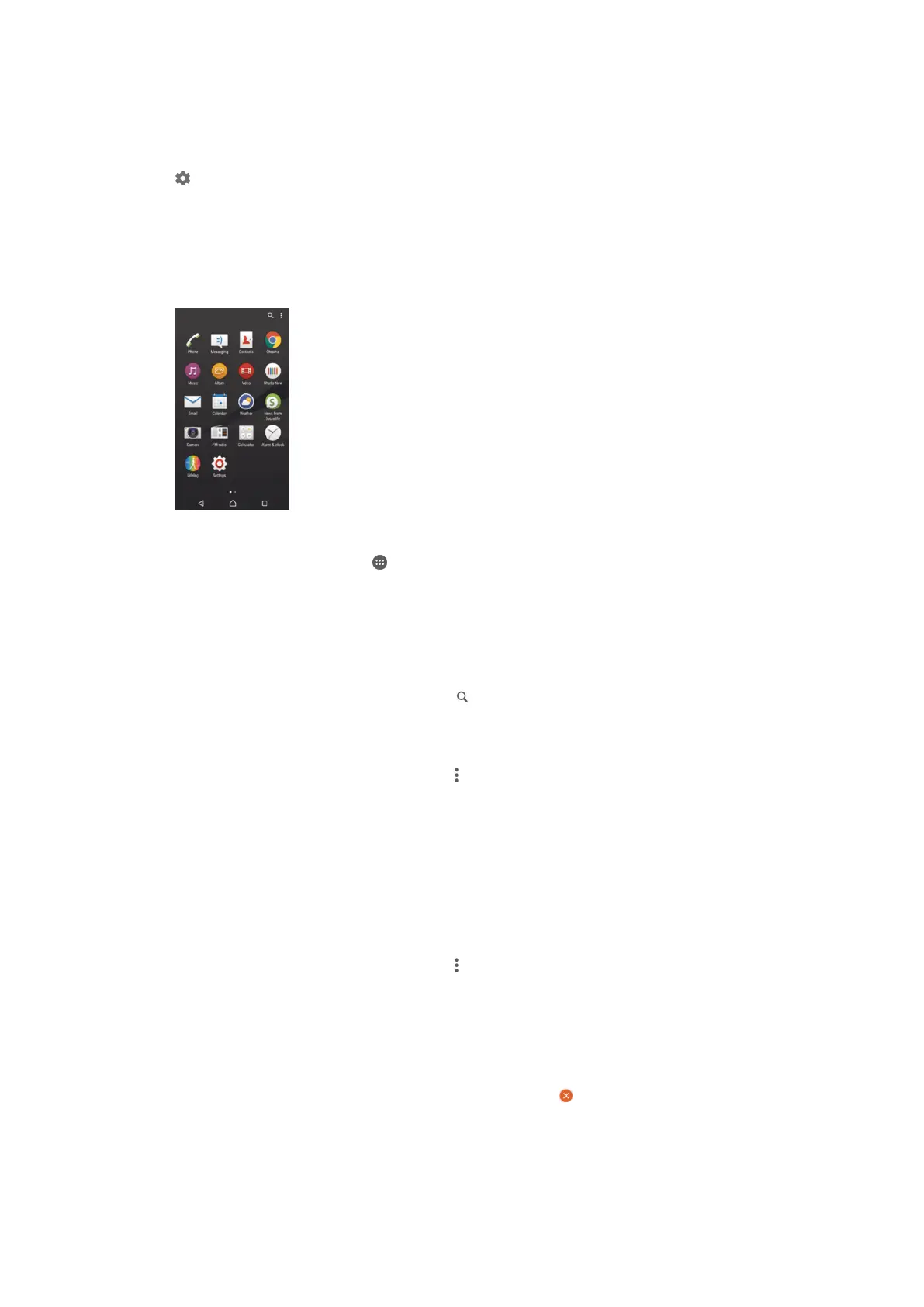Homescreen Settings
To Adjust the Size of Icons on Your Homescreen
1 Touch and hold any area on your Homescreen until the device vibrates, then tap
.
2 Tap Icon size, then select an option.
Application screen
The Application screen, which you open from the Homescreen, contains the applications
that come pre-installed on your device as well as applications that you download.
To view all applications on the Application screen
1 From your Home screen, tap
.
2 Flick left or right on the Application screen.
To open an application from the Application screen
• Flick left or right to find the application, then tap the application.
To Search for an Application from the Application Screen
1 When the Application screen is open, tap
.
2 Enter the name of the application you want to search for.
To Arrange Applications on the Application Screen
1 When the Application screen is open, tap
.
2 Tap Sort apps, then select an option.
To add an application shortcut to the Home screen
1 On the Application screen, touch and hold an application icon until it becomes
selected, then drag the icon to the top of the screen. The Home screen opens.
2 Drag the icon to the desired location on the Home screen, then release your
finger.
To Move an Application on the Application Screen
1 When the Application screen is open, tap
.
2 Make sure Own order is selected under Sort apps.
3 Touch and hold the application until it becomes selected, then drag it to the new
location.
To uninstall an application from the Application screen
1 Touch and hold any area on the Application screen until the device vibrates. All
applications that can be uninstalled are then indicated by
.
2 Select the application that you want to uninstall, then tap Delete.
27
This is an Internet version of this publication. © Print only for private use.
