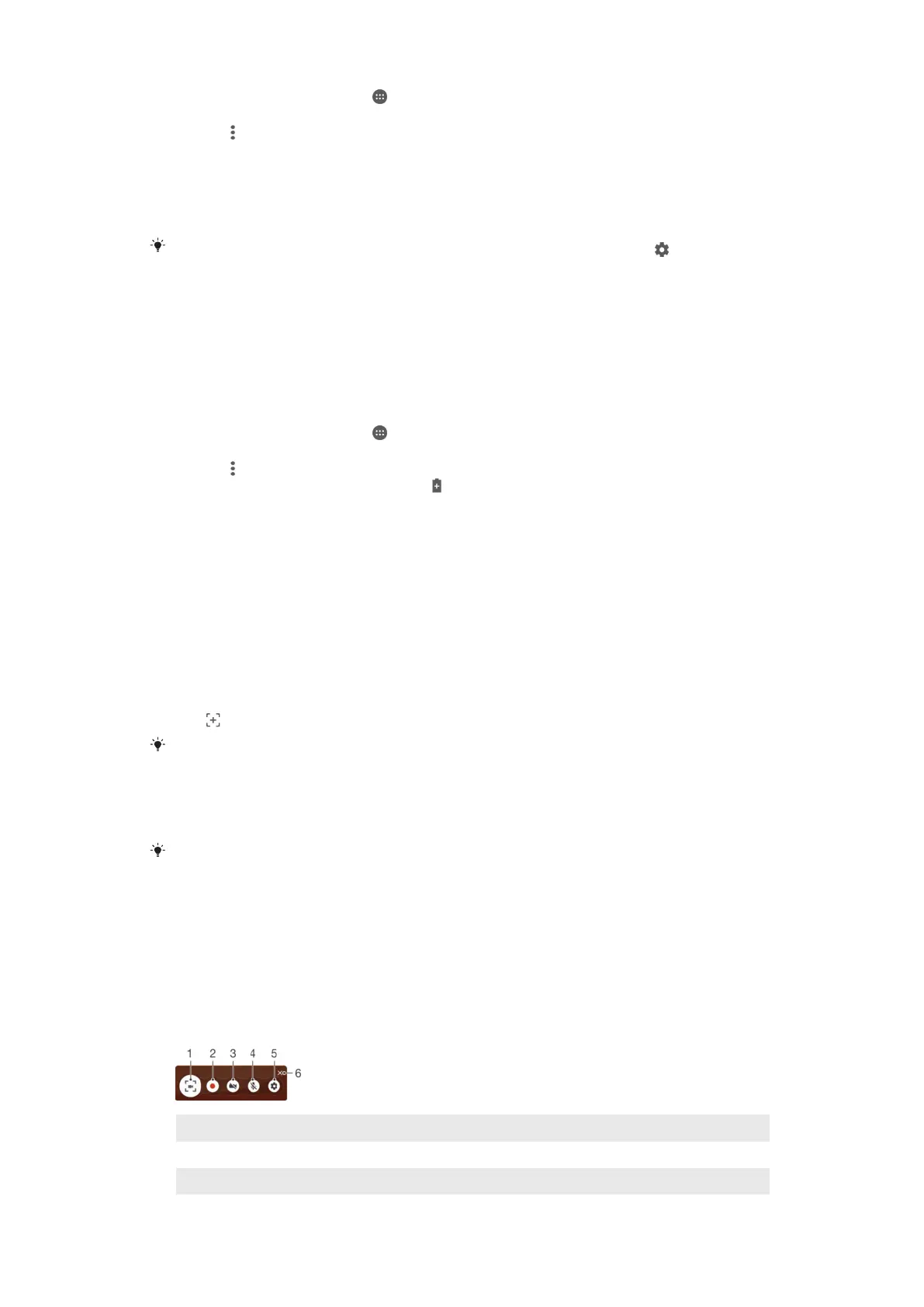1 From your Home screen, tap .
2 Find and tap Settings > Battery usage.
3 Tap the and select Battery optimization. You will see a list of applications that
are not optimized.
4 To add or remove applications from this list, tap Not optimized > All apps and
select an application from the list to edit its optimization settings.
5 The list of applications that are not optimized will get updated according to your
settings. These settings are valid for both Doze and App Standby.
You can also configure Battery optimization from the Apps menu by tapping .
Battery saver
Battery saver is a powerful feature to improve battery life by reducing battery draining
services, like vibration, location services and most background data. You can turn it on
manually, or set it to turn on automatically when a certain battery level percentage is
reached. Battery saver turns off when your device is charging.
To turn on/off Battery saver
1 From your Home screen, tap
.
2 Find and tap Settings > Battery usage.
3 Tap the
and select Battery saver.
4 Tap the on-off switch to turn it on/off. appears in the status bar when this mode
is active.
To set it to turn on automatically just tap Turn on automatically and select the preferred
option.
Taking a screenshot
You can capture still images of any screen on your device as a screenshot. Screenshots
you take are automatically saved in Album.
To Take a Screenshot
1 Press and hold down the power key until a prompt window appears.
2 Tap
.
You can also take a screenshot by pressing and holding down the power key and volume
down key at the same time. Once the screenshot is captured, you can release the keys.
To view your screenshot
• Drag the status bar fully downwards, then tap the screenshot you want to view.
You can also view your screenshots by opening the Album application.
Recording your screen
You can use the screen recording feature to capture videos of what’s happening on your
device’s screen. This feature is useful, for example, when you want to create tutorials or
record videos of you playing a game on your device. Recorded video clips are
automatically saved in Album.
Shortcuts and folders overview
1
Minimize/Restore the screen recording window
2 Record your screen
3 Record your screen when the front camera is activated
33
This is an Internet version of this publication. © Print only for private use.
