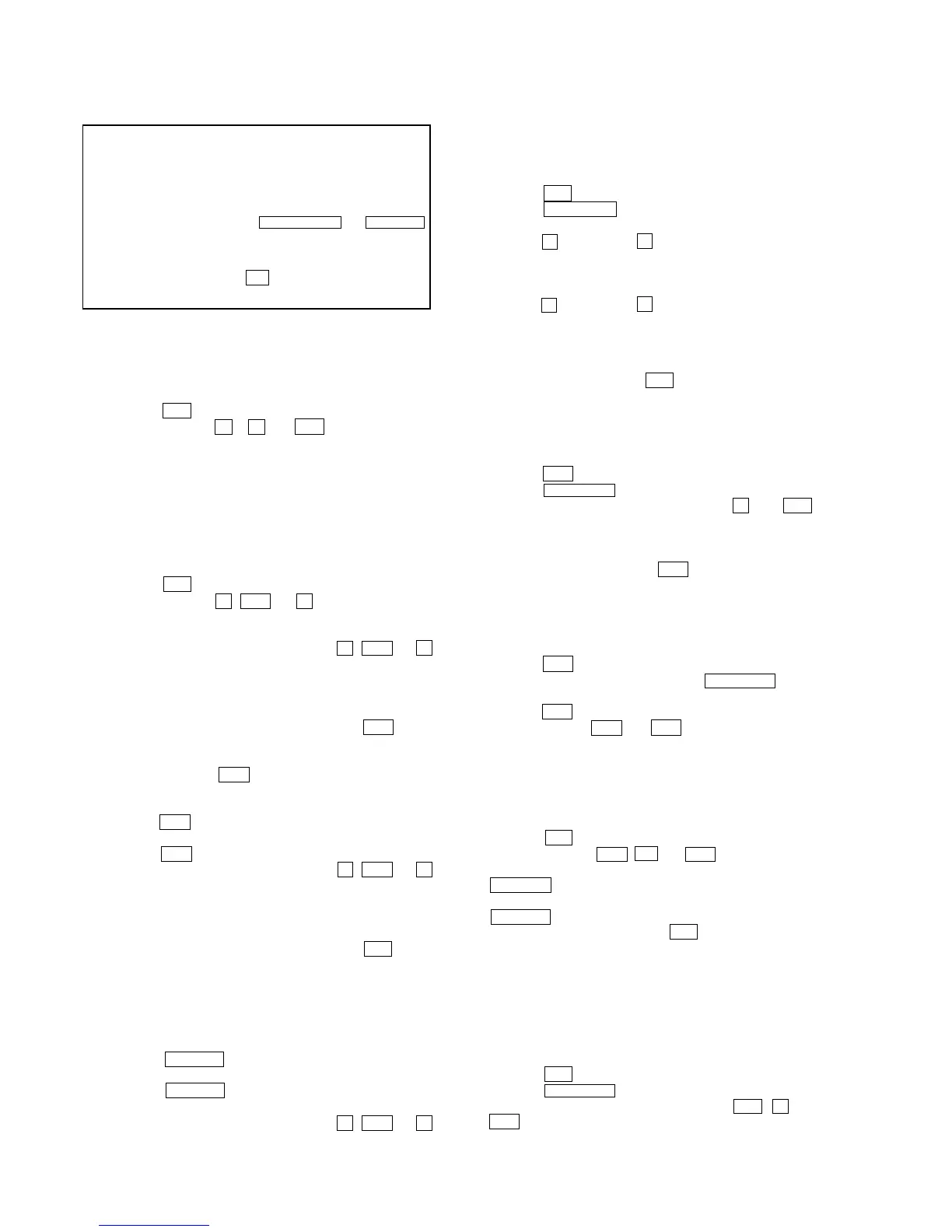24
HCD-DX155/DX255
SECTION 4
TEST MODE
Note 1: Regarding the notification symbol “R”
Because the number of the operating buttons of this product
are limited, some operations require use of the operating
buttons of the remote commander, When a specific operation
requires use of the operating buttons of the remote
commander, “R” is added to the specific operating procedure
in this manual. Example MENU/NO “R” The MENU/NO
button of remote commander.
Note 2: Incorrect operations may be performed if the test mode is
not entered properly.
In this case, press the ?/1 button to turn the power off, and
retry to enter the test mode.
3. Disc Tray Lock
The disc tray lock function for the antitheft of an demonstration
disc in the store is equipped.
Setting Procedure :
1. Press the ?/1 button to turn the set on.
2. Press the FUNCTION button to set DVD function.
3. Insert a disc.
4. Press the x button and the A button simultaneously for five
seconds.
5. The message “LOCKED” is displayed and the tray is locked.
Releasing Procedure :
1. Press the x button and the A button simultaneously for five
seconds. again.
2. The message “UNLOCKED” is displayed and the tray is
unlocked.
Note: When “LOCKED” is displayed, the slot lock is not released by
turning power on/off with the ?/1 button.
4. DVD Ship Mode
• Use this mode when returning the set to the customer after
repair.
Procedure:
1. Press the ?/1 button to turn the set on.
2. Press the FUNCTION button to set the function “DVD”.
3.
Remove all discs, and then press two buttons
x
,
and
.
simultaneously.
4. After a message “MECHA LOCK” is displayed on the
fluorescent indicator tube, pull out the AC plug.
5.
To exit from this mode, press the ?/1 button to turn the set on.
5. AM Step Change
•A step of AM channels can be changed over between 9 kHz
and 10 kHz.
Procedure:
1. Press the ?/1 button to turn the set ON.
2. Select the function “TUNER”, and press FUNCTION button
to select the BAND “AM”.
3. Press the ?/1 button to turn the set OFF.
4. Press two buttons > and ?/1 simultaneously, and the
display of fluorescent indicator tube changes to “AM 9 k
STEP” or “AM 10 k STEP”, and thus the channel step is
changed over.
6. Volume Test Mode
Procedure:
1. Press the ?/1 button to turn the power on.
2. Press three buttons . , H and > simultaneously.
3. The message “VOLUME MAX” is displayed, when the
VOLUME control is turned in the direction of (+).
The message “VOLUME MIN” is displayed,when the
VOLUME control is turned in the direction of (–).
4. To exit from this mode, press the ?/1 button to turn the set
off.
7. Product Out
This mode moves the optical pick-up to the position durable to
vibration and clears all data including preset data stored in the RAM
to initial conditions. Use this mode when returning the set to the
customer after repair.
Procedure:
1. Press the ?/1 button to turn the power on.
2. Press the FUNCTION button to set the function “DVD”.
3.
Remove all discs, and then p
ress three buttons > , A and
?/1 simultaneously.
4. After the “STANDBY” blinking display finishes, the message
“MECHA LOCK” is displayed on the fluorescent indicator tube
disconnect the AC power plug, then the ship mode is set.
1. Cold Reset
• The cold reset clears all data including preset data stored in
the RAM to initial conditions. Execute this mode when
returning the set to the customers.
Procedure:
1. Press the ?/1 button to turn the power on.
2. Press three buttons x , A and ?/1 simultaneously.
3. When this button is operated, display as “COLD RESET” for
a while and all of the settings are reset.
2. Panel Test Mode
•This mode is used to check the software version, FL, LED
and KEY.
2-1. Display Test Mode
Procedure:
1. Press the ?/1 button to turn the power on.
2. Press three buttons X , . and A simultaneously.
3. When the display test mode is activated, all segments and LEDs
are turned on.
4. To exit from this mode, press three buttons X , . and A
simultaneously.
2-2. Version Test Mode
Procedure:
1. When the panal test mode is activated, press the . button
and the message “DSX1” (DX155) or “DSX1D” (DX255) are
displayed, the version test mode is activated.
2. Whenever press the . button, the version is displayed in
order of NA, MC, SYS, UI, DVD, CDMA, CDMB, ST, TA,
DSP and TM.
3. Press the > button and the date of the softwafe production
is displayed.
4. Press the > button again and the version is displayed.
5. To exit from this mode, press three buttons X , . and A
simultaneously.
2-3. Key Test Mode
Procedure:
1. When the panel test mode is activated, press the H button,
to select the key test mode.
2. To enter the KEY test mode, the fluorecent indicator displays
“K0 V0”. Each time a button is pressed, “KEY” value
increases. However, once a button is pressed, it is no longer
taken into account. When all keys are pressed correctly, “K13
V0” is displayed.
3. When the VOLUME control is turned in the direction of (+),
“V0” is changed to “V1” then...“V9”.
When the VOLUME control is turned in the direction of (–),
“V0” is changed to “V9” then...“V1”
4. To exit from this mode, press three buttons X , . and A
simultaneously.
Ver. 1.2
