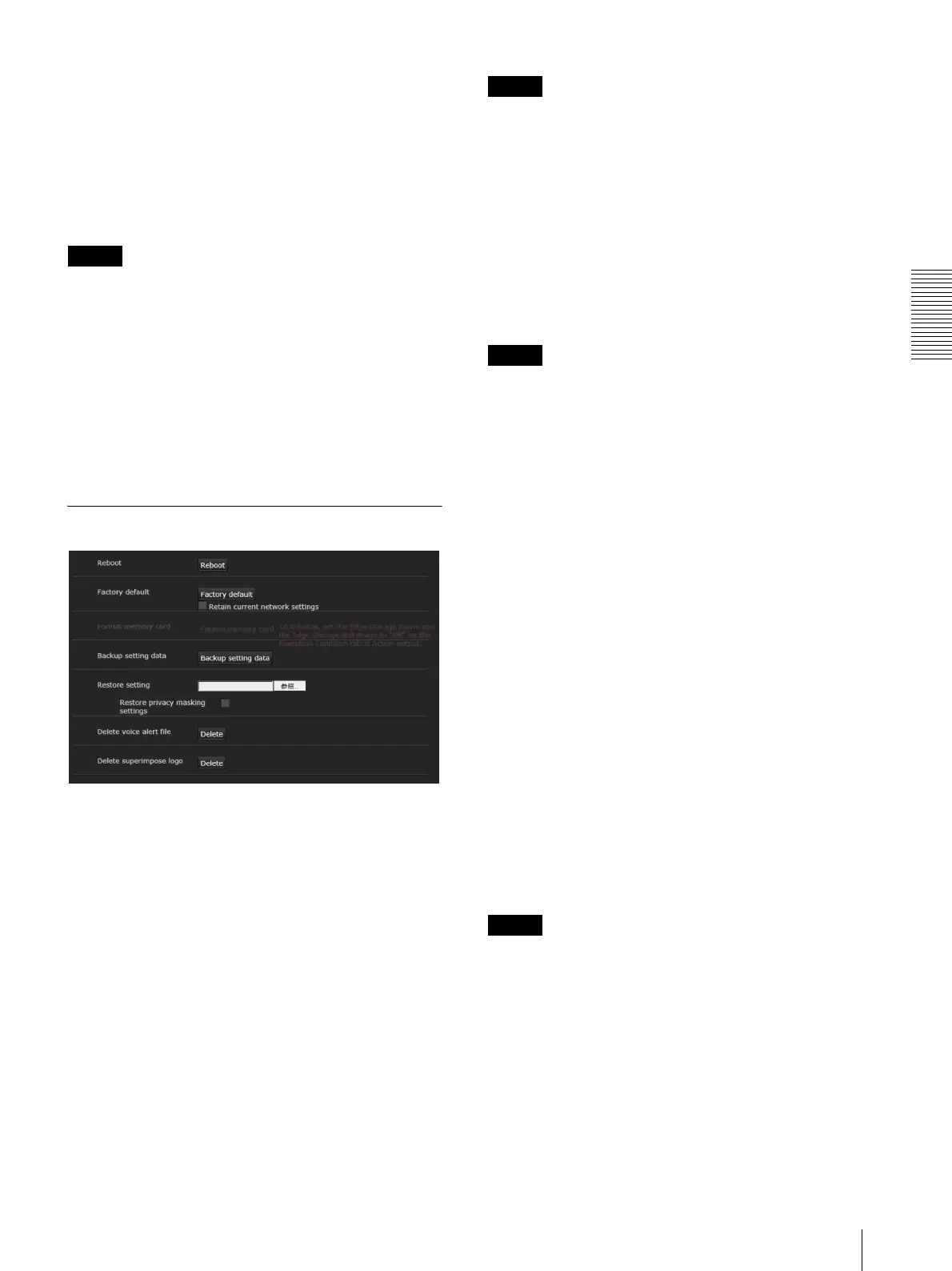Administrating the Camera
Configuring the System — System Menu
25
Eflip
Supported models: SNC-VM630/VM600/VM600B/
VM631/VM601/VM601B/VM632R/VM602R/EM630/
EM600/EM631/EM601/EM632R/EM602R/XM637/
XM636/XM632/XM631
You can display flip vertical images on the computer.
Select On/Off according to the type of installation, such
as on a ceiling, or on a rack, etc.
Note
• Privacy mask positions and motion detection areas,
etc., will not be inverted, even if the On/Off setting of
the inverted image is switched. To invert the image,
make the setting again.
• When the Eflip setting is changed, the settings in the
Video codec tab of the Video / Audio menu are
initialized.
OK/Cancel
See “Buttons common to every menu” on page 22.
Initialize Tab
Reboot
Used when rebooting the system.
Click Reboot, and the message “This System will be
rebooted. Are you sure?” appears. Click OK to reboot
the camera. It takes about two minutes to restart.
Factory default
Resets the camera to the factory settings.
Retain current network settings
When this item is checked, only the current network
settings will be retained after reset.
Click Factory default, and the message “This System
will be rebooted. Are you sure?” appears.
When you click OK, the network indicator on the
camera starts to blink. After adjustments of the default
settings have finished, the camera reboots automatically.
Do not turn off the camera until the camera reboots.
Tip
The camera can also be reset to the factory settings by
turning on the power of this unit while pressing the reset
button on the camera. For details, refer to the supplied
Installation Manual.
Format memory card
You can format a memory card (not supplied) inserted
into the card slot of the camera. When you click Format
memory card, a confirming message appears. Click
OK to start formatting. Any files and folders stored in
the memory card will be deleted.
Notes
• Before formatting, set Edge Storage movie and Edge
Storage still image in the Execution Condition tab of
the Action output menu to Off, to write-protect the
memory card.
• Do not activate the Format memory card function
when no card is inserted into the card slot.
Backup setting data
Saves the setting data of the camera in a file.
Click Save, and follow the instructions on the Web
browser to specify the folder and save the setting data of
the camera.
The file name preset at the factory is “snc-vb600.cfg”
for SNC-VB600.
Restore setting
Loads the stored setting data of the camera.
Click Browse... and select the file in which the setting
data is stored. Click OK, and the camera is adjusted
according to the loaded data.
Restore the home position settings and the
privacy masking settings
If you select this, the stored setting data of the camera,
the home position and the privacy masking data are
loaded.
Notes
•With Restore setting, some items in the Network
menu (page 36) cannot be restored.
• The following items cannot be stored or restored with
Backup setting data or Restore setting.
– audio files uploaded using the SNC audio upload
tool
– a certificate to be used in the 802.1X function
– a certificate to be used in the SSL function
– superimpose logo
